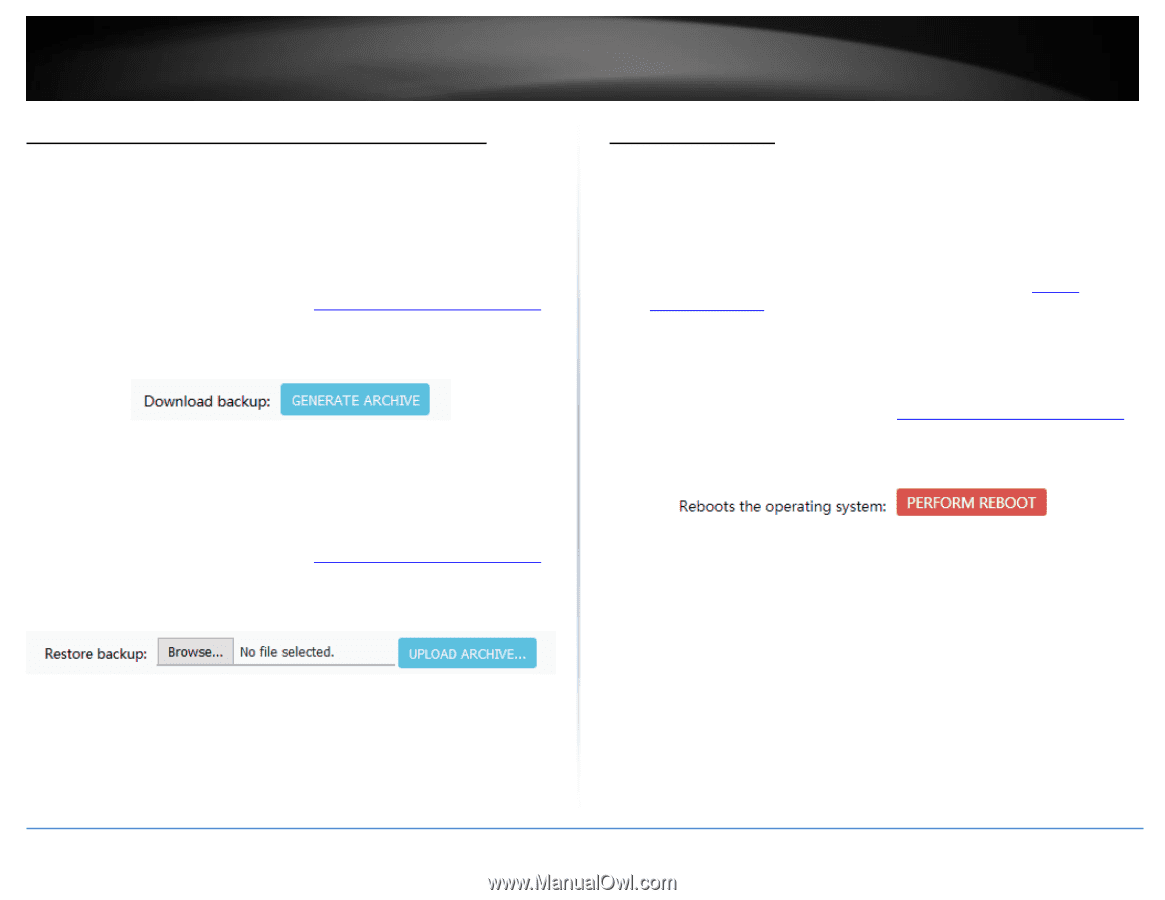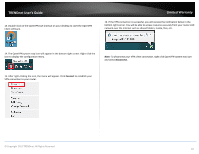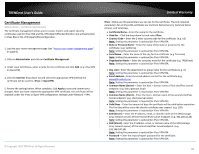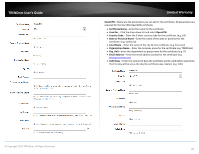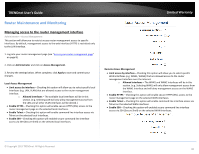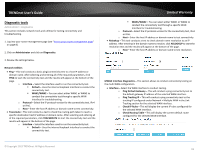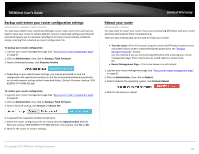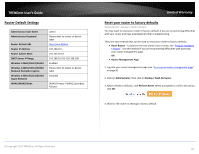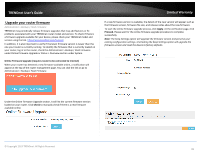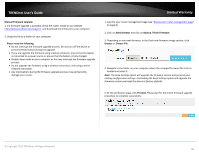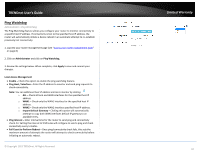TRENDnet TEW-829DRU Users Guide - Page 99
Backup and restore your router configuration settings, Reboot your router, Backup / Flash Firmware
 |
View all TRENDnet TEW-829DRU manuals
Add to My Manuals
Save this manual to your list of manuals |
Page 99 highlights
TRENDnet User's Guide Backup and restore your router configuration settings Administrator > Backup / Flash Firmware You may have added many customized settings to your router and in the case that you need to reset your router to factory defaults, all your customized settings would be lost and would require you to manually reconfigure all of your router settings instead of simply restoring from a backed up router configuration file. To backup your router configuration: 1. Log into your router management page (see "Access your router management page" on page 8). 2. Click on Administrator, then click on Backup / Flash Firmware 3. Next to Download backup, click Generate Archive. 4. Depending on your web browser settings, you may be prompted to save the configuration file (specify the location) or the file may be downloaded automatically to the web browser settings default download folder. (Default Filename: backup-TEW829DRU-YYYY-MM-DD.dat) To restore your router configuration: 1. Log into your router management page (see "Access your router management page" on page 8). 2. Click on Administrator, then click on Backup / Flash Firmware. 3. Next to Restore backup, click Browse or Choose File. Limited Warranty Reboot your router Administrator > Reboot You may want to restart your router if you are encountering difficulties with your router and have attempted all other troubleshooting. There are two methods that can be used to restart your router. Turn the router off for 10 seconds using the router On/Off switch located on the rear panel of your router or disconnecting the power port, see "Product Hardware Features" section. Use this method if you are encountering difficulties with accessing your router management page. This is also known as a hard reboot or power cycle. OR Router Management Page - This is also known as a soft reboot. 1. Log into your router management page (see "Access your router management page" on page 8). 2. Click on Administrator, then click on Reboot. 3. Next to Reboots the operating system, click Perform Reboot. 4. Wait for the device to reboot. 4. A separate file navigation window should open. 5. Select the router configuration file to restore and click Upload Archive (Default Filename: backup-TEW-829DRU-YYYY-MM-DD.dat). If prompted, click Yes or OK. 6. Wait for the router to restore settings. © Copyright 2019 TRENDnet. All Rights Reserved. 92