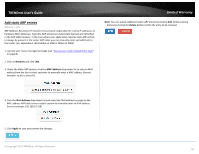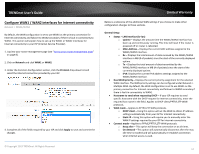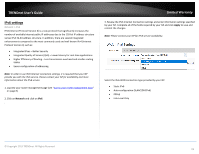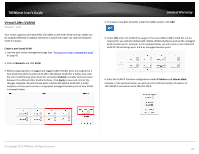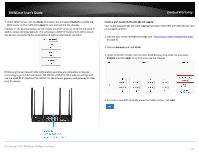TRENDnet TEW-829DRU Users Guide - Page 28
Create a port-based VLAN with 802.1Q tagging, Under VLAN VID:1 LAN
 |
View all TRENDnet TEW-829DRU manuals
Add to My Manuals
Save this manual to your list of manuals |
Page 28 highlights
TRENDnet User's Guide 7. Under DHCP Server, click the Mode drop-down list and select Enabled to enable the DHCP server on the VLAN. Click Apply to save and commit the changes. Example: In the example below, we will enable the DHCP server on VLAN 50 and leave IP address range and lease defaults. This will assign a DHCP IP range of 101-199 to ensure any devices connected to this VLAN obtain IP address information via DHCP. Limited Warranty Create a port-based VLAN with 802.1Q tagging Your router supports 802.1Q VLAN tagging/trunking to other 802.1Q VLAN devices such as managed switches. 1. Log into your router management page (see "Access your router management page" on page 8). 2. Click on Network and click VLAN. 3. Under VLAN VID:1 (LAN), click the Inter VLAN Routing drop-down list and select Enabled and click Apply to commit and save the changes. If following the port-based VLAN configuration example, any computers or devices connecting to ports 5 & 6 will obtain 192.168.50.x/255.255.255.0 address settings and use the VLAN 50 IP interface 192.168.50.1 as the Internet gateway and gateway to other local IP subnets. 4. To create a new 802.1Q VLAN, under the VLANs section, click Add. © Copyright 2019 TRENDnet. All Rights Reserved. 21