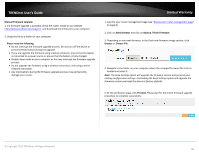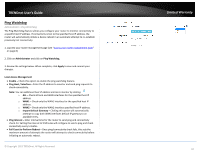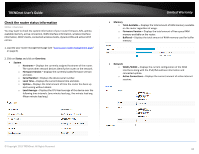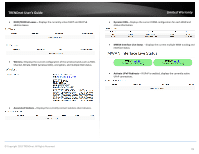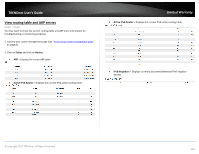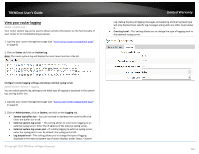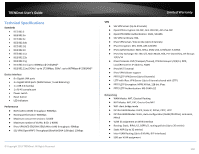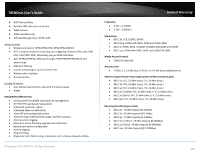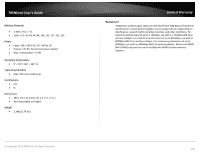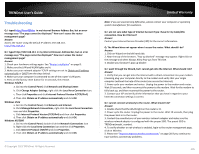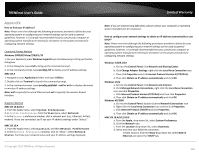TRENDnet TEW-829DRU Users Guide - Page 108
View your router logging, Con router logging settings and setup external syslog server
 |
View all TRENDnet TEW-829DRU manuals
Add to My Manuals
Save this manual to your list of manuals |
Page 108 highlights
TRENDnet User's Guide View your router logging Status > System Log Your router system log can be used to obtain activity information on the functionality of your router or for troubleshooting purposes. 1. Log into your router management page (see "Access your router management page" on page 8). 2. Click on Status and click on System Log. Note: The router system log will display the most recent entries in the list. Limited Warranty Log. Debug displays all logging messages and selecting another log level type will only display those specific log messages along with any other levels above it. Cron Log Level - This setting allows you to change the type of logging send to the external syslog server. Configure router logging settings and setup external syslog server Administrator > System > Logging You can adjust specific log settings to set what type of logging is displayed in the system log and log buffer size. 1. Log into your router management page (see "Access your router management page" on page 8). 2. Click on Administrator, click on System, and click on the Logging tab. System log buffer size - You can increase or decrease the router buffer size. Enter the buffer size in KB. External system log server - This setting allows to send router logging to an external syslog server. Enter the IP address of the external syslog server. External system log server port - If sending logging to external syslog server, enter the syslog port to use. By default, the syslog port is 514. Log output level - This setting allows you to change the type of logging displayed in the internal system log of router displays under Status > System © Copyright 2019 TRENDnet. All Rights Reserved. 101