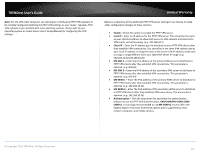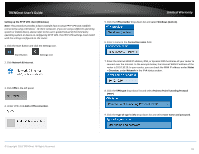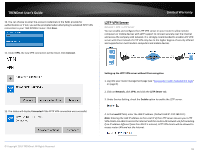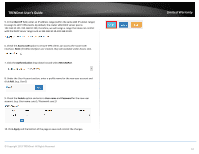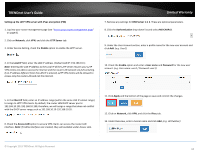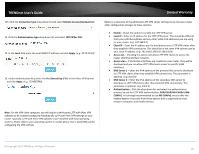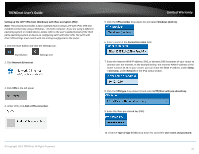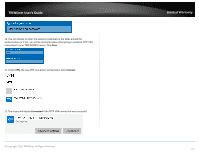TRENDnet TEW-829DRU Users Guide - Page 73
L2TP VPN Server, Setting up the L2TP VPN server without IPsec encryption, Connect, Network, Enable
 |
View all TRENDnet TEW-829DRU manuals
Add to My Manuals
Save this manual to your list of manuals |
Page 73 highlights
TRENDnet User's Guide 10. You can choose to enter the account credentials in the fields provide for authentication or if not, you will be prompted when attempting to establish PPTP VPN connection to your TEW-829DRU router. Click Save. 11. Under VPN, the new VPN connection will be listed. Click Connect. Limited Warranty L2TP VPN Server Network > VPN > L2TP Server You can enable and configure the L2TP VPN server on your router to allow remote computers or mobile devices with L2TP support to connect securely over the Internet and access the company LAN network. It is strongly recommended to enable L2TP VPN server with IPsec instead of L2TP VPN only due to the higher degree of security offered and supported on most modern computers and mobile devices. 12. The status will display Connected if the PPTP VPN connection was successful. Setting up the L2TP VPN server without IPsec encryption 1. Log into your router management page (see "Access your router management page" on page 8). 2. Click on Network, click VPN, and click the L2TP Server tab. 3. Under Service Setting, check the Enable option to enable the L2TP server. 4. In the Local IP field, enter the LAN IP address. (Default LAN IP: 192.168.10.1) Note: Entering the LAN IP address as the Local IP of the L2TP server ensures your L2TP VPN clients are able to access the Internet and the router LAN network via full tunneling. If an IP address different from the LAN IP is entered, L2TP VPN clients will be allowed to access router LAN and not the Internet. © Copyright 2019 TRENDnet. All Rights Reserved. 66