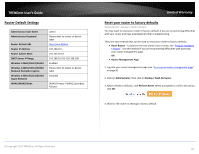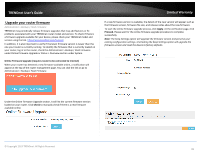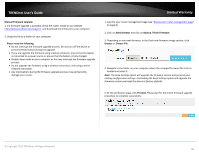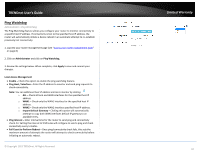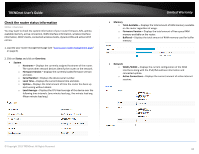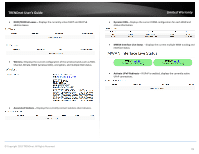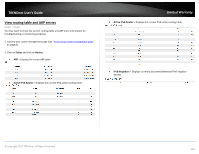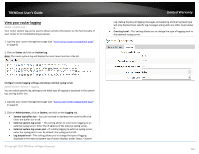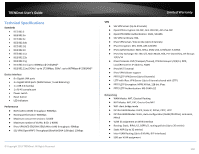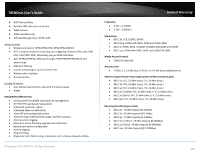TRENDnet TEW-829DRU Users Guide - Page 105
Check the router status information, Firmware Version
 |
View all TRENDnet TEW-829DRU manuals
Add to My Manuals
Save this manual to your list of manuals |
Page 105 highlights
TRENDnet User's Guide Check the router status information Status > Overview You may want to check the system information of your router firmware, S/N, uptime, available memory, active connection, WAN interface information, wireless interface information, DHCP clients, connected wireless clients, dynamic DNS and active UPnP entries. 1. Log into your router management page (see "Access your router management page" on page 8). 2. Click on Status and click on Overview. System o Hostname - Displays the currently assigned hostname of the router. The name other network devices identify the router on the network. o Firmware Version - Displays the currently loaded firmware version and date. o Serial Number - Displays the device serial number. o Local Time - Displays the current device time and date. o Uptime - Displays the total amount of time the router has been up and running without reboot. o Load Average - Displays the CPU load average of the device over the following time intervals. (one minute load avg., five minute load avg. fifteen minute load avg.) Limited Warranty Memory o Total Available - Displays the total amount of RAM memory available on the router regardless of usage. o Firmware Version - Displays the total amount of free space RAM memory available on the router. o Buffered - Displays the total amount of RAM memory used for buffer memory. Network o WAN1/WAN2 - Displays the current configuration of the WAN interfaces along with the IPv4/IPv6 address information and connected uptime. o Active Connections - Displays the current amount of active Internet sessions. © Copyright 2019 TRENDnet. All Rights Reserved. 98