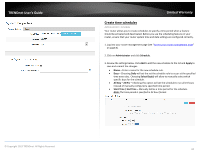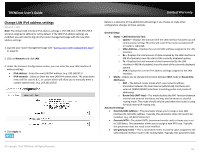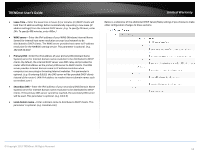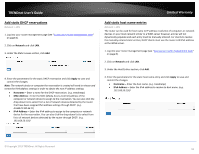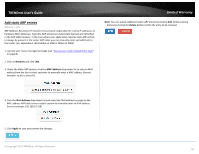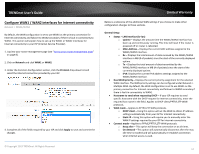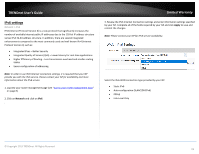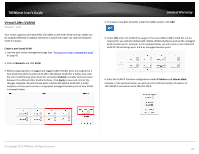TRENDnet TEW-829DRU Users Guide - Page 22
Add static DHCP reservations, Add static host name entries, Network, Apply, Hostname, MAC-Address
 |
View all TRENDnet TEW-829DRU manuals
Add to My Manuals
Save this manual to your list of manuals |
Page 22 highlights
TRENDnet User's Guide Add static DHCP reservations Network > LAN 1. Log into your router management page (see "Access your router management page" on page 8). 2. Click on Network and click LAN. 3. Under the Static Leases section, click Add. 4. Enter the parameters for the static DHCP reservation and click Apply to save and commit the changes. Note: The network device or computer the reservation is created will need to release and renew the IPv4 address settings in order to obtain the new IP address settings. Hostname - Enter a name for the DHCP reservation. (e.g. trendnetpc) MAC-Address - Enter the MAC (Media Access Control) address of the computer or network device to assign to the reservation. You can also click the drop-down list to select from a list of network devices detected by the router that have been assigned IPv4 address settings through DHCP. (e.g. AA:BB:CC:DD:EE:FF) IPv4-Address - Enter the IPv4 address to assign to the computer or network device for the reservation. You can also click the drop-down list to select from list o of network devices detected by the router through DHCP. (e.g. 192.168.50.150) Limited Warranty Add static host name entries Network > LAN The router can be used for host name to IP address resolution of computers or network devices on your local network similar to a WINS server however, entries will not dynamically populate and each entry must be manually entered. For clients to resolve the manually entered static entries, DHCP clients must use the router LAN IPv4 address as the WINS server. 1. Log into your router management page (see "Access your router management page" on page 8). 2. Click on Network and click LAN. 3. Under the Host Entries section, click Add. 4. Enter the parameters for the static host name entry and click Apply to save and commit the changes. Hostname - Enter the host name. (e.g. trendnetpc) IPv4-Address - Enter the IPv4 address to resolve to host name. (e.g. 192.168.50.150) © Copyright 2019 TRENDnet. All Rights Reserved. 15