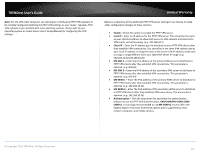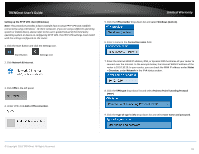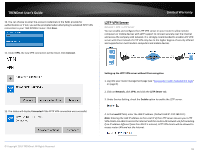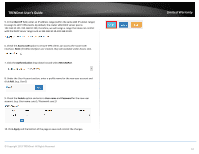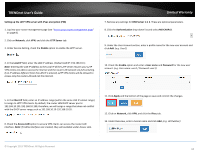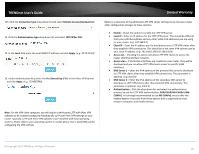TRENDnet TEW-829DRU Users Guide - Page 71
Enable, Local IP, Client IP, MS-DNS 1, Authentication, PAP/CHAP/MS-CHAPv1/MS, CHAPv2, MS-CHAPv2
 |
View all TRENDnet TEW-829DRU manuals
Add to My Manuals
Save this manual to your list of manuals |
Page 71 highlights
TRENDnet User's Guide Note: For the VPN client computer, you will require a third party PPTP VPN software to be installed configured matching the PPTP VPN settings on your router. Typically, PPTP VPN software is pre-installed with most operating systems. Please refer to your operating system or mobile device User's Guide/Manual for configuring the VPN settings. Limited Warranty Below is a reference of the additional PPTP VPN server settings if you choose to make other configuration changes to these sections. Enable - Check this option to enable the PPTP VPN server. Local IP - Enter an IP address for the PPTP VPN server. This should be the same as your LAN IPv4 address to allow both access to LAN network and Internet to VPN clients via full tunneling. (e.g. 192.168.10.1) Client IP - Enter the IP address pool to distribute to your PPTP VPN clients after they establish VPN connectivity. This should be in the same IPv4 subnet used as your Local IP address. If using the same as the router LAN IP address, make sure to assign a range different from your LAN DHCP server IP range. (e.g. 192.168.10.10-192.168.10.20) MS-DNS 1 - Enter the IPv4 address of the primary DNS server to distribute to PPTP VPN clients after they establish VPN connectivity. This parameter is optional. (e.g. 8.8.8.8) MS-DNS 2 - Enter the IPv4 address of the secondary DNS server to distribute to PPTP VPN clients after they establish VPN connectivity. This parameter is optional. (e.g. 8.8.4.4) MS-WINS 1 - Enter the IPv4 address of the primary WINS server to distribute to PPTP VPN clients after they establish VPN connectivity. This parameter is optional. (e.g. 192.168.10.32) MS-WINS 2 - Enter the IPv4 address of the secondary WINS server to distribute to PPTP VPN clients after they establish VPN connectivity. This parameter is optional. (e.g. 192.168.10.33) Authentication - Click the drop-down list and select the authentication protocol to use for PPTP VPN authentication, PAP/CHAP/MS-CHAPv1/MSCHAPv2. It is strongly recommended to use MS-CHAPv2 since it offers the highest degree of security from these options and is supported by most modern computers and mobile devices. © Copyright 2019 TRENDnet. All Rights Reserved. 64