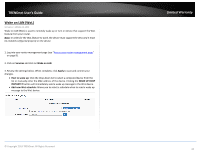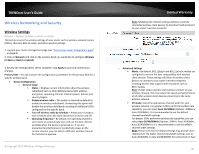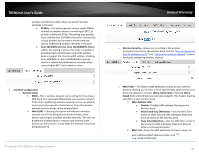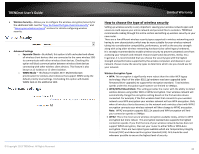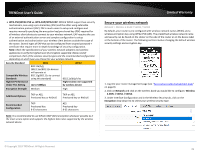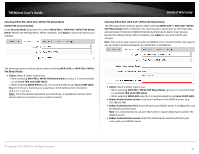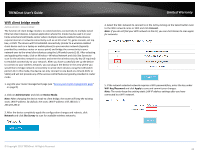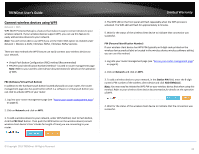TRENDnet TEW-829DRU Users Guide - Page 46
Secure your wireless network, PSK/WPA2-PSK vs. WPA-EAP/WPA2-EAP
 |
View all TRENDnet TEW-829DRU manuals
Add to My Manuals
Save this manual to your list of manuals |
Page 46 highlights
TRENDnet User's Guide WPA-PSK/WPA2-PSK vs. WPA-EAP/WPA2-EAP: WPA & WPA2 support two security mechanisms, one using a pre-shared key (PSK) and the other using extensible authentication protocol (EAP). PSK is much easier to setup and configure and requires manually specifying the encryption key/pre-shared key (PSK) required for all wireless client devices to connect to your wireless network. EAP requires the use of an external authentication server and complex configuration to setup authentication and authorization your wireless client devices outside the scope of the router. Several types of EAP that can be configured from secured password + certificate that require more in-depth knowledge of security configuration. Note: Check the specifications of your wireless network adapters and wireless appliances to verify the highest level of encryption supported. Below is brief comparison chart of the wireless security types and the recommended configuration depending on which type you choose for your wireless network. Security Standard Compatible Wireless Standards Highest Performance Under This Setting WPA 802.11a/b/g (802.11ac/802.11n devices will operate at 802.11g/802.11a to connect using this standard) Up to 54Mbps WPA2 802.11a/b/g/n/ac Highest data rate supported by wireless device Encryption Strength Medium High Additional Options TKIP or AES, Preshared Key or RADIUS TKIP or AES, Preshared Key or RADIUS Recommended Configuration TKIP Preshared Key 8-63 characters AES Preshared Key 8-63 characters Note: It is recommended to use WPA2 CCMP (AES) encryption whenever possible as it the most secure option and supports the highest data rates supported by the wireless network device. Limited Warranty Secure your wireless network Network > Wireless 2.4GHz / 5GHz1 / 5GHz2 By default, your router is pre-configured with wireless network names (SSIDs) and a wireless encryption key using WPA2-PSK (AES). The predefined wireless network name and security can be found on the sticker on the side of the router or on the device label at the bottom of the router. The following sections involve changing the default wireless security settings and encryption key. 1. Log into your router management page (see "Access your router management page" on page 8). 2. Click on Network and click on the wireless band you would like to configure, Wireless 2.4GHz / 5GHz1 / 5GHz2. 3. Under Interface Configuration and in the Wireless Security tab, click on the Encryption drop-down list to select your wireless security type. © Copyright 2019 TRENDnet. All Rights Reserved. 39