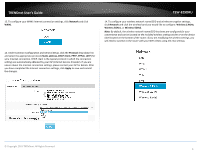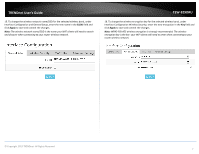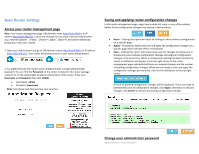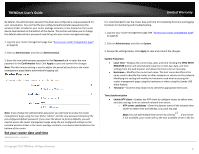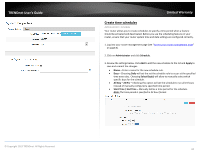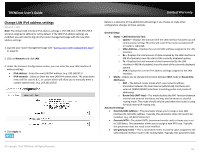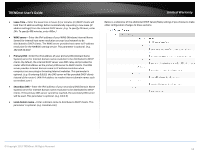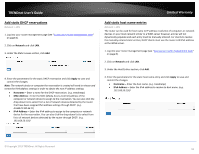TRENDnet TEW-829DRU Users Guide - Page 17
Create time schedules, Administrator, Schedule, Apply, Daily, Select Days, All Day
 |
View all TRENDnet TEW-829DRU manuals
Add to My Manuals
Save this manual to your list of manuals |
Page 17 highlights
TRENDnet User's Guide Limited Warranty Create time schedules Administrator > Schedule Your router allows you to create schedules to specify a time period when a feature should be activated and deactivated. Before you use the scheduling feature on your router, ensure that your router system time and date settings are configured correctly. 1. Log into your router management page (see "Access your router management page" on page 8). 2. Click on Administrator and click Schedule. 3. Review the settings below. Click Add to add the new schedule to the list and Apply to save and commit the changes. Name - Enter a name for the new schedule rule. Days - Choosing Daily will set the set the schedule rule to occur at the specified time every day. Choosing Select Day(s) will allow to manually select which specific days for the schedule. All Day - 24 Hrs - Checking this option will set the schedule to run all 24 hours instead of manually configured a specified time period. Start Time / End Time - Manually define a time period for the schedule. Note: The time period is specified in 24 hour format. © Copyright 2019 TRENDnet. All Rights Reserved. 10