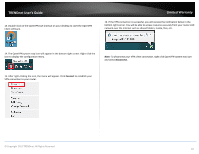TRENDnet TEW-829DRU Users Guide - Page 89
Under Authentication Key, enter
 |
View all TRENDnet TEW-829DRU manuals
Add to My Manuals
Save this manual to your list of manuals |
Page 89 highlights
TRENDnet User's Guide Limited Warranty 11. In the Local field, enter the local WAN1 IP address. (e.g. 172.16.0.1) This can also be a domain name (ex: dynamic DNS host name) Based on the example, the network settings will be the following: 12. Click to add an additional IP address and enter the local WAN2 IP address (e.g. 172.16.0.80). 13. In the Local subnet field, enter the local LAN IP subnet. (e.g. 192.168.210.0/24) You can add additional local subnets by click the add icon (e.g. 192.168.30.0/24) 14. In the Remote field, enter the remote WAN1 IP address. (e.g. 172.16.0.1) This can also be a domain name (ex: dynamic DNS host name) 15. Click to add an additional IP address and enter the remote WAN2 IP address (e.g. 172.16.0.80). 16. In the Remote subnet field, enter the remote LAN IP subnet. (e.g. 192.168.200.0/24) and click Apply. You can add additional local subnets by click the add icon (e.g. 192.168.20.0/24) 17. Under Authentication Key, enter the Pre-Shared Key (PSK) for the IPsec VPN tunnel and click Apply. (e.g. 1234567890) © Copyright 2019 TRENDnet. All Rights Reserved. 82