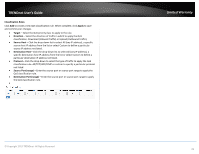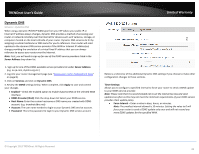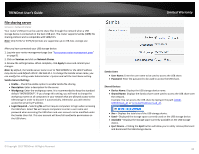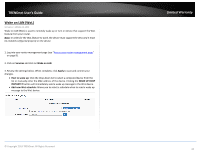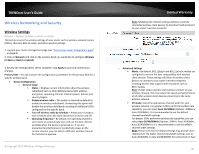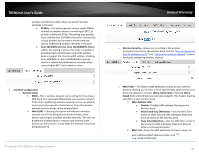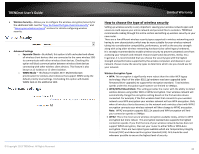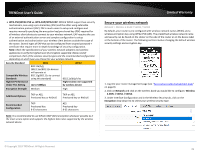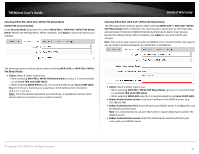TRENDnet TEW-829DRU Users Guide - Page 43
Auto 20/40MHz 11n or Auto 20/40/80MHz 11ac, Deny listed Blacklist
 |
View all TRENDnet TEW-829DRU manuals
Add to My Manuals
Save this manual to your list of manuals |
Page 43 highlights
TRENDnet User's Guide wireless environments where there are several wireless networks in the area. 20 MHz - This mode operates using a single 20MHz channel for wireless devices connecting at 802.11n on both 2.4GHz and 5GHz. This setting may provide more stability than 20/40MHz (Auto) for connectivity in busy wireless environments where there are several neighboring wireless networks in the area. Auto 20/40MHz (11n) or Auto 20/40/80MHz (11ac) -When this setting is active, this mode is capable of providing higher performance only if the wireless devices support the channel width settings. Enabling Auto 20/40MHz or Auto 20/40/80 MHz typically results in substantial performance increases when connecting an 802.11ac/n wireless client. Interface Configuration o General Setup ESSID - This is wireless network name setting for the primary SSID band. This name will differentiate your wireless network from other neighboring wireless networks so you can identify and connect your wireless client devices. Enter the wireless network name to assign to the wireless band. Hide ESSID - Checking this option will hide your wireless network name from being discovered by wireless client devices scanning for available wireless networks. This will not disable the wireless band or network and wireless client devices can still connect. It only hides the network name from being discovered. © Copyright 2019 TRENDnet. All Rights Reserved. Limited Warranty o Wireless Security - Allows you to configure the wireless encryption/security for the wireless band. See the "How to choose the type of wireless security" and "Secure your wireless network" sections for details configuring wireless security. o MAC-Filter - This feature adds additional security to your wireless band by allowing you to enter a list of specific MAC addresses that can either be allowed to connect (Allow listed only) or blocked (Deny listed) from connecting to your wireless network. This feature must be specified on each wireless band. MAC-Address Filter Disable - Disables MAC address filtering on the wireless band. Allow listed only (Whitelist) - Sets the MAC filter action to allow only the MAC addresses listed and deny all others on the wireless band. Deny listed (Blacklist) - Sets the MAC filter action to deny only the MAC addresses listed and allow all others on the wireless band. MAC- List - Enter the MAC addresses to allow or deny. For each additional MAC address entries, click . (e.g. a1:b2:c3:d4:e5:f6) 36