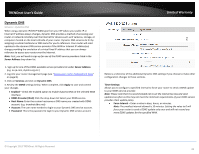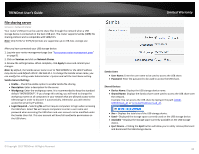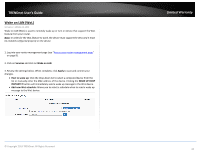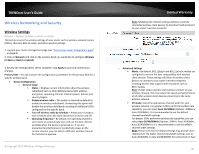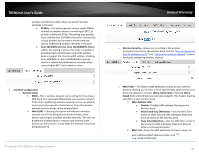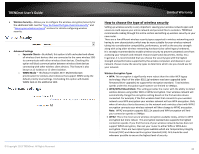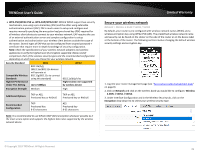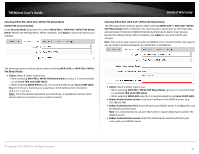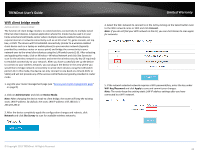TRENDnet TEW-829DRU Users Guide - Page 44
Enable HT20/40 coexistence, Multiple SSID
 |
View all TRENDnet TEW-829DRU manuals
Add to My Manuals
Save this manual to your list of manuals |
Page 44 highlights
TRENDnet User's Guide o Advanced Settings Separate Clients - By default, this option is left unchecked and allows all wireless client devices that are connected to the same wireless SSID to communicate with other wireless client devices. Checking this option will block communication between wireless client devices connecting with other wireless client devices. This feature is also known as L2 isolation or L2 client isolation. WMM Mode - This feature enables Wi-Fi Multimedia QoS prioritization for wireless client devices that support WMM using the default priority level settings. Unchecking this option will disable WMM QoS on the wireless band. Enable HT20/40 coexistence - Applies to 2.4GHz band only. This option is enabled by default to ensure connection stability on the 2.4GHz band. When this option is enabled, the radio will attempt to operate at the higher 40MHz channel width mode if there are not too many neighboring wireless networks. If the current wireless environment is too busy the radio will automatically operate at the lower 20MHz channel width mode. Unchecking this option forces the radio to operate at the higher 40MHz channel which cause instability if there are too many neighboring 2.4GHz wireless networks. Limited Warranty Multiple SSID - This tab involves the configuration parameters for the additional SSIDs for a specific wireless band. Up to 7 additional SSIDs can be created per wireless band. You can view a summarized list of the current operating SSID and channels under Status > Overview in the Wireless section. General Setup o Enabled - Checking this option will enable the additional SSID on the specific wireless band. Before checking Enabled, click the Multiple SSID drop-down and select which index number SSID to configure. o Multiple SSID - Click the drop-down to select the index number SSID to configure, then check Enabled. o ESSID - This is wireless network name setting for the additional SSID band. This name will differentiate your wireless network from other neighboring wireless networks so you can identify and connect your wireless client devices. Enter the wireless network name to assign to the additional SSID. o Hide ESSID - Checking this option will hide your wireless network name from being discovered by wireless client devices scanning for available wireless networks. This will not disable the additional SSID and wireless client devices can still connect. It only hides the network name from being discovered. o Turn off wireless radio by schedule - Allows you to assign a time schedule when the band should be turned on and off. © Copyright 2019 TRENDnet. All Rights Reserved. 37