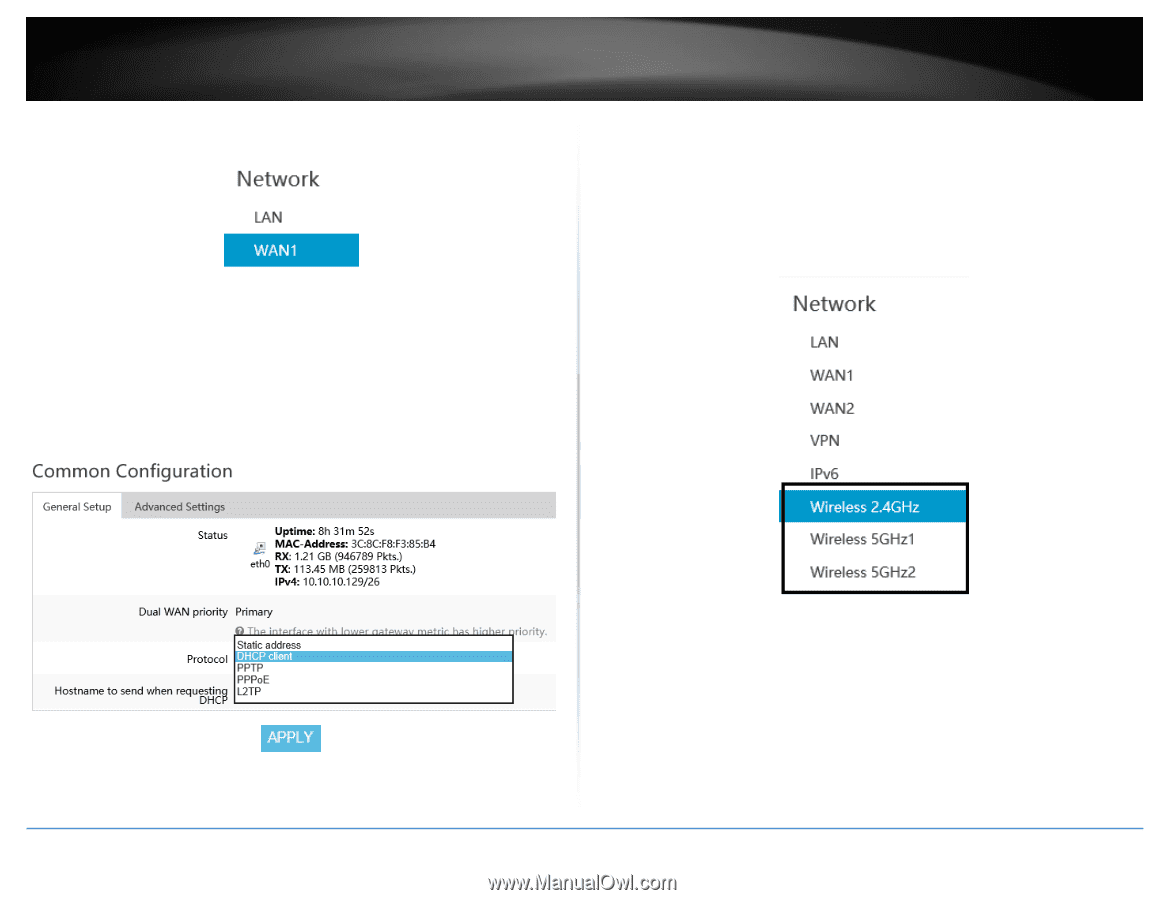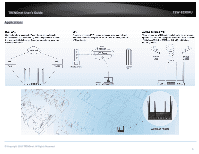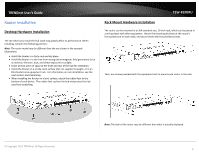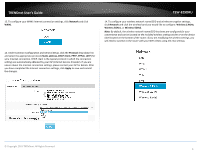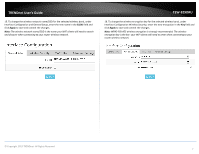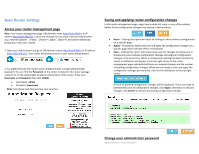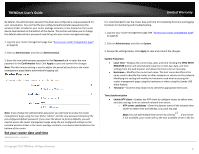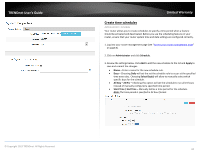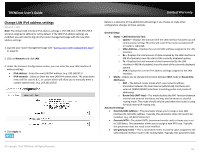TRENDnet TEW-829DRU Users Guide - Page 13
Network, Protocol, Static address, DHCP client, PPTP, PPPoE, L2TP, Apply, Wireless 2.4GHz, Wireless
 |
View all TRENDnet TEW-829DRU manuals
Add to My Manuals
Save this manual to your list of manuals |
Page 13 highlights
TRENDnet User's Guide 12. To configure your WAN1 Internet connection settings, click Network and click WAN1. TEW-829DRU 14. To configure your wireless network name/SSID and wireless encryption settings, click Network and click the wireless band you would like to configure. Wireless 2.4GHz, Wireless 5GHz1, or Wireless 5GHz2. Note: By default, the wireless network name/SSID has been pre-configured for your convenience and can be located on the included wireless settings sticker or on the device label located on the bottom of the router. If you are modifying the wireless settings, you will need to connect to the router with your WiFi clients using the new settings. 13. Under Common Configuration and General Setup, click the Protocol drop-down list and select the appropriate protocol (Static address, DHCP client, PPTP, PPPoE, L2TP) for yoru Internet connection. DHCP client is the typical protocol in which the connection settings are automatically obtained by your ISP (Internet Service Provider). If you are unsure about the Internet connection settings, please contact your ISP for details. After you have completed the Internet connection settings, click Apply to save and commit the changes. © Copyright 2019 TRENDnet. All Rights Reserved. 6