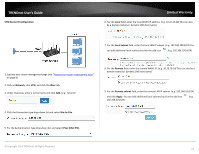TRENDnet TEW-829DRU Users Guide - Page 86
IPSec IKEv2 PSK., Fail Count
 |
View all TRENDnet TEW-829DRU manuals
Add to My Manuals
Save this manual to your list of manuals |
Page 86 highlights
TRENDnet User's Guide 4. Click on Network and click on Multiple WAN. 5. Under the Link Tracking section, check Enable Tracking on both WAN1 and WAN2, and enter an IP address or IP addresses on the Internet to check for connectivity and quickly determine if the WAN interface is up or down (e.g. 8.8.8.8). Set the Ping Interval to 3 seconds, and Fail Count to 1 for both WAN1 and WAN2 and click Apply to save and commit the configuration changes. Limited Warranty 9. Click the Failover drop-down list and select Enable. 10. Click the Authentication type drop-down list and select IPSec IKEv2 PSK. 11. In the Local field, enter the local WAN1 IP address. (e.g. 10.10.10.85) This can also be a domain name (ex: dynamic DNS host name) 12. Click to add an additional IP address and enter the local WAN2 IP address (e.g. 10.10.10.130). 6. Click on Network, click VPN, and click the IPsec tab. 7. Under Overview, enter a tunnel name and click Add. (e.g. Tunnel1) 8. Click the Connection type drop-down list and select Site-to-Site. © Copyright 2019 TRENDnet. All Rights Reserved. 13. In the Local subnet field, enter the local LAN IP subnet. (e.g. 192.168.200.0/24) You can add additional local subnets by click the add icon (e.g. 192.168.20.0/24) 14. In the Remote field, enter the remote WAN1 IP address. (e.g. 172.16.0.1) This can also be a domain name (ex: dynamic DNS host name) 15. Click to add an additional IP address and enter the remote WAN2 IP address (e.g. 172.16.0.80). 79