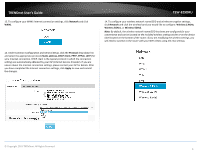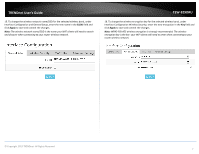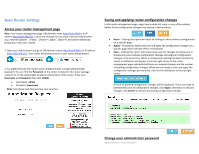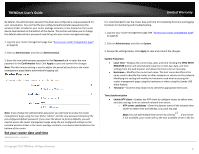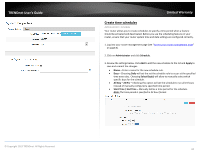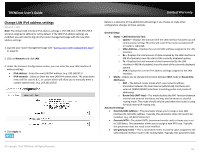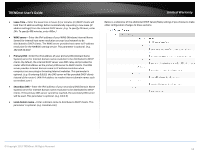TRENDnet TEW-829DRU Users Guide - Page 15
Basic Router Settings, Access your router management
 |
View all TRENDnet TEW-829DRU manuals
Add to My Manuals
Save this manual to your list of manuals |
Page 15 highlights
TRENDnet User's Guide Basic Router Settings Access your router management page Note: Your router management page URL/domain name http://tew-829dru or IP address http://192.168.10.1 is accessed through the use of your Internet web browser (e.g. Internet Explorer®, Firefox®, Chrome™, Safari®, Opera™) and will be referenced frequently in this User's Guide. 1. Open your web browser and go to URL/domain name http://tew-829dru or IP address http://192.168.10.1. Your router will prompt you for a user name and password. 2. For added security, the router is pre-configured with a unique administrator password. You can find the Password on the sticker included in the router package contents or on the device label located on the bottom of the router. Enter your Username and Password, then click LOGIN. User Name: admin Password: (xxxxxxxx) Note: User Name and Password are case sensitive. TEW-829DRU Saving and applying router configuration changes In the router management page, pages may include all, some, or one of the options below. Some configuration changes may require a device reboot. Reset - Clicking this option will reset all settings to their previous configuration on a specific page. Apply - Clicking this option will save and apply the configuration changes on a specific page which will take effect immediately. Save - Clicking this option will temporarily save the changes and allow you to temporarily save multiple configuration changes and apply all configuration changes at the same time. When a configuration setting has been temporarily saved, a notification will appear in the top right corner of the router management page indicated that there are unsaved changes and the number of pending configuration changes. When you are ready to save and apply the configuration changes permanently, click on the notification in the top right corner. A list of all pending configuration changes will be displayed. If you are ready to permanently save all configuration changes, click Apply. Otherwise, to discard changes, click Revert to discard all pending configuration changes. Change your administrator password Administrator > Administration