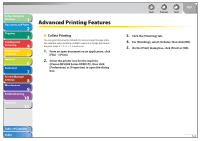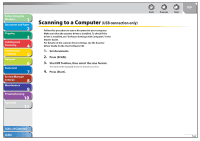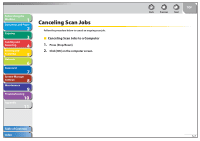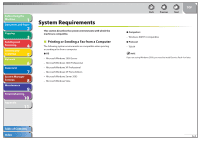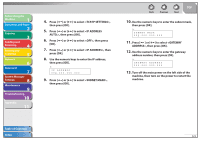Canon imageCLASS MF4270 imageCLASS MF4270 Reference Guide - Page 107
Checking and Deleting Jobs, Checking Print and Scan Counts, Press [System Monitor].
 |
View all Canon imageCLASS MF4270 manuals
Add to My Manuals
Save this manual to your list of manuals |
Page 107 highlights
Before Using the Machine 1 Document and Paper 2 Copying 3 Sending and Receiving 4 Printing and Scanning 5 Network 6 Remote UI 7 System Manager Settings 8 Maintenance 9 Troubleshooting 10 Appendix 11 Checking and Deleting Jobs System monitor enables you to monitor the status of the print jobs currently being processed. Make sure that the Processing/Data indicator is turned on. When the Processing/Data indicator is turned off, all print jobs are erased from the memory. ˙ Checking and Deleting Print Jobs 1. Press [System Monitor]. 2. Press [ ] or [ ] to select , then press [OK]. 3. Press [ ] or [ ] to scroll through the job list, and check the status of the print jobs. If you want to delete the job, go to step 4. Otherwise, press [Stop/ Reset] to return to the standby mode. 4. Press [ ] or [ ] to select the desired job, then press [OK]. Back Previous Next TOP 5. Press [ ] to select . If you do not want to cancel the job, press [ ] to select . 6. Press [Stop/Reset] to return to the standby mode. ˙ Checking Print and Scan Counts 1. Press [System Monitor]. 2. Press [ ] or [ ] to select , then press [OK]. 3. Press [ ] or [ ] to view the print or scan counts. 4. Press [Stop/Reset] to return to the standby mode. Table of Contents Index 5-8