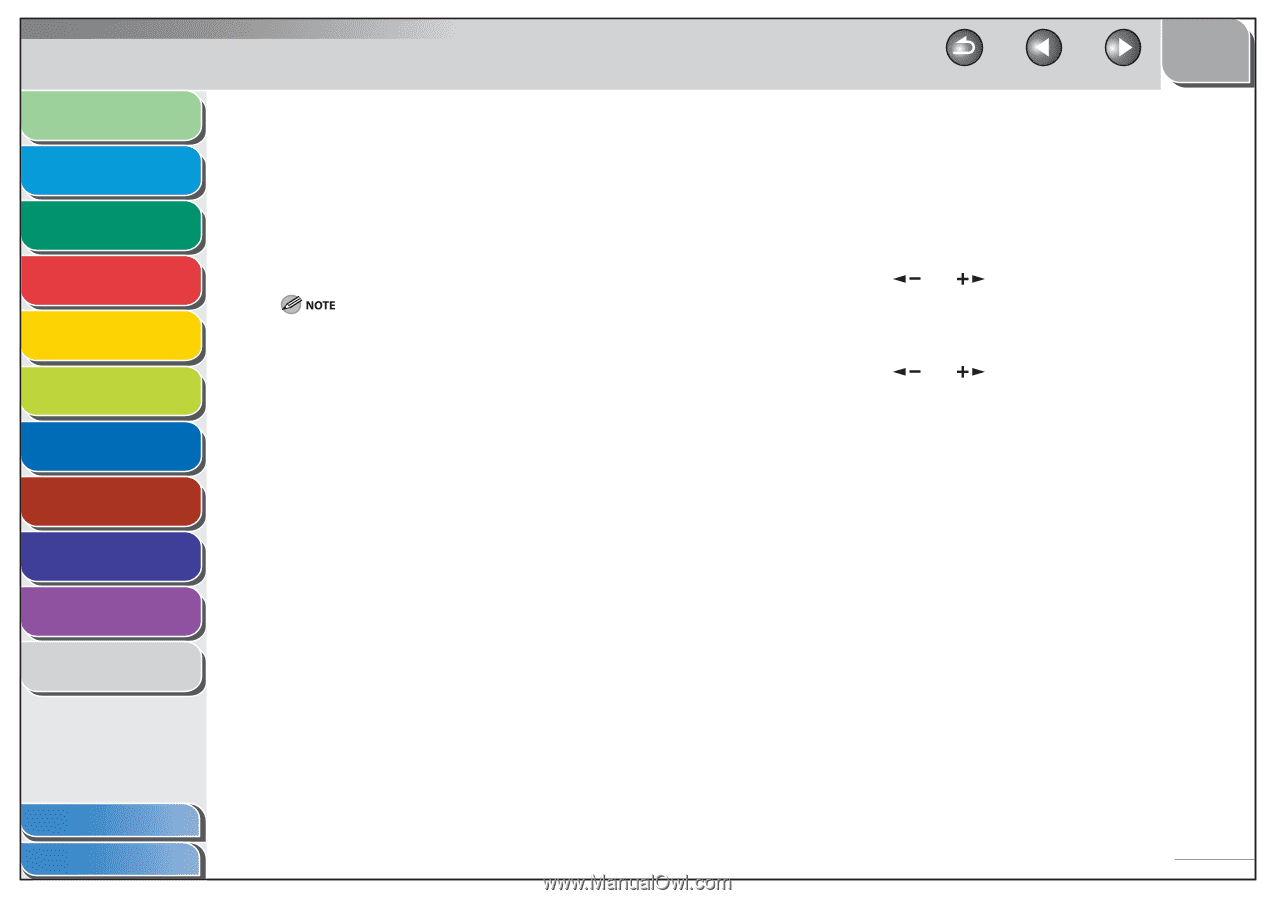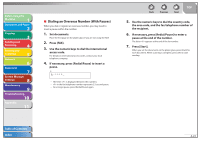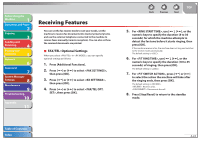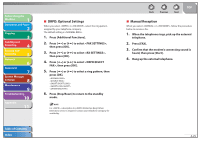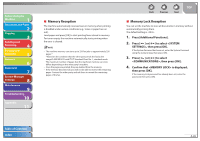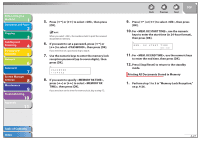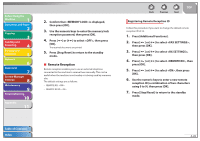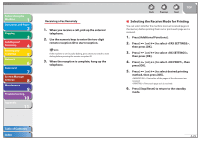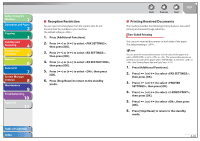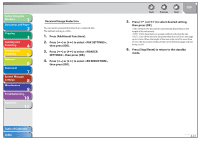Canon imageCLASS MF4270 imageCLASS MF4270 Reference Guide - Page 92
Memory Reception, Memory Lock Reception - default password
 |
View all Canon imageCLASS MF4270 manuals
Add to My Manuals
Save this manual to your list of manuals |
Page 92 highlights
Before Using the Machine 1 Document and Paper 2 Copying 3 Sending and Receiving 4 Printing and Scanning 5 Network 6 Remote UI 7 System Manager Settings 8 Maintenance 9 Troubleshooting 10 Appendix 11 ˙ Memory Reception The machine automatically receives faxes in memory when printing is disabled under certain conditions (e.g., toner or paper has run out). Load paper and press [OK] to start printing faxes stored in memory. For toner empty, the machine automatically starts printing when the error is cleared. - The machine memory can store up to 256 fax jobs or approximately 256 pages.* * Based on the condition that the other party sends the fax by the imageCLASS MF4270 with ITU-T Standard Chart No. 1, standard mode. The maximum number of pages that the machine's memory can store differs depending on the other party's machine. - Once the pages are printed, they are deleted from the memory. - If the memory becomes full, you will not be able to receive the remaining pages. Contact the other party and ask them to resend the remaining pages of the fax. Back Previous Next TOP ˙ Memory Lock Reception You can set the machine to store all documents in memory without automatically printing them. The default setting is . 1. Press [Additional Functions]. 2. Press [ ] or [ ] to select , then press [OK]. If the System Password has been set, enter the System Password using the numeric keys, then press [OK]. 3. Press [ ] or [ ] to select , then press [OK]. 4. Confirm that is displayed, then press [OK]. If the memory lock password has already been set, enter the password, then press [OK]. Table of Contents Index 4-26