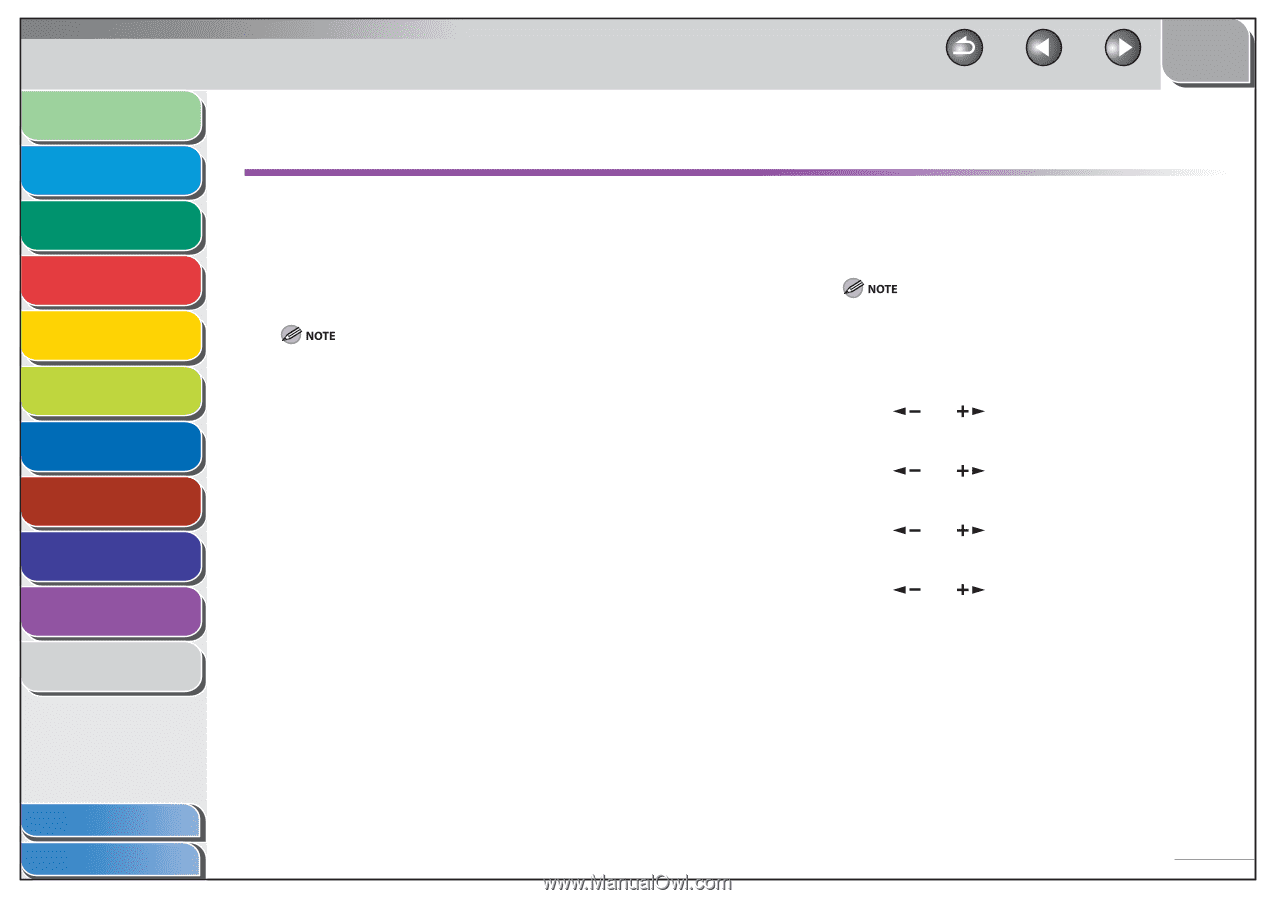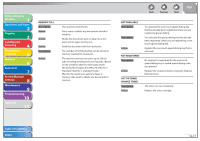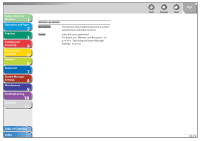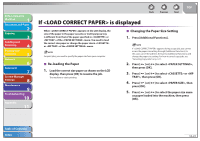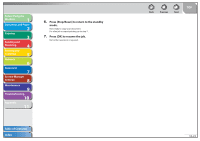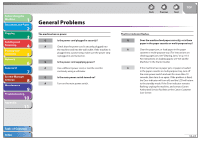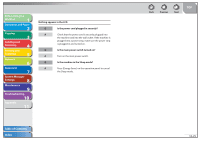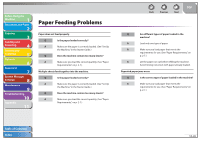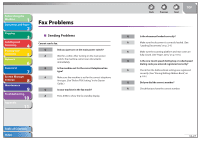Canon imageCLASS MF4270 imageCLASS MF4270 Reference Guide - Page 201
If <LOAD CORRECT PAPER> is displayed, Re-loading the Paper, Changing the Paper Size Setting
 |
View all Canon imageCLASS MF4270 manuals
Add to My Manuals
Save this manual to your list of manuals |
Page 201 highlights
Before Using the Machine 1 Document and Paper 2 Copying 3 Sending and Receiving 4 Printing and Scanning 5 Network 6 Remote UI 7 System Manager Settings 8 Maintenance 9 Troubleshooting 10 Appendix 11 Back Previous Next TOP If is displayed When appears on the LCD display, the size of the paper in the paper cassette or multi-purpose tray is different from that of the paper specified in or of the menu. You need to load the correct size paper or change the paper size in or of the menu. For print jobs, you need to specify the paper size from your computer. ˙ Re-loading the Paper 1. Load the correct size paper as shown on the LCD display, then press [OK] to resume the job. The machine re-starts printing. ˙ Changing the Paper Size Setting 1. Press [Additional Functions]. If appears during a copy job, you cannot access the paper size setting through [Additional Functions]. In this case, cancel the job first, then press [Additional Functions] and change the paper size setting. For how to cancel copy jobs, see "Canceling Copy Jobs," on p. 3-11. 2. Press [ ] or [ ] to select , then press [OK]. 3. Press [ ] or [ ] to select or , then press [OK]. 4. Press [ ] or [ ] to select , then press [OK]. 5. Press [ ] or [ ] to select the paper size same as paper loaded into the machine, then press [OK]. Table of Contents Index 10-22