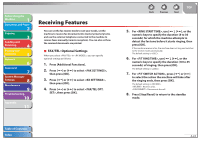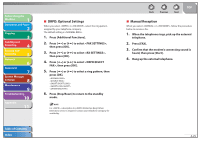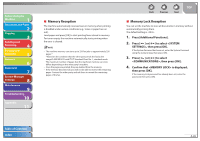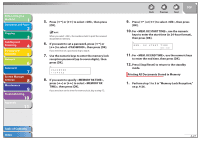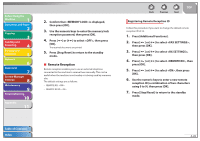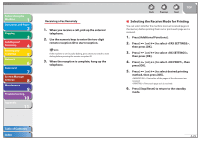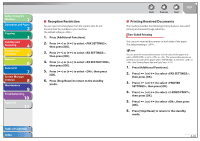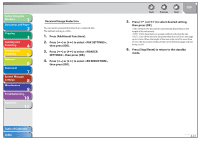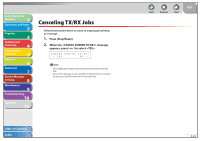Canon imageCLASS MF4270 imageCLASS MF4270 Reference Guide - Page 94
Remote Reception, Registering Remote Reception ID
 |
View all Canon imageCLASS MF4270 manuals
Add to My Manuals
Save this manual to your list of manuals |
Page 94 highlights
Before Using the Machine 1 Document and Paper 2 Copying 3 Sending and Receiving 4 Printing and Scanning 5 Network 6 Remote UI 7 System Manager Settings 8 Maintenance 9 Troubleshooting 10 Appendix 11 2. Confirm that is displayed, then press [OK]. 3. Use the numeric keys to enter the memory lock reception password, then press [OK]. 4. Press [ ] or [ ] to select , then press [OK]. The received documents are printed. 5. Press [Stop/Reset] to return to the standby mode. ˙ Remote Reception Remote reception enables you to use an external telephone connected to the machine to receive faxes manually. This can be useful when the machine is not nearby or is being used by someone else. The default settings are as follows: - REMOTE RX: - REMOTE RX ID: Back Previous Next TOP Registering Remote Reception ID Follow this procedure if you want to change the default remote reception ID of 25. 1. Press [Additional Functions]. 2. Press [ ] or [ ] to select , then press [OK]. 3. Press [ ] or [ ] to select , then press [OK]. 4. Press [ ] or [ ] to select , then press [OK]. 5. Press [ ] or [ ] to select , then press [OK]. 6. Use the numeric keys to enter a new remote reception ID (a combination of two characters using 0 to 9), then press [OK]. 7. Press [Stop/Reset] to return to the standby mode. Table of Contents Index 4-28