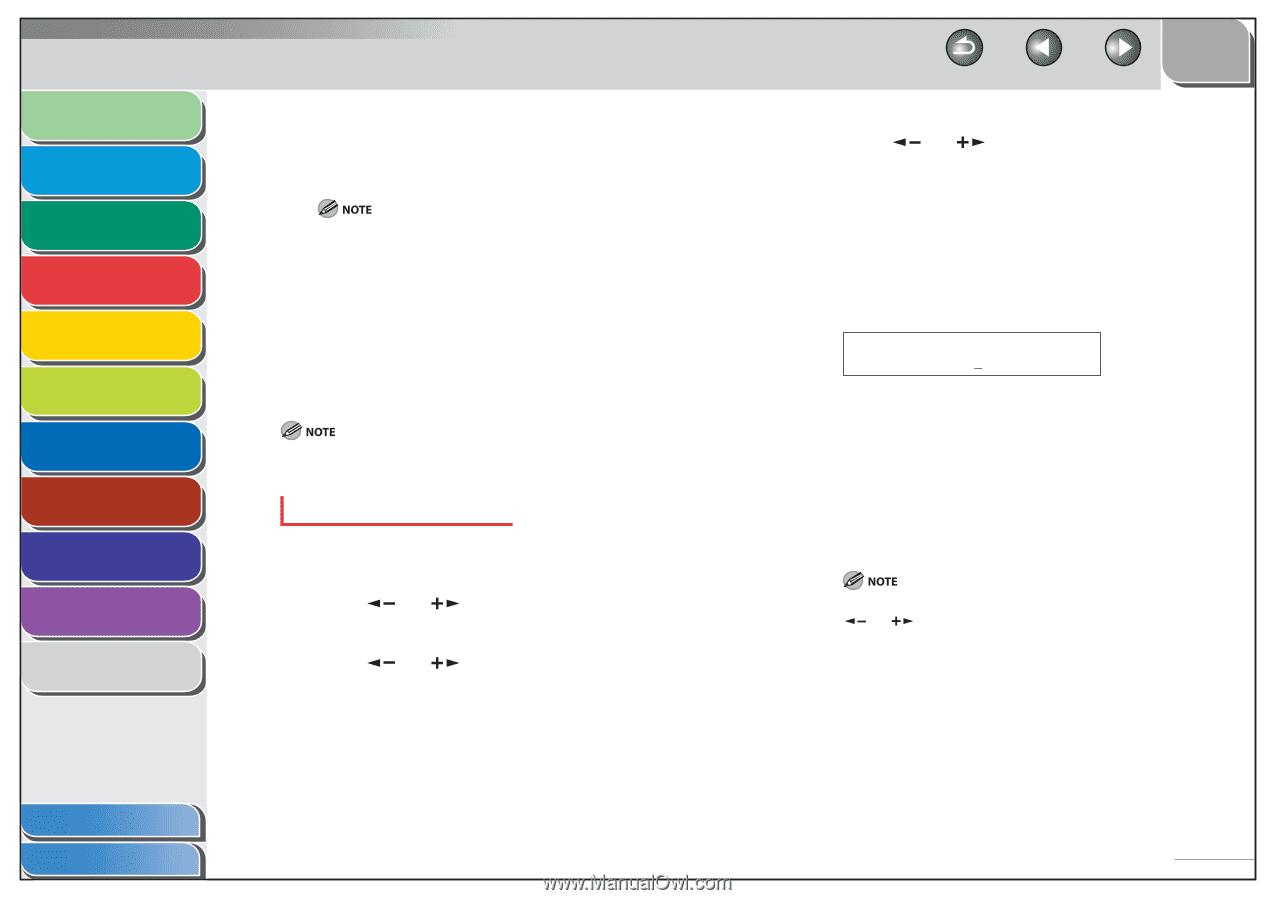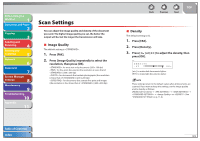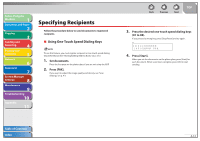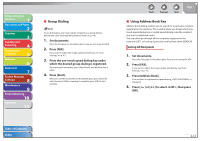Canon imageCLASS MF4270 imageCLASS MF4270 Reference Guide - Page 75
Storing/Editing Recipients for Group Dialing - review
 |
View all Canon imageCLASS MF4270 manuals
Add to My Manuals
Save this manual to your list of manuals |
Page 75 highlights
Before Using the Machine 1 Document and Paper 2 Copying 3 Sending and Receiving 4 Printing and Scanning 5 Network 6 Remote UI 7 System Manager Settings 8 Maintenance 9 Troubleshooting 10 Appendix 11 6. Press and hold [Clear] to delete the entire entry, then press [OK]. If you delete the fax/telephone number, the registered name is cleared automatically. 7. Press [Stop/Reset] to return to the standby mode. ˙ Storing/Editing Recipients for Group Dialing The recipients must be registered in one-touch speed dialing keys or coded speed dialing codes beforehand. Registering Recipients for Group Dialing 1. Press [Additional Functions]. 2. Press [ ] or [ ] to select , then press [OK]. 3. Press [ ] or [ ] to select , then press [OK]. Back Previous Next TOP 4. Press [ ] or [ ] to select an empty one-touch speed dialing key that you want to set as the group dialing, then press [OK]. You can also select a one-touch speed dialing key by pressing the corresponding one-touch speed dialing key. 5. Enter the group name (max. 20 letters, including spaces) with the numeric keys, then press [OK]. To register another group, repeat the procedure from step 4. Ex. NAME Canon Group [A] 6. Select the recipients you want to register in the group (max. 50 recipients) until all recipients are registered, then press [OK]. To enter a recipient stored under a one-touch speed dialing key, press the desired one-touch speed dialing key. To enter a recipient stored under a coded speed dialing code, press [Coded Dial], then enter the two-digit code with the numeric keys. For multiple entries, press [Coded Dial] between each entry. You can review the recipients which have been already entered with [ ] or [ ]. Table of Contents Index 4-9