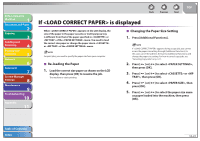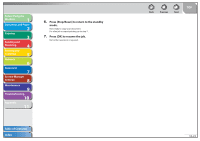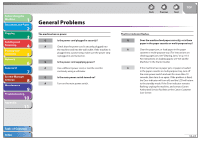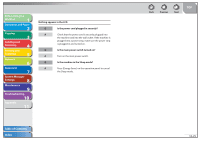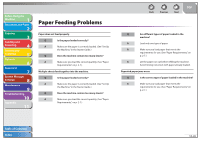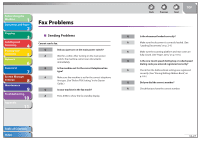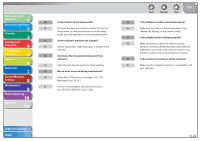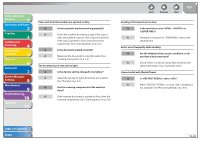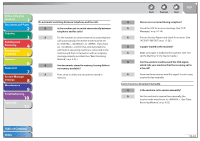Canon imageCLASS MF4270 imageCLASS MF4270 Reference Guide - Page 206
Fax Problems, Sending Problems
 |
View all Canon imageCLASS MF4270 manuals
Add to My Manuals
Save this manual to your list of manuals |
Page 206 highlights
Before Using the Machine 1 Document and Paper 2 Copying 3 Sending and Receiving 4 Printing and Scanning 5 Network 6 Remote UI 7 System Manager Settings 8 Maintenance 9 Troubleshooting 10 Appendix 11 Fax Problems ˙ Sending Problems Cannot send a fax. Q Did you just turn on the main power switch? A Wait for a while. After turning on the main power switch, the machine cannot scan documents immediately. Q Is the machine set for the correct telephone line type? A Make sure the machine is set for the correct telephone line type. (See "Before FAX Setting," in the Starter Guide.) Q Is your machine in the fax mode? A Press [FAX] to show the fax standby display. Back Previous Next TOP Q Is the document loaded correctly? A Make sure the document is correctly loaded. (See "Loading Documents," on p. 2-4.) A Make sure the scanning platform and rear cover are fully closed. (See "Paper Jams," on p. 10-6.) Q Is the one-touch speed dialing key or coded speed dialing code you entered registered correctly? A Check that the Address Book settings are registered correctly. (See "Storing/Editing Address Book," on p. 4-6.) Q Did you dial the correct number? A Check that you have the correct number. Table of Contents Index 10-27