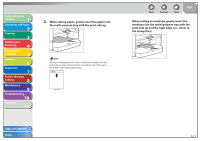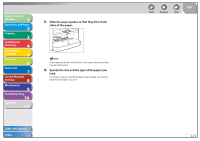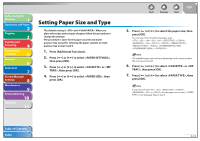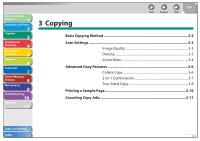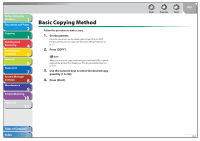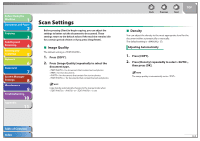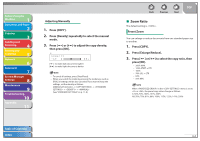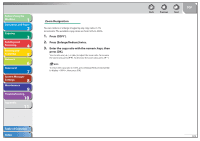Canon imageCLASS MF4270 imageCLASS MF4270 Reference Guide - Page 57
Basic Copying Method
 |
View all Canon imageCLASS MF4270 manuals
Add to My Manuals
Save this manual to your list of manuals |
Page 57 highlights
Before Using the Machine 1 Document and Paper 2 Copying 3 Sending and Receiving 4 Printing and Scanning 5 Network 6 Remote UI 7 System Manager Settings 8 Maintenance 9 Troubleshooting 10 Appendix 11 Basic Copying Method Follow this procedure to make a copy. 1. Set documents. Place the document on the platen glass or load it in the ADF. For documents you can copy, see "Document Requirements," on p. 2-2. 2. Press [COPY]. When you are in the copy mode and press and hold [OK], a sample page will be printed. For details, see "Printing a Sample Page," on p. 3-10. 3. Use the numeric keys to enter the desired copy quantity (1 to 99). 4. Press [Start]. Table of Contents Index Back Previous Next TOP 3-2
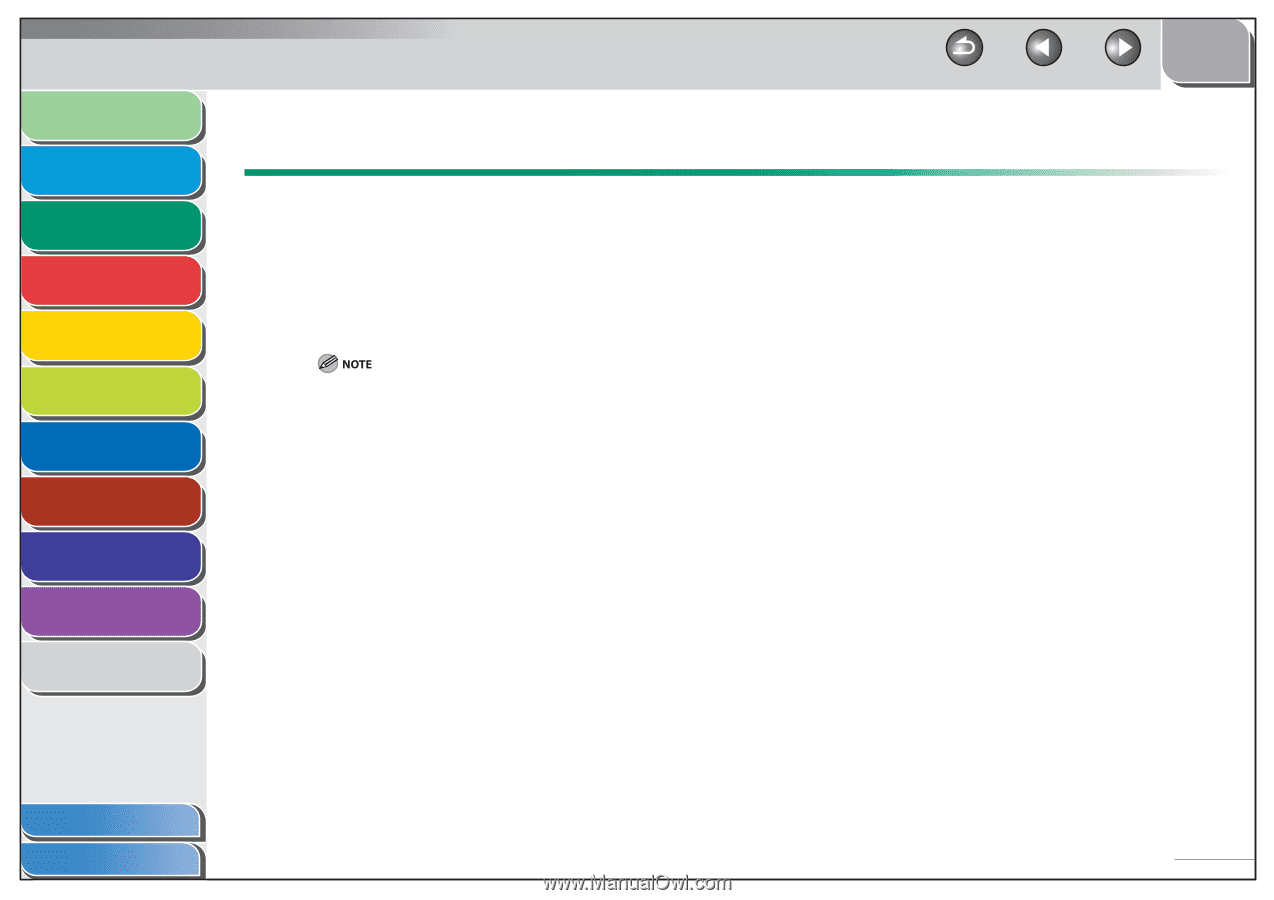
1
2
3
4
5
6
7
8
9
10
11
Back
Next
Previous
TOP
3-2
Before Using the
Machine
Document and Paper
Copying
Sending and
Receiving
Printing and
Scanning
Network
Remote UI
System Manager
Settings
Maintenance
Troubleshooting
Appendix
Index
Table of Contents
Basic Copying Method
Follow this procedure to make a copy.
1.
Set documents.
Place the document on the platen glass or load it in the ADF.
For documents you can copy, see “Document Requirements,” on
p. 2-2.
2.
Press [COPY].
When you are in the copy mode and press and hold [OK], a sample
page will be printed. For details, see “Printing a Sample Page,” on
p. 3-10.
3.
Use the numeric keys to enter the desired copy
quantity (1 to 99).
4.
Press [Start].