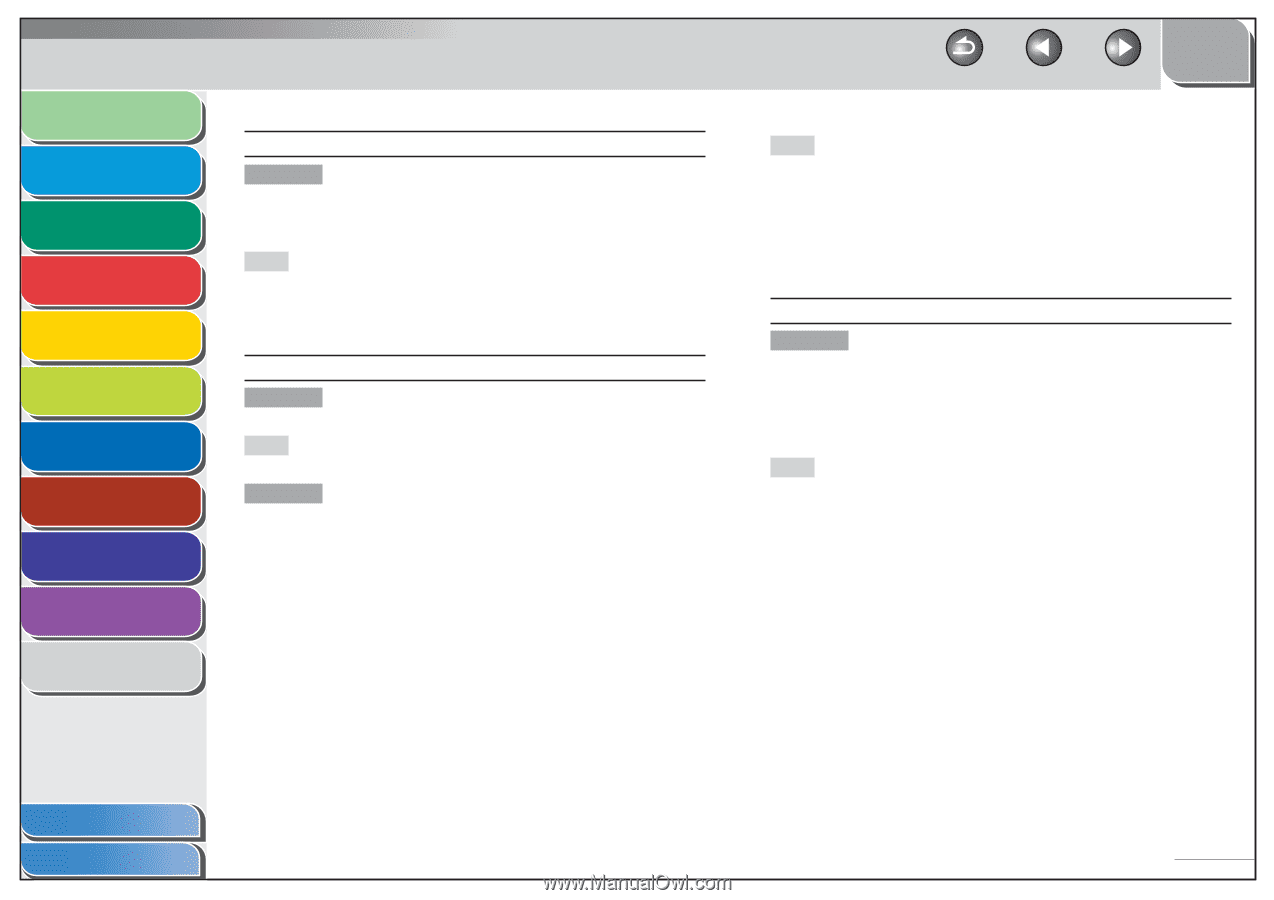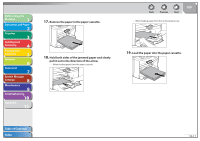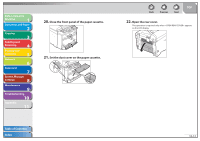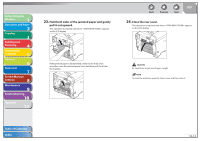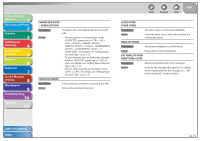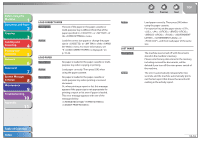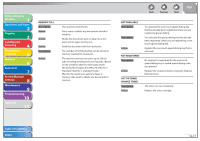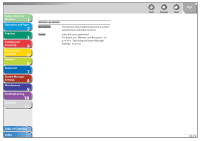Canon imageCLASS MF4270 imageCLASS MF4270 Reference Guide - Page 195
Load Correct Paper, Description, Action, Load Paper, Lost Image, <cannot Print Rx Data>
 |
View all Canon imageCLASS MF4270 manuals
Add to My Manuals
Save this manual to your list of manuals |
Page 195 highlights
Before Using the Machine 1 Document and Paper 2 Copying 3 Sending and Receiving 4 Printing and Scanning 5 Network 6 Remote UI 7 System Manager Settings 8 Maintenance 9 Troubleshooting 10 Appendix 11 LOAD CORRECT PAPER Description The size of the paper in the paper cassette or multi-purpose tray is different from that of the paper specified in or of the menu. Action Load the correct size paper or change the paper size in or of the menu. For more information, see "If is displayed," on p. 10-22. LOAD PAPER Description No paper is loaded in the paper cassette or multipurpose tray when copying or printing. Action Load paper correctly. Then press [OK] when using the paper cassette. Description No paper is loaded in the paper cassette or multi-purpose tray when printing a received document. Or, when printing a report or list, this message appears if the paper size is not appropriate for printing a report or list even if paper is loaded. This error message appears with one of the messages below.