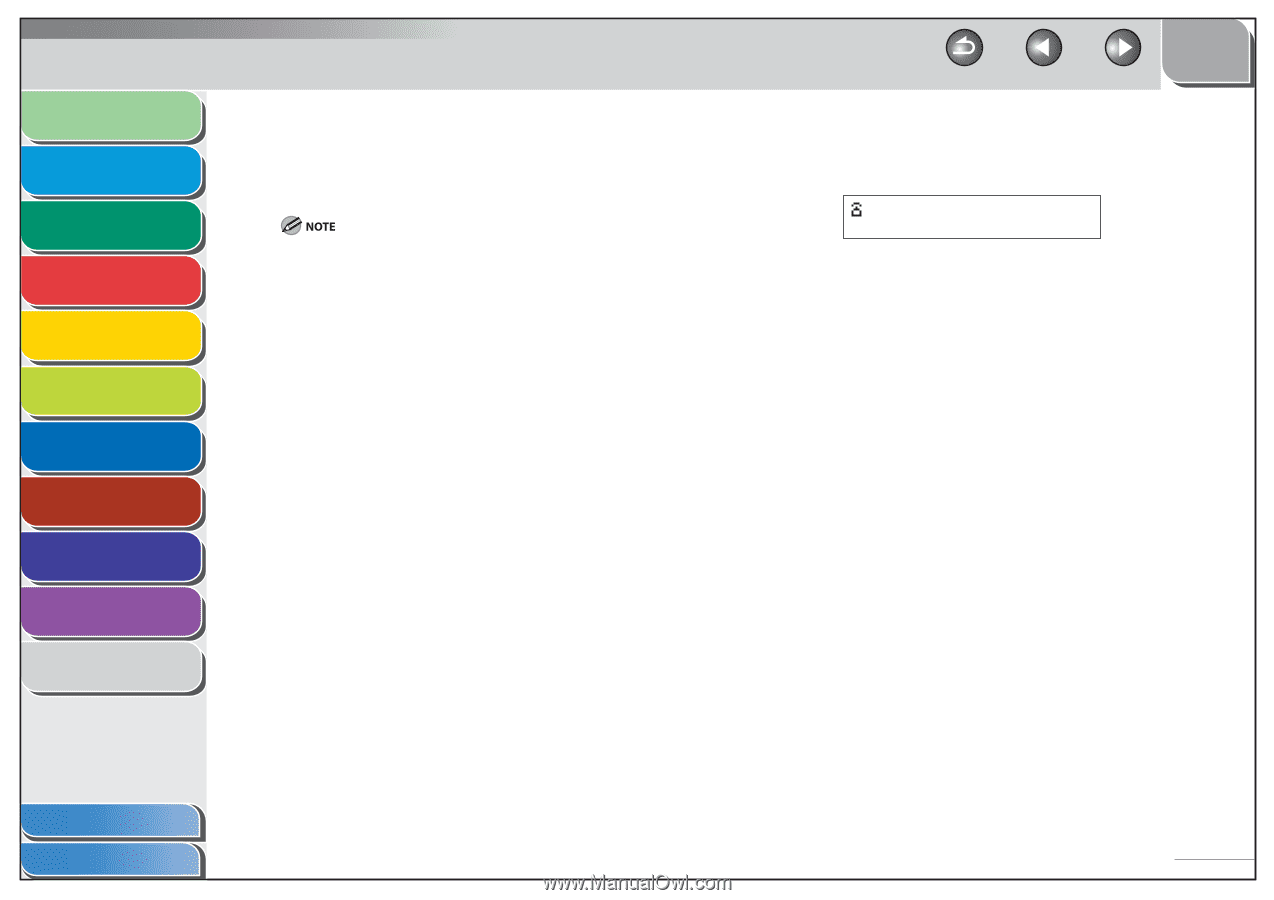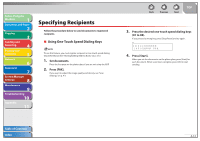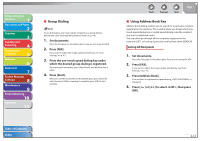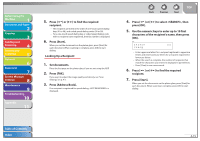Canon imageCLASS MF4270 imageCLASS MF4270 Reference Guide - Page 79
Using Coded Speed Dialing Codes, Set documents., Press [FAX]., Press [Coded Dial].
 |
View all Canon imageCLASS MF4270 manuals
Add to My Manuals
Save this manual to your list of manuals |
Page 79 highlights
Before Using the Machine 1 Document and Paper 2 Copying 3 Sending and Receiving 4 Printing and Scanning 5 Network 6 Remote UI 7 System Manager Settings 8 Maintenance 9 Troubleshooting 10 Appendix 11 ˙ Using Coded Speed Dialing Codes You can specify up to 100 recipients using coded speed dialing codes. To use this feature, you must register recipients in coded speed dialing codes beforehand. (See "Storing/Editing Address Book," on p. 4-6.) 1. Set documents. Place the first page on the platen glass if you are not using the ADF. 2. Press [FAX]. If you want to adjust the image quality and density, see "Scan Settings," on p. 4-5. 3. Press [Coded Dial]. Back Previous Next TOP 4. Enter the desired two-digit code (00 to 99) with the numeric keys. Ex. =012XXXXXXX [*01]CANON If you entered a wrong code, press [Stop/Reset], then try again from step 3. 5. Press [Start]. When you set the documents on the platen glass, press [Start] for each document. When scanning is complete, press [OK] to start sending. Table of Contents Index 4-13