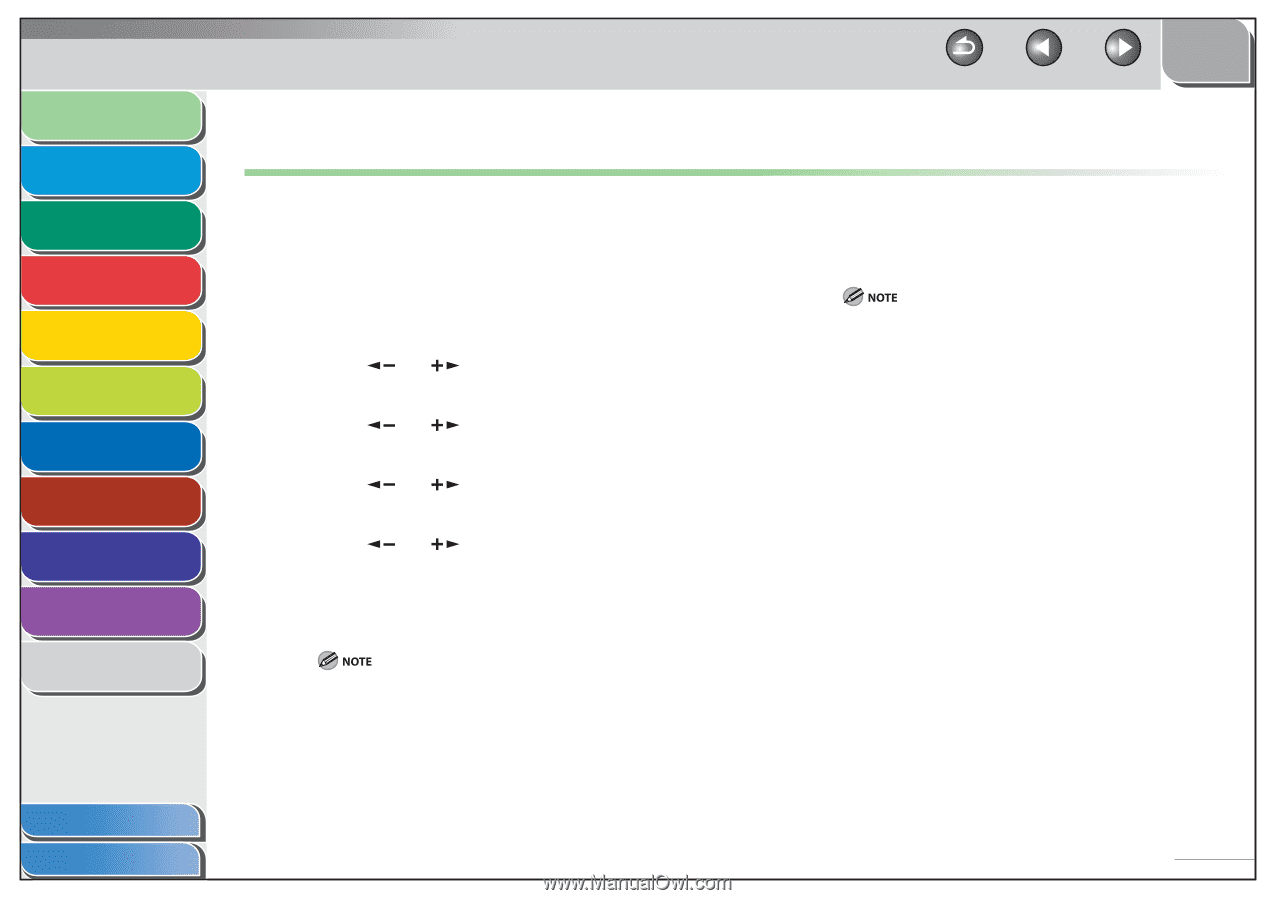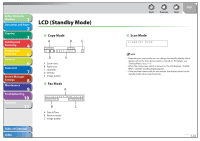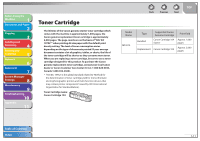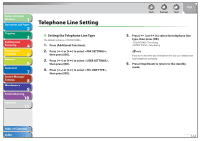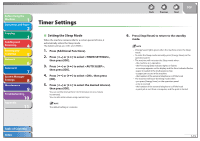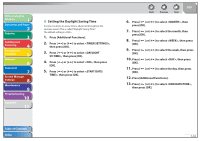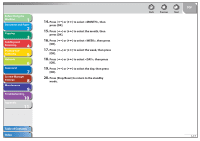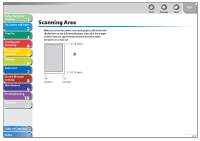Canon imageCLASS MF4270 imageCLASS MF4270 Reference Guide - Page 39
Timer Settings, Setting the Sleep Mode
 |
View all Canon imageCLASS MF4270 manuals
Add to My Manuals
Save this manual to your list of manuals |
Page 39 highlights
Before Using the Machine 1 Document and Paper 2 Copying 3 Sending and Receiving 4 Printing and Scanning 5 Network 6 Remote UI 7 System Manager Settings 8 Maintenance 9 Troubleshooting 10 Appendix 11 Timer Settings ˙ Setting the Sleep Mode When the machine remains idle for a certain period of time, it automatically enters the Sleep mode. The default settings are and . 1. Press [Additional Functions]. 2. Press [ ] or [ ] to select , then press [OK]. 3. Press [ ] or [ ] to select , then press [OK]. 4. Press [ ] or [ ] to select , then press [OK]. 5. Press [ ] or [ ] to select the desired interval, then press [OK]. You can set the interval from 3 to 30 minutes (in one-minute increments). You can also enter values using numeric keys. The default setting is 5 minutes. Back Previous Next TOP 6. Press [Stop/Reset] to return to the standby mode. - [Energy Saver] lights green when the machine enters the Sleep mode. - To enter the Sleep mode manually, press [Energy Saver] on the operation panel. - The machine will not enter the Sleep mode when: • the machine is in operation • the Processing/Data indicator lights or flashes • a message appears on the display and the Error indicator flashes • paper is loaded in the multi-purpose tray • a paper jam occurs in the machine • the handset of the external telephone is off the hook - The machine will leave the Sleep mode when: • you press [Energy Saver] on the operation panel • a fax is received • the handset of the external telephone is off the hook • a print job is sent from a computer, and the print is started Table of Contents Index 1-15