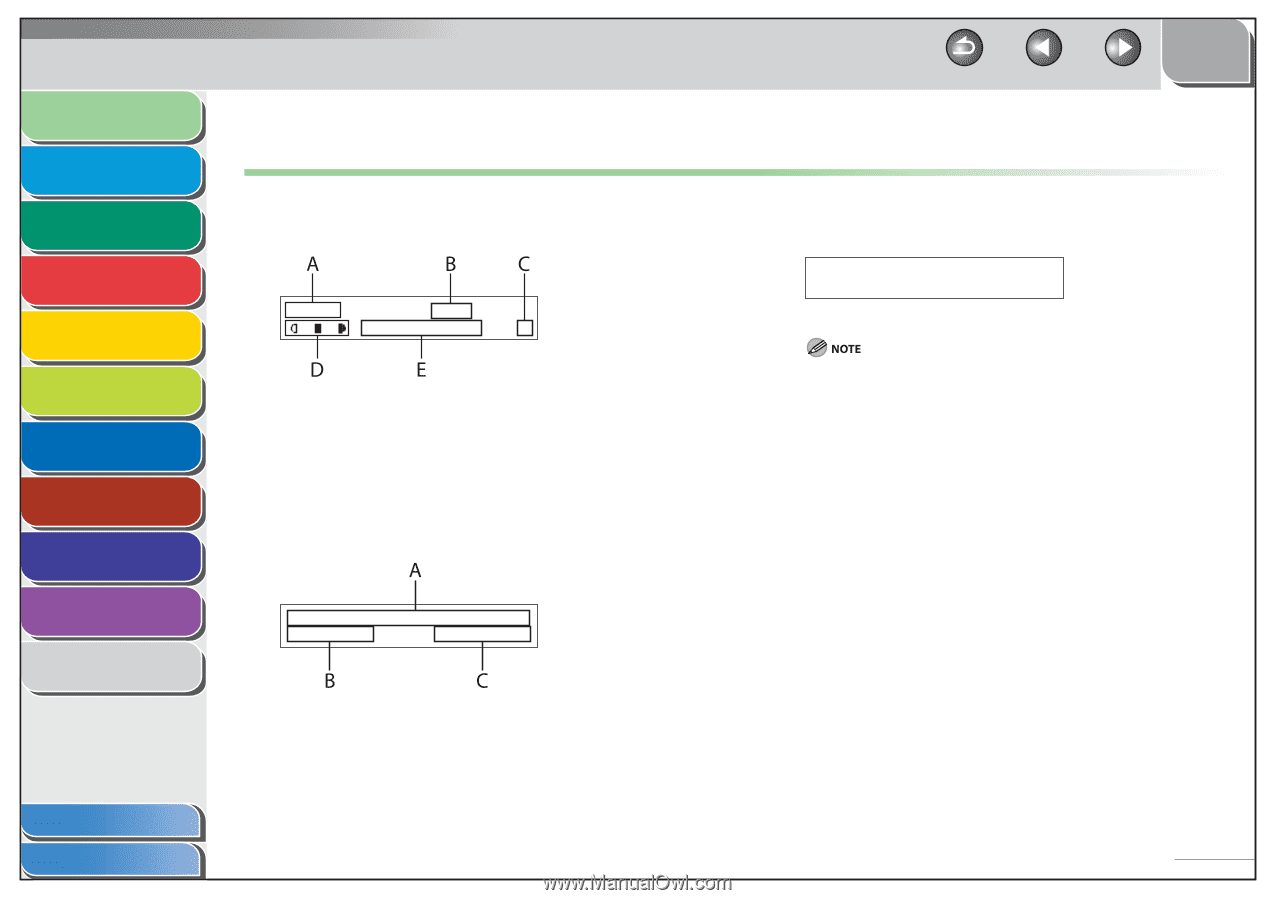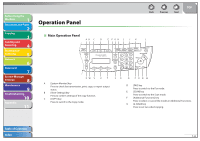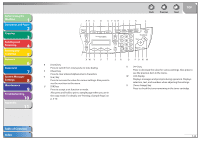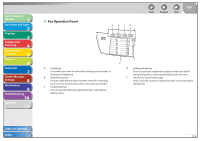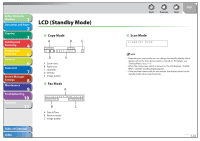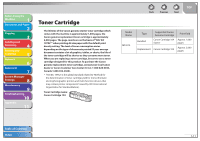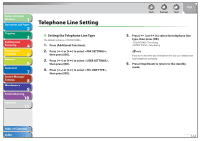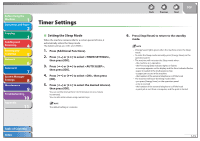Canon imageCLASS MF4270 imageCLASS MF4270 Reference Guide - Page 34
LCD (Standby Mode), Copy Mode, Fax Mode, Scan Mode
 |
View all Canon imageCLASS MF4270 manuals
Add to My Manuals
Save this manual to your list of manuals |
Page 34 highlights
Before Using the Machine 1 Document and Paper 2 Copying 3 Sending and Receiving 4 Printing and Scanning 5 Network 6 Remote UI 7 System Manager Settings 8 Maintenance 9 Troubleshooting 10 Appendix 11 Table of Contents Index LCD (Standby Mode) ˙ Copy Mode 100% LTR TEXT/PHOTO 1 A Zoom ratio B Paper size C Quantity D Density E Image quality ˙ Fax Mode 12/31/2007 MON 15:50 FaxOnly STANDARD A Date & Time B Receive mode C Image quality Back Previous Next TOP ˙ Scan Mode SCANNING MODE - Depending on your needs, you can change the standby display which appears when the main power switch is turned on. For details, see "Setting Menu," on p. 11-5. - When the main power switch is turned on, the LCD displays until the standby display appears. - If the machine remains idle for one minute, the display returns to the standby mode (Auto Clear Function). 1-10