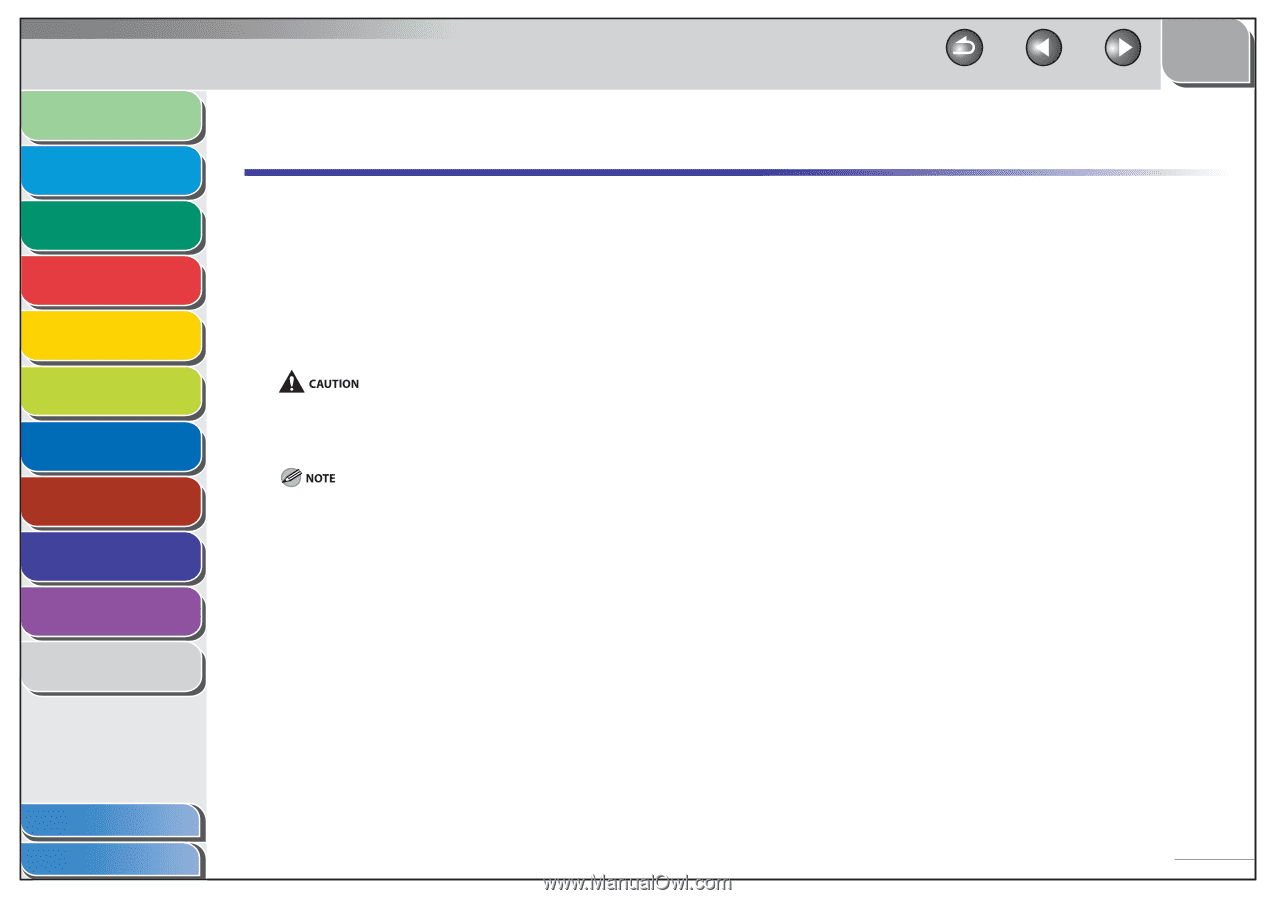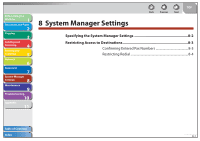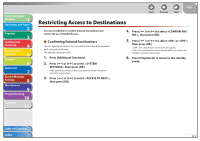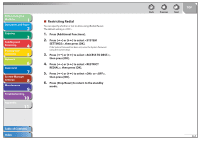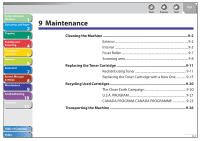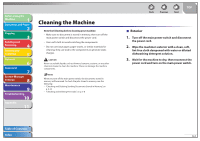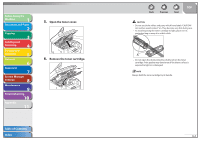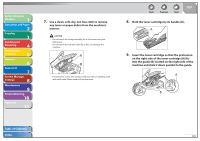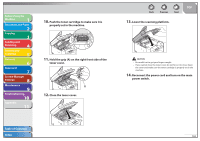Canon imageCLASS MF4270 imageCLASS MF4270 Reference Guide - Page 151
Cleaning the Machine, Exterior
 |
View all Canon imageCLASS MF4270 manuals
Add to My Manuals
Save this manual to your list of manuals |
Page 151 highlights
Before Using the Machine 1 Document and Paper 2 Copying 3 Sending and Receiving 4 Printing and Scanning 5 Network 6 Remote UI 7 System Manager Settings 8 Maintenance 9 Troubleshooting 10 Appendix 11 Cleaning the Machine Note the following before cleaning your machine: - Make sure no document is stored in memory, then turn off the main power switch and disconnect the power cord. - Use a soft cloth to avoid scratching the components. - Do not use tissue paper, paper towels, or similar materials for cleaning; they can stick to the components or generate static charges. Never use volatile liquids such as thinners, benzene, acetone, or any other chemical cleaner to clean the machine. These can damage the machine components. When you turn off the main power switch, the documents stored in memory will be erased. To check the jobs stored in memory, see the following: - "Checking and Deleting Sending Documents Stored in Memory," on p. 4-33 - "Checking and Deleting Print Jobs," on p. 5-8 Back Previous Next TOP ˙ Exterior 1. Turn off the main power switch and disconnect the power cord. 2. Wipe the machine's exterior with a clean, soft, lint-free cloth dampened with water or diluted dishwashing detergent solution. 3. Wait for the machine to dry, then reconnect the power cord and turn on the main power switch. Table of Contents Index 9-2