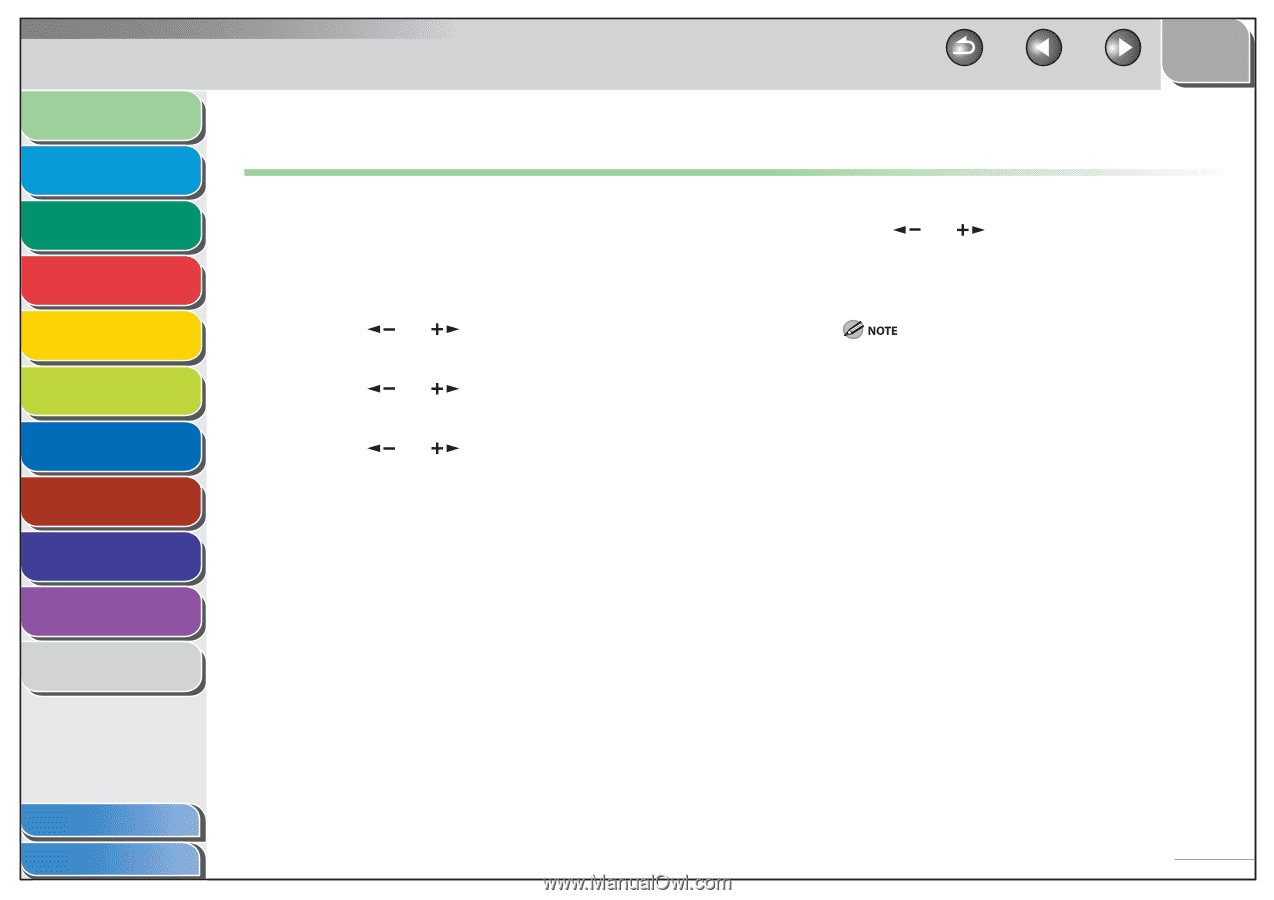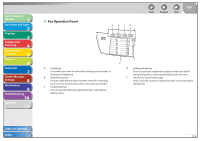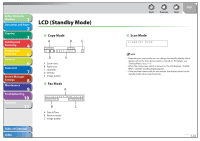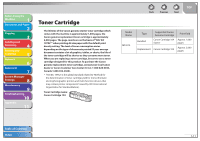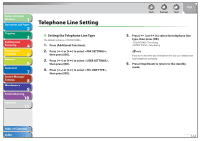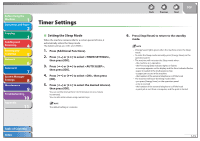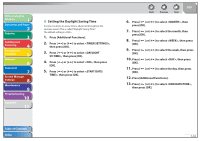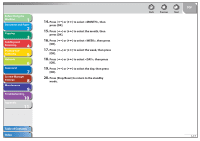Canon imageCLASS MF4270 imageCLASS MF4270 Reference Guide - Page 38
Telephone Line Setting, Setting the Telephone Line Type
 |
View all Canon imageCLASS MF4270 manuals
Add to My Manuals
Save this manual to your list of manuals |
Page 38 highlights
Before Using the Machine 1 Document and Paper 2 Copying 3 Sending and Receiving 4 Printing and Scanning 5 Network 6 Remote UI 7 System Manager Settings 8 Maintenance 9 Troubleshooting 10 Appendix 11 Telephone Line Setting ˙ Setting the Telephone Line Type The default setting is . 1. Press [Additional Functions]. 2. Press [ ] or [ ] to select , then press [OK]. 3. Press [ ] or [ ] to select , then press [OK]. 4. Press [ ] or [ ] to select , then press [OK]. Back Previous Next TOP 5. Press [ ] or [ ] to select the telephone line type, then press [OK]. : Tone dialing : Pulse dialing If you do not know the type of telephone line you use, contact your local telephone company. 6. Press [Stop/Reset] to return to the standby mode. Table of Contents Index 1-14