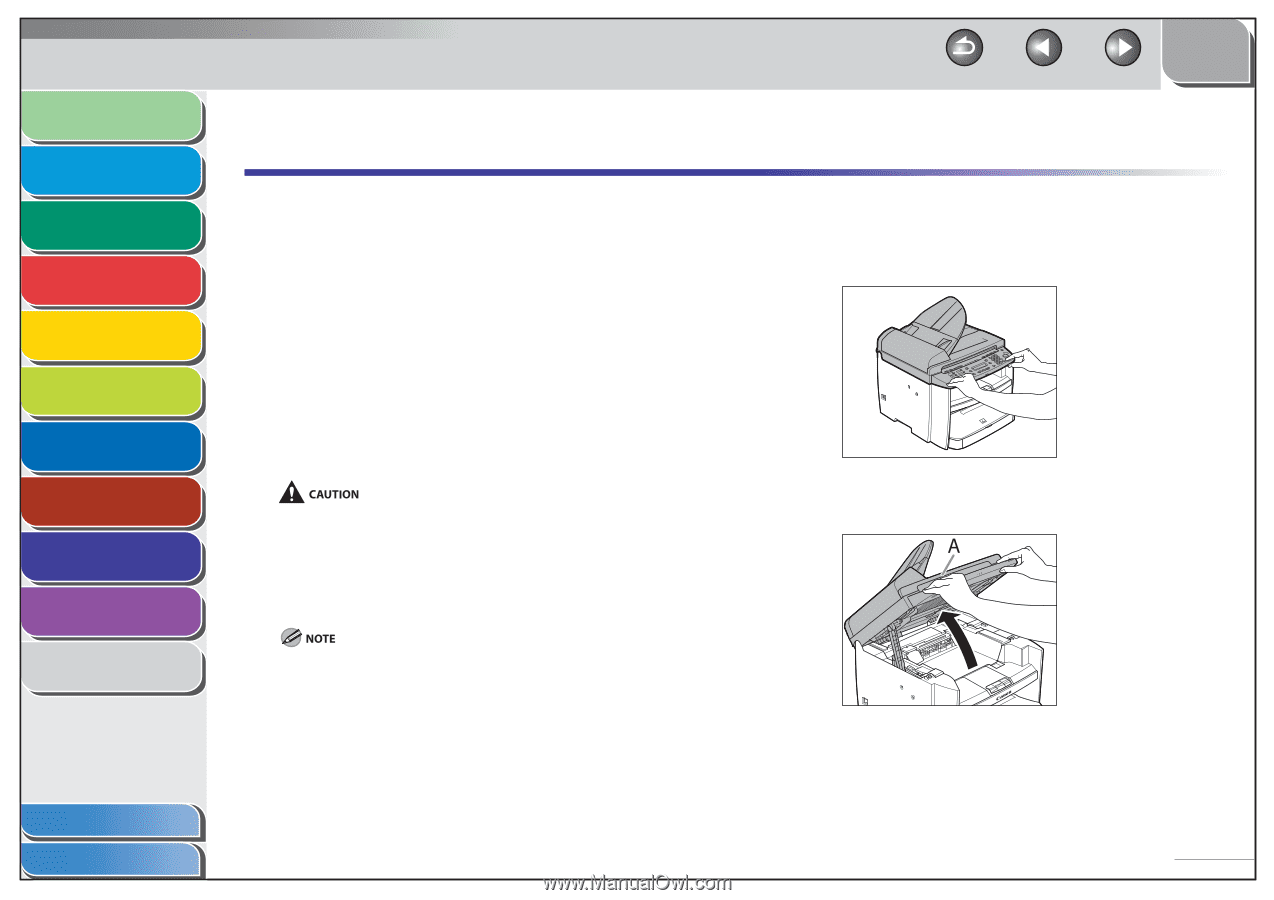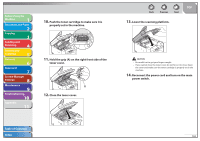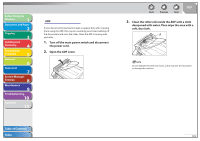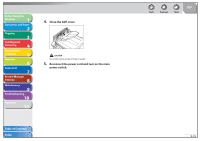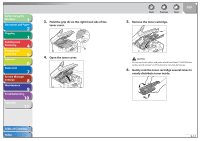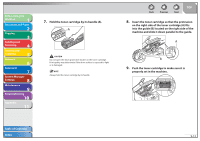Canon imageCLASS MF4270 imageCLASS MF4270 Reference Guide - Page 160
Replacing the Toner Cartridge, Redistributing Toner
 |
View all Canon imageCLASS MF4270 manuals
Add to My Manuals
Save this manual to your list of manuals |
Page 160 highlights
Before Using the Machine 1 Document and Paper 2 Copying 3 Sending and Receiving 4 Printing and Scanning 5 Network 6 Remote UI 7 System Manager Settings 8 Maintenance 9 Troubleshooting 10 Appendix 11 Replacing the Toner Cartridge When the toner is running low, the message appears on the LCD. We recommend that you prepare a new toner cartridge for future replacement with ease. When the message appears, redistribute toner in the toner cartridge. If the message persists, replace the toner cartridge with a new one. When toner empty error occurs while receiving fax, printing fax is interrupted and the received data will be stored in the memory. If you set in in to , you can keep printing fax documents or reports without replacing the toner cartridge. The default setting for is . (See "CONT. PRINTING," on p. 11-13.) - When is set to , the printed documents may be light or blurred because of lack of toner. The data is erased when the documents are printed out, so you can not print the same documents again. - Do not touch the rollers and parts which have labels "CAUTION! Hot surface avoid contact" on. They become very hot during use. When the toner level is low by pressing [Toner Gauge], replace the toner cartridge. Back Previous Next TOP ˙ Redistributing Toner 1. Hold the front side of the operation panel with your hands. 2. Lift the scanning platform (A) until it is locked. (You will hear an audible "click.") Table of Contents Index 9-11