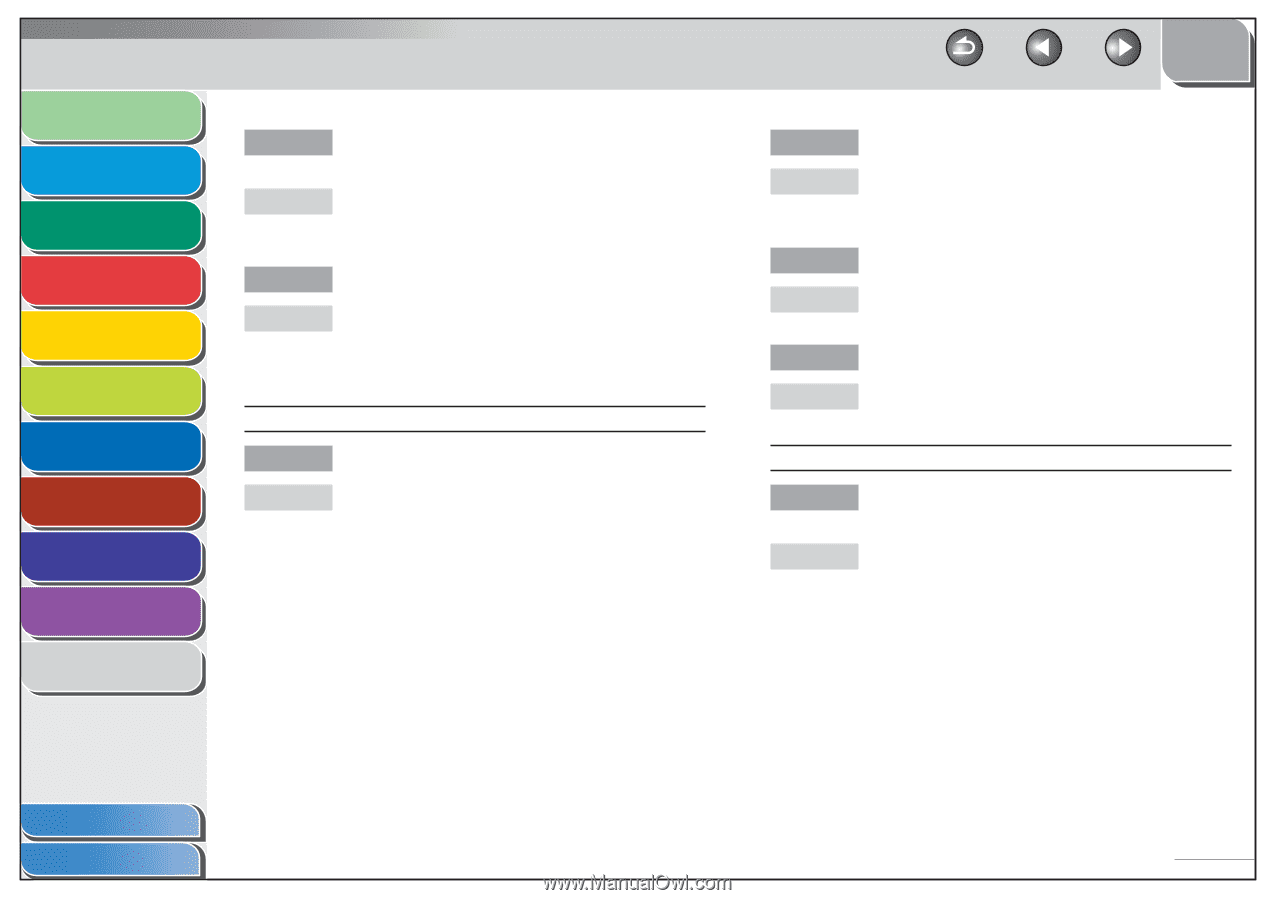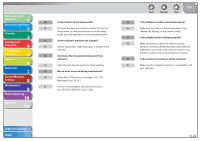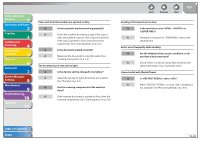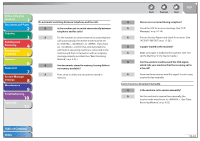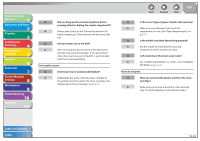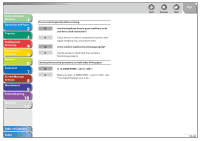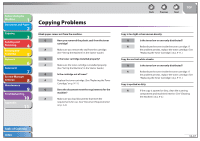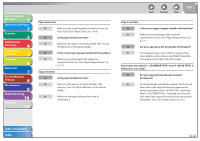Canon imageCLASS MF4270 imageCLASS MF4270 Reference Guide - Page 212
Set <TONER SAVER MODE> to <OFF>. See COMMON, See Set Up the Machine
 |
View all Canon imageCLASS MF4270 manuals
Add to My Manuals
Save this manual to your list of manuals |
Page 212 highlights
Before Using the Machine 1 Document and Paper 2 Copying 3 Sending and Receiving 4 Printing and Scanning 5 Network 6 Remote UI 7 System Manager Settings 8 Maintenance 9 Troubleshooting 10 Appendix 11 Q Did you hang up the external telephone before pressing [Start] or dialing the remote reception ID? A Always press [Start] or dial the remote reception ID before hanging up. Otherwise you will disconnect the call. Q Are documents set on the ADF? A After removing the document from the ADF, please attempt manual receiving again. If you press [Start] when documents are set on the ADF, it automatically switches to manual sending. Print quality is poor. Q Is the toner low or unevenly distributed? A Redistribute the toner inside the toner cartridge. If the problem persists, replace the toner cartridge. (See "Replacing the Toner Cartridge," on p. 9-11.) Back Previous Next TOP Q Is the correct type of paper loaded in the machine? A Make sure you load paper that meets the requirements for use. (See "Paper Requirements," on p. 2-7.) Q Is the sender's machine functioning properly? A Ask the sender to check that the scanning components of the machine are clean. Q Is the machine in the toner saver mode? A Set to . (See "COMMON SETTINGS," on p. 11-7.) Faxes do not print. Q Have you removed the plastic seal from the toner cartridge? A Make sure you remove the seal from the cartridge. (See "Set Up the Machine," in the Starter Guide.) Table of Contents Index 10-33