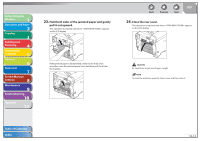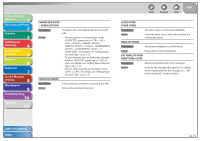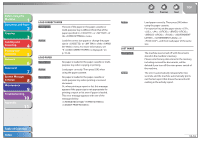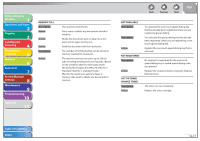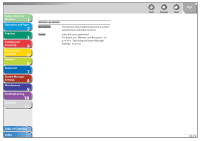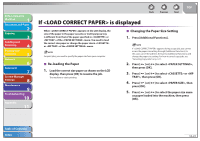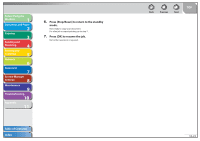Canon imageCLASS MF4270 imageCLASS MF4270 Reference Guide - Page 197
Paper Jam, Description, Action, Open Rear Cover, Please Wait, Remove Mp Paper, Set Paper Again
 |
View all Canon imageCLASS MF4270 manuals
Add to My Manuals
Save this manual to your list of manuals |
Page 197 highlights
Before Using the Machine 1 Document and Paper 2 Copying 3 Sending and Receiving 4 Printing and Scanning 5 Network 6 Remote UI 7 System Manager Settings 8 Maintenance 9 Troubleshooting 10 Appendix 11 PAPER JAM Description Action PAPER JAM OPEN REAR COVER Description Action PLEASE WAIT Description Action Paper jams have occurred in the machine. appears alternately. Clear the paper jam (See "Paper Jams," on p. 10-6.) and reload paper in the paper cassette or multi-purpose tray. The cover must be opened and closed to resume the current job. Paper jams have occurred in the machine. appears alternately. Clear the paper jam (See "Paper Jams," on p. 10-6.) and reload paper in the paper cassette or multi-purpose tray. The cover must be opened and closed to resume the current job. This message appears when turning on the main power switch, or when the machine is not ready for printing. Wait until the message disappears. Back Previous Next TOP REMOVE MP PAPER Description Action Paper is loaded in the multi-purpose tray. Remove the paper from the multi-purpose tray. The machine will not print faxes, reports, or lists when paper is loaded in the multi-purpose tray. They will be stored in memory. SET PAPER AGAIN SET TONER AGAIN Description Action SYSTEM ERROR EXXX Description Action Paper is not loaded properly, or the toner cartridge is not set. Load paper properly. (For instructions on how to load paper in the paper cassette, see "Set Up the Machine" in the Starter Guide and to load paper in the multi-purpose tray, see "Loading Paper," on p. 2-10.) Set the toner cartridge in the machine (see "Set Up the Machine" in the Starter Guide). A system error has occurred. will be a three-digit code that indicates a particular type of error. Turn off the main power switch, wait for more than 5 seconds, then turn it on again. If the message persists, turn off the main power switch, disconnect the power cord, and contact Canon Customer Care Center. Table of Contents Index 10-18