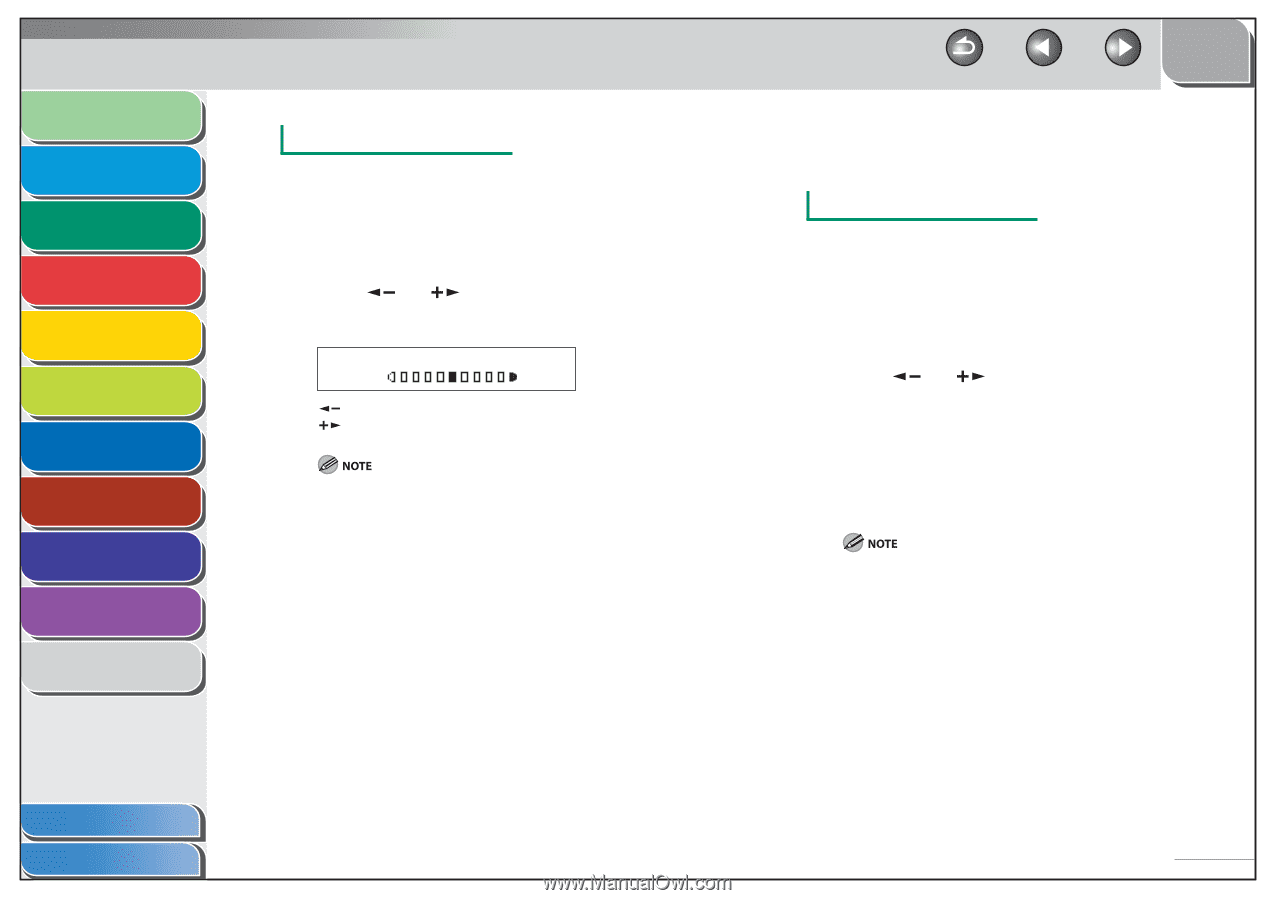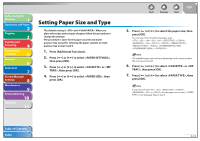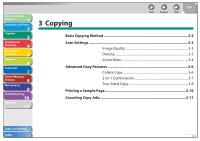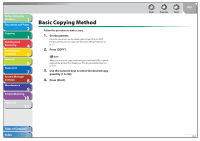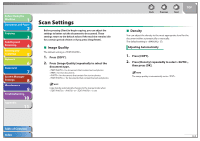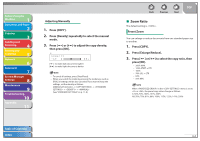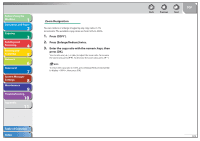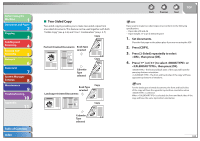Canon imageCLASS MF4270 imageCLASS MF4270 Reference Guide - Page 59
Zoom Ratio, Press [Enlarge/Reduce].
 |
View all Canon imageCLASS MF4270 manuals
Add to My Manuals
Save this manual to your list of manuals |
Page 59 highlights
Before Using the Machine 1 Document and Paper 2 Copying 3 Sending and Receiving 4 Printing and Scanning 5 Network 6 Remote UI 7 System Manager Settings 8 Maintenance 9 Troubleshooting 10 Appendix 11 Adjusting Manually 1. Press [COPY]. 2. Press [Density] repeatedly to select the manual mode. 3. Press [ ] or [ ] to adjust the copy density, then press [OK]. Ex. DENSITY -LT DK+ [ ]: to make dark documents lighter [ ]: to make light documents darker - To cancel all settings, press [Stop/Reset]. - When you switch the mode by pressing the mode keys such as [FAX], all settings will be also canceled. If you want to keep the settings, set the density as follows: [Additional Functions] → → → → (See "STANDARD SETTINGS," on p. 11-8.) Back Previous Next TOP ˙ Zoom Ratio The default setting is . Preset Zoom You can enlarge or reduce documents from one standard paper size to another. 1. Press [COPY]. 2. Press [Enlarge/Reduce]. 3. Press [ ] or [ press [OK]. - 200% MAX. - 129% STMT → LTR - 100% - 78% LGL → LTR - 64% - 50% MIN. ] to select the copy ratio, then When in the menu is set to or , the preset copy ratios change as follows: A: 50%, 70%, 100%, 141%, 200% AB: 50%, 70%, 81%, 86%, 100%, 115%, 122%, 141%, 200% Table of Contents Index 3-4