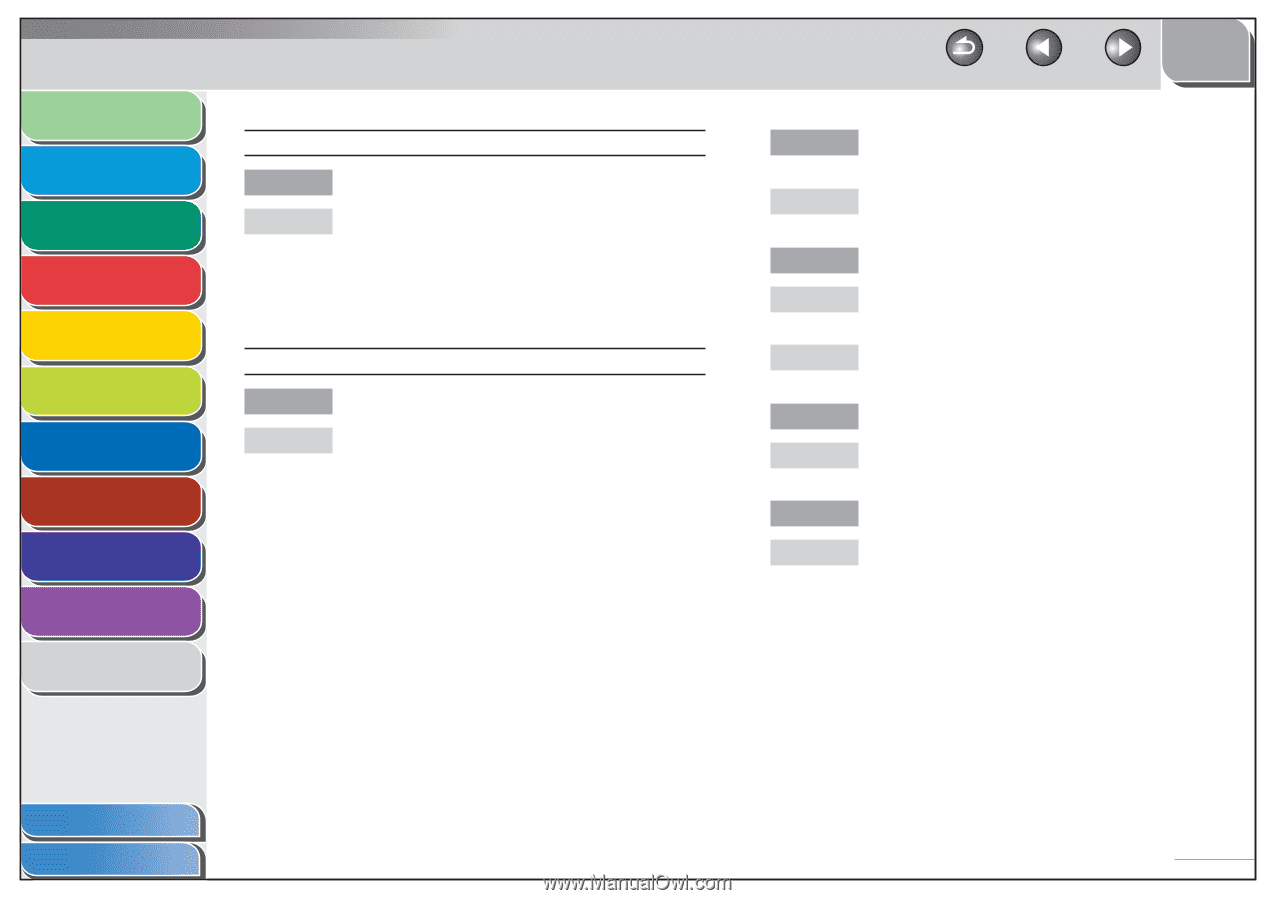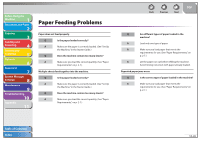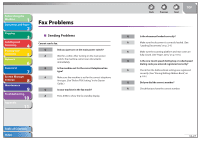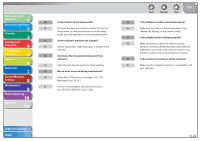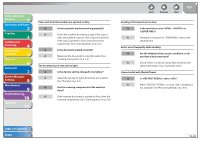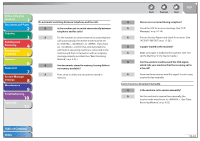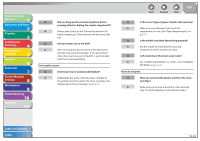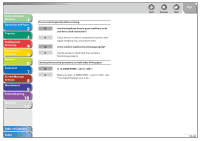Canon imageCLASS MF4270 imageCLASS MF4270 Reference Guide - Page 210
Receiving Problems, See Confirming Entered Fax Numbers, on p. 8-3.
 |
View all Canon imageCLASS MF4270 manuals
Add to My Manuals
Save this manual to your list of manuals |
Page 210 highlights
Before Using the Machine 1 Document and Paper 2 Copying 3 Sending and Receiving 4 Printing and Scanning 5 Network 6 Remote UI 7 System Manager Settings 8 Maintenance 9 Troubleshooting 10 Appendix 11 Entering the fax number is required again after pressing [Start]. Q Is set to ? A When is set to , you need to enter the fax number again after pressing [Start]. (See "Confirming Entered Fax Numbers," on p. 8-3.) ˙ Receiving Problems Cannot receive a fax automatically. Q Is the machine set to receive automatically? A For the machine to receive faxes automatically, the receive mode must be set to , , , or . If you have set , confirm that an external telephone with built in answering machine is connected to the machine and that it is turned on with an outgoing message properly recorded. (See "Basic Receiving Method," on p. 4-23.) Back Previous Next TOP Q Are documents stored in memory, leaving little or no memory available? A Print, send, or delete any documents stored in memory. Q Has an error occurred during reception? A Check the LCD for an error message. (See "LCD Messages," on p. 10-14.) A Print an Activity Report and check for an error. (See "ACTIVITY REPORT," on p. 11-28.) Q Is paper loaded in the machine? A Make sure paper is loaded in the machine. (See "Set Up the Machine," in the Starter Guide.) Q Is the telephone cable connected properly? A Make sure the cable is connected properly. (See "Before FAX Setting," in the Starter Guide.) Table of Contents Index 10-31