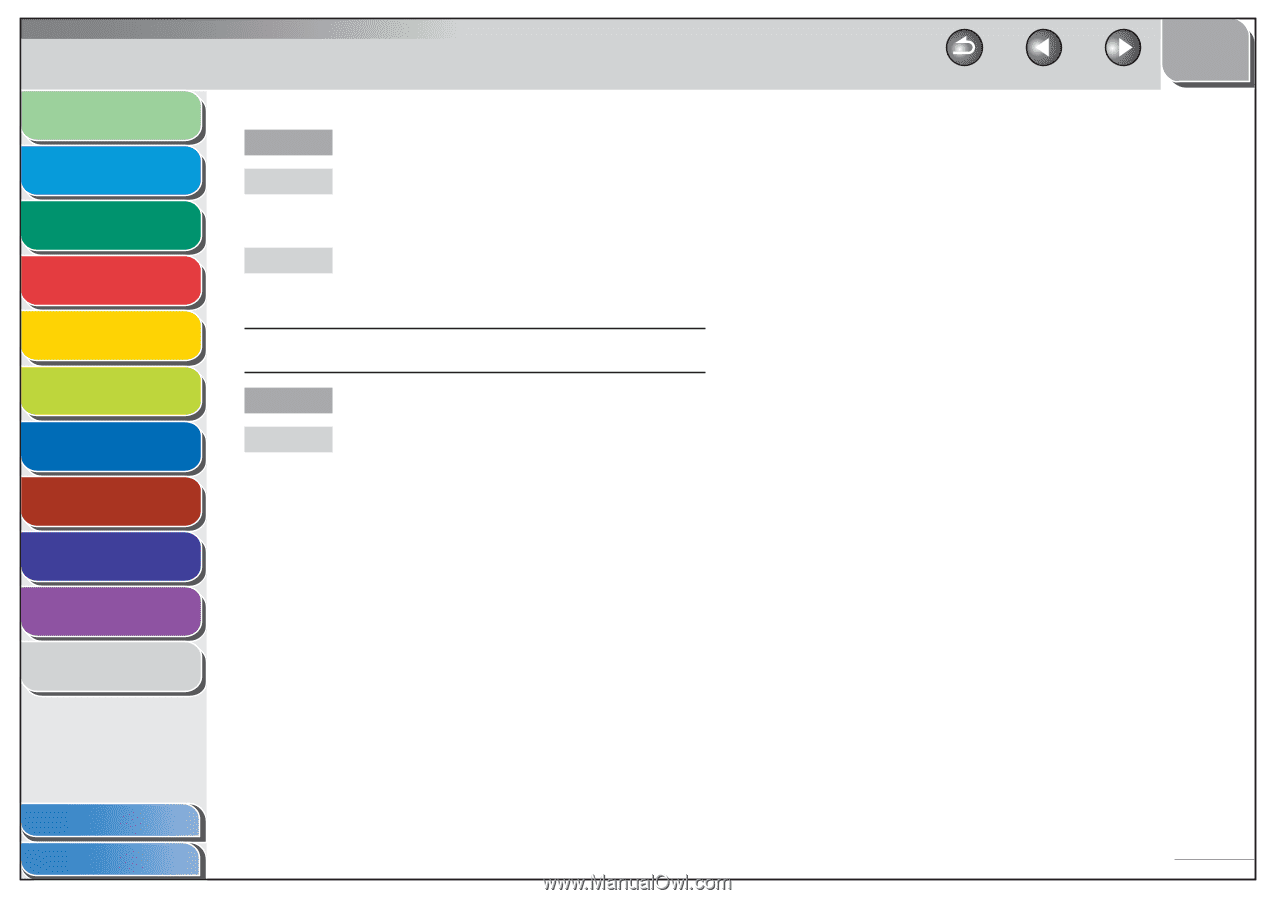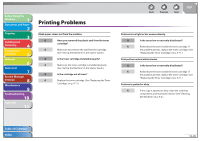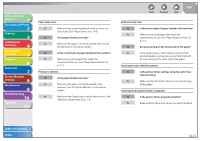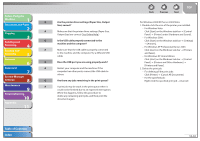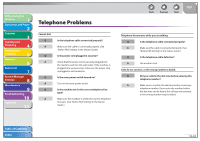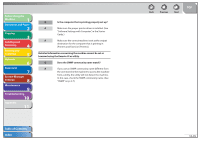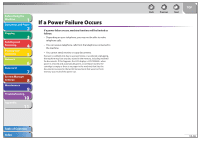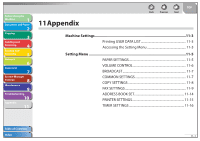Canon imageCLASS MF4270 imageCLASS MF4270 Reference Guide - Page 224
Software Settings with Computer, in the Starter, Printers and Faxes] or [Printers].
 |
View all Canon imageCLASS MF4270 manuals
Add to My Manuals
Save this manual to your list of manuals |
Page 224 highlights
Before Using the Machine 1 Document and Paper 2 Copying 3 Sending and Receiving 4 Printing and Scanning 5 Network 6 Remote UI 7 System Manager Settings 8 Maintenance 9 Troubleshooting 10 Appendix 11 Q Is the computer that is printing properly set up? A Make sure the proper printer driver is installed. (See "Software Settings with Computer," in the Starter Guide.) A Make sure the correct machine is set as the output destination for the computer that is printing in [Printers and Faxes] or [Printers]. Detailed information concerning the machine cannot be set or browsed using the Remote UI or utility. Q Does the SNMP community name match? A If you use an SNMP community name different from the one stored in the machine to access the machine from a utility, the utility will not detect the machine. In this case, check the SNMP community name. (See "SNMP" on p. 6-7.) Table of Contents Index Back Previous Next TOP 10-45