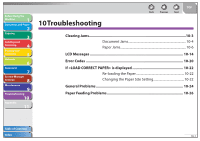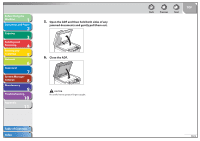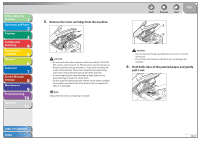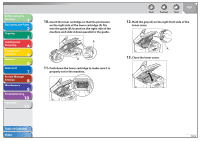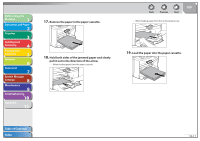Canon imageCLASS MF4270 imageCLASS MF4270 Reference Guide - Page 185
Paper Jams, your hands.
 |
View all Canon imageCLASS MF4270 manuals
Add to My Manuals
Save this manual to your list of manuals |
Page 185 highlights
Before Using the Machine 1 Document and Paper 2 Copying 3 Sending and Receiving 4 Printing and Scanning 5 Network 6 Remote UI 7 System Manager Settings 8 Maintenance 9 Troubleshooting 10 Appendix 11 ˙ Paper Jams When or appears on the LCD display, remove jammed paper from the inside of the machine first, then from the paper cassette or multi-purpose tray if necessary. 1. Hold the front side of the operation panel with your hands. 2. Lift the scanning platform (A) until it is locked. (You will hear an audible "click.") Back Previous Next TOP 3. Hold the grip (A) on the right front side of the toner cover. 4. Open the toner cover. Table of Contents Index 10-6
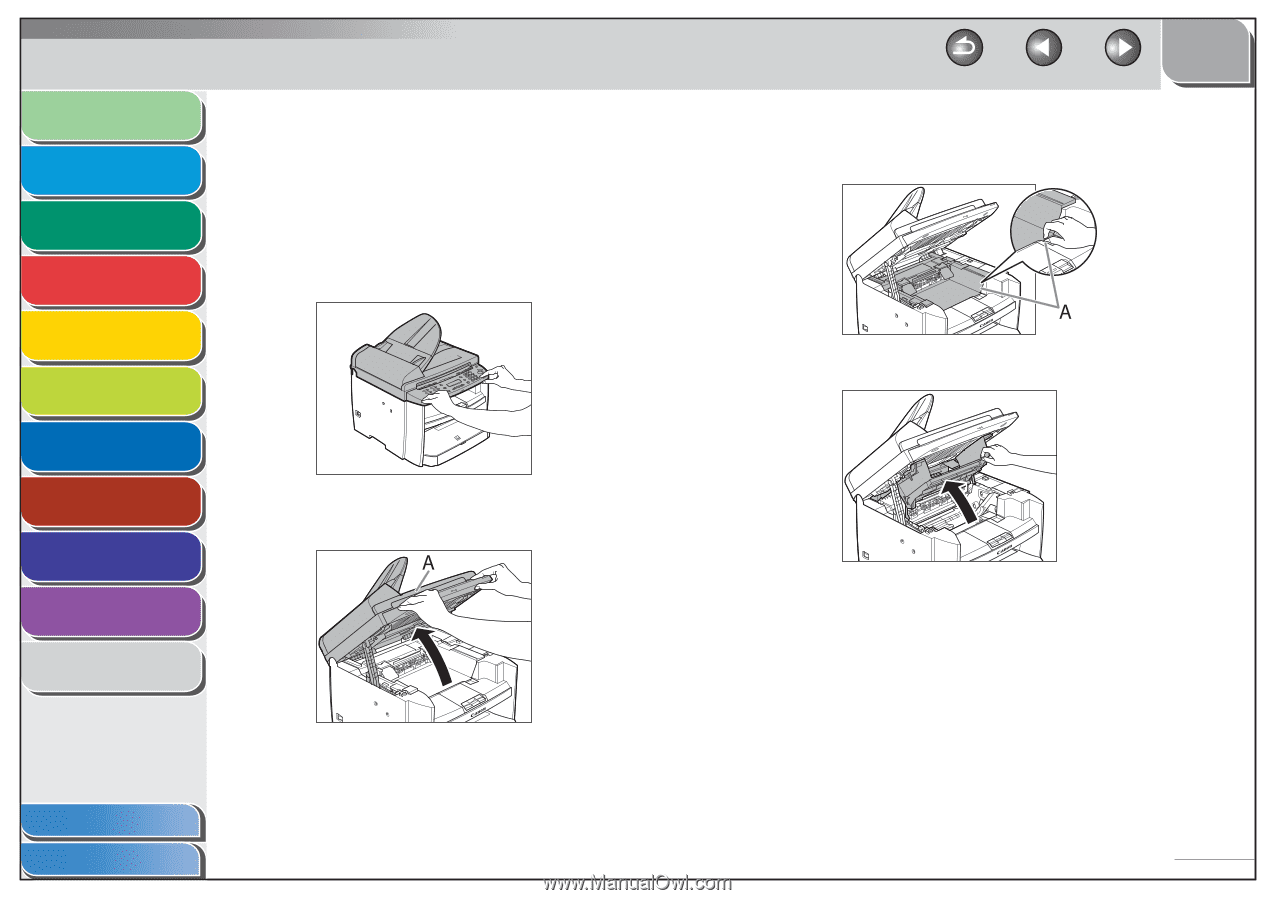
1
2
3
4
5
6
7
8
9
10
11
Back
Next
Previous
TOP
10-6
Before Using the
Machine
Document and Paper
Copying
Sending and
Receiving
Printing and
Scanning
Network
Remote UI
System Manager
Settings
Maintenance
Troubleshooting
Appendix
Index
Table of Contents
Paper Jams
When <PAPER JAM> or <PAPER JAM/OPEN REAR COVER> appears
on the LCD display, remove jammed paper from the inside of the
machine first, then from the paper cassette or multi-purpose tray if
necessary.
1.
Hold the front side of the operation panel with
your hands.
2.
Lift the scanning platform (A) until it is locked.
(You will hear an audible “click.”)
■
3.
Hold the grip (A) on the right front side of the
toner cover.
4.
Open the toner cover.