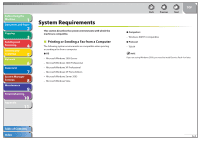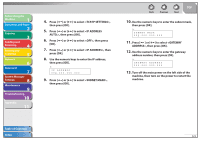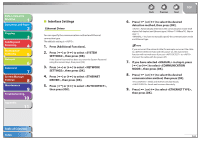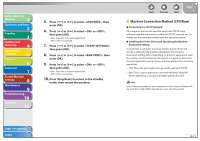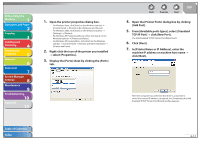Canon imageCLASS MF4270 imageCLASS MF4270 Reference Guide - Page 114
Communication Environment Setup, to select the desired Ethernet
 |
View all Canon imageCLASS MF4270 manuals
Add to My Manuals
Save this manual to your list of manuals |
Page 114 highlights
Before Using the Machine 1 Document and Paper 2 Copying 3 Sending and Receiving 4 Printing and Scanning 5 Network 6 Remote UI 7 System Manager Settings 8 Maintenance 9 Troubleshooting 10 Appendix 11 10. Press [ ] or [ ] to select the desired Ethernet connection type, then press [OK]. : Establishes a 100Base-TX network connection. : Establishes a 10Base-T network connection. 11. Press [Stop/Reset] to return to the standby mode. 12. Restart the machine. Back Previous Next TOP ˙ Communication Environment Setup To set up a configuration for communication between the machine and computers on your network, use the following procedure. SNMP SNMP helps monitor the state of the machine and collects information on it. The default setting is . The following two items can be set: : Sets the SNMP community name. You can specify up to two community names. The default setting is for COMMUNITY NAME 1. : Enables the computers on the network to access the machine and modify its settings if this item is activated. You can specify this setting for each community separately. The default setting is for SNMP WRITABLE 1 and for SNMP WRITABLE 2. 1. Press [Additional Functions]. 2. Press [ ] or [ ] to select , then press [OK]. If the System Password has been set, enter the System Password using the numeric keys, then press [OK]. Table of Contents Index 6-7