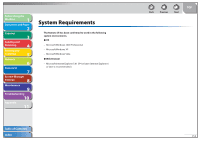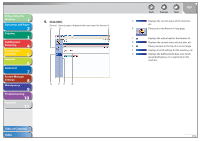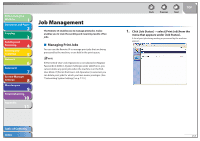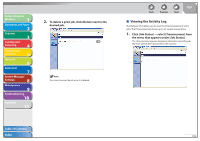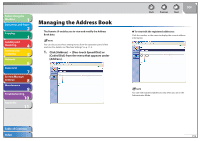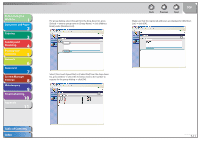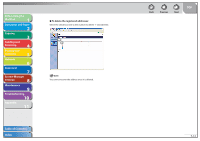Canon imageCLASS MF4270 imageCLASS MF4270 Reference Guide - Page 133
Job Management, Managing Print Jobs
 |
View all Canon imageCLASS MF4270 manuals
Add to My Manuals
Save this manual to your list of manuals |
Page 133 highlights
Before Using the Machine 1 Document and Paper 2 Copying 3 Sending and Receiving 4 Printing and Scanning 5 Network 6 Remote UI 7 System Manager Settings 8 Maintenance 9 Troubleshooting 10 Appendix 11 Job Management The Remote UI enables you to manage print jobs. It also enables you to view the sending and receiving results of fax jobs. ˙ Managing Print Jobs You can use the Remote UI to manage print jobs that are being processed by the machine, or are held in the print queue. If [Permit End-User's Job Operation] is not selected in [Register Password] in [Edit] in [System Settings] under [Add.Func.], you cannot delete any print jobs when the machine is in the EndUser Mode. If [Permit End-User's Job Operation] is selected, you can delete print jobs for which you have owner privileges. (See "Customizing System Settings," on p. 7-13.) Back Previous Next TOP 1. Click [Job Status] → select [Print Job] from the menu that appears under [Job Status]. A list of print jobs being waiting or processed by the machine appears. Table of Contents Index 7-7