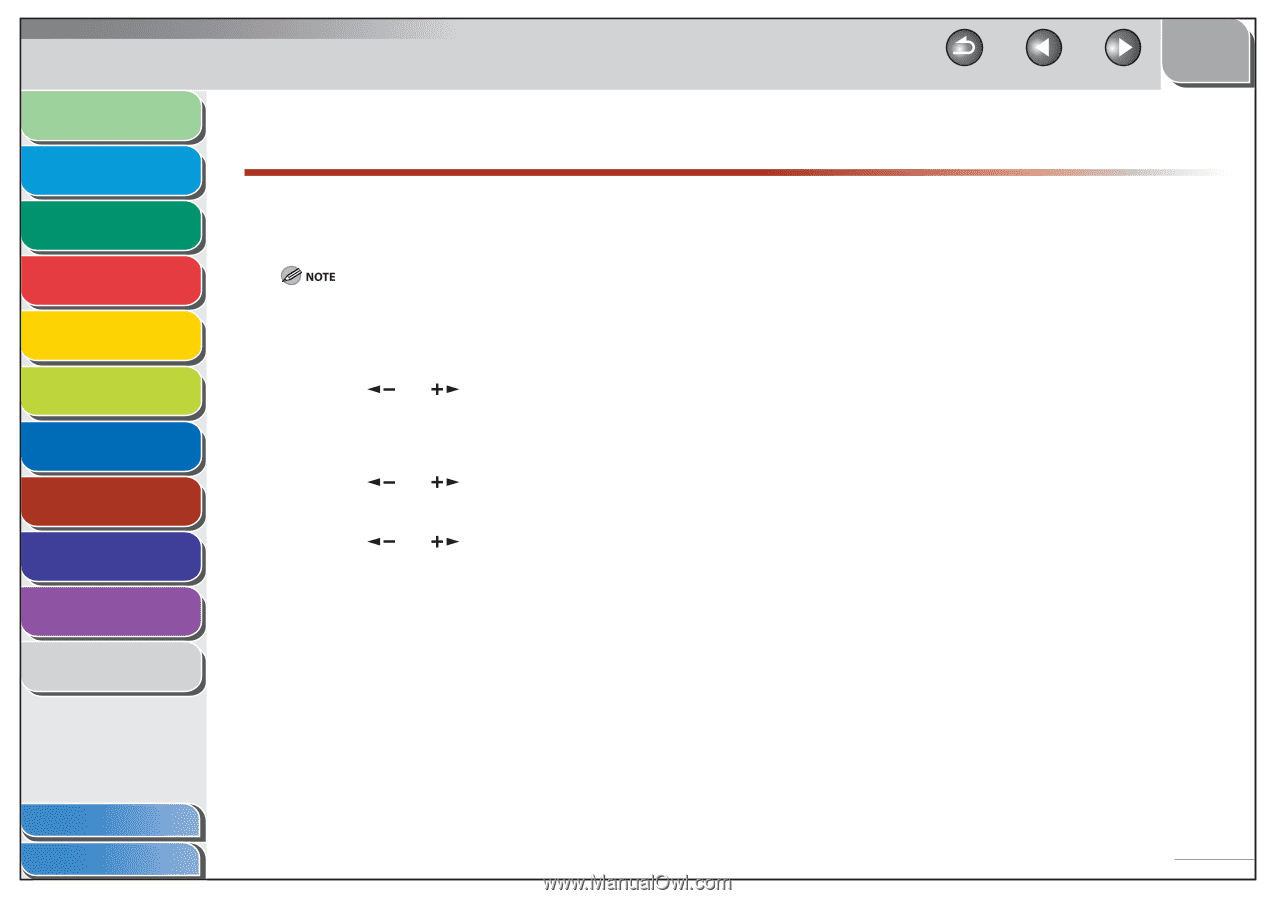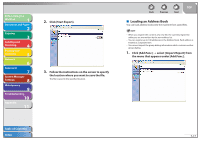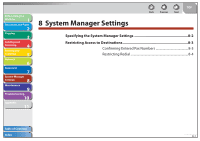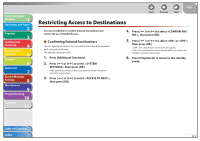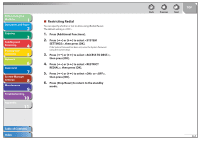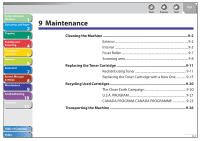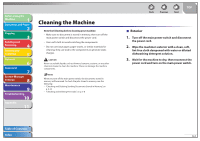Canon imageCLASS MF4270 imageCLASS MF4270 Reference Guide - Page 147
Specifying the System Manager Settings
 |
View all Canon imageCLASS MF4270 manuals
Add to My Manuals
Save this manual to your list of manuals |
Page 147 highlights
Before Using the Machine 1 Document and Paper 2 Copying 3 Sending and Receiving 4 Printing and Scanning 5 Network 6 Remote UI 7 System Manager Settings 8 Maintenance 9 Troubleshooting 10 Appendix 11 Back Previous Next TOP Specifying the System Manager Settings You can set a password for the System Manager. Once the System Password is set, restrictions can be placed on storing or changing the System Settings. If you make a mistake when entering a number, press [Clear] to clear the entire number → enter the correct number. 1. Press [Additional Functions]. 2. Press [ ] or [ ] to select , then press [OK]. If the System Password has been set, enter the System Password using the numeric keys, then press [OK]. 3. Press [ ] or [ ] to select , then press [OK]. 4. Press [ ] or [ ] to select , then press [OK]. 5. Use the numeric keys to enter a number, then press [OK]. 6. Press [Stop/Reset] to return to the standby mode. Table of Contents Index 8-2