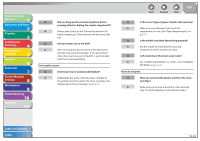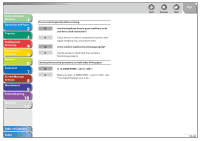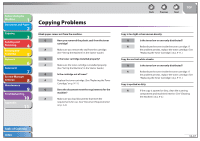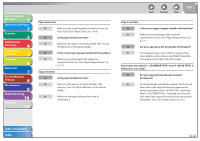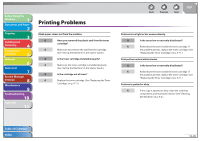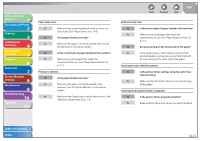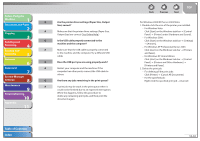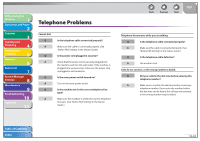Canon imageCLASS MF4270 imageCLASS MF4270 Reference Guide - Page 217
machine. See Set Up the Machine, in the Starter, try copying on the other side of the paper.
 |
View all Canon imageCLASS MF4270 manuals
Add to My Manuals
Save this manual to your list of manuals |
Page 217 highlights
Before Using the Machine 1 Document and Paper 2 Copying 3 Sending and Receiving 4 Printing and Scanning 5 Network 6 Remote UI 7 System Manager Settings 8 Maintenance 9 Troubleshooting 10 Appendix 11 Paper jams occur. A Make sure the scanning platform and rear cover are fully closed. (See "Paper Jams," on p. 10-6.) Q Is the paper loaded correctly? A Make sure the paper is correctly loaded. (See "Set Up the Machine," in the Starter Guide.) Q Is the correct type of paper loaded in the machine? A Make sure you load paper that meets the requirements for use. (See "Paper Requirements," on p. 2-7.) Copy is skewed. Q Is the paper loaded correctly? A Make sure the paper is correctly loaded in the machine. (See "Set Up the Machine," in the Starter Guide.) A Make sure the paper delivery slot is free of obstructions. Back Previous Next TOP Copy is not clear. Q Is the correct type of paper loaded in the machine? A Make sure you load paper that meets the requirements for use. (See "Paper Requirements," on p. 2-7.) Q Are you copying on the wrong side of the paper? A Some papers have a "right" side for copying. If the copy quality is not as clear as you think it should be, try copying on the other side of the paper. Documents are copied in < CALENDAR TYPE> even if is selected (or vice versa). Q Are you copying the landscape oriented documents? A For the landscape oriented documents, the front and back sides of the copy will have the opposite top- bottom orientation when is selected. When is selected, the front and back side of the copy will have the same top-bottom orientation. (See "Two-Sided Copy," on p. 3-8.) Table of Contents Index 10-38