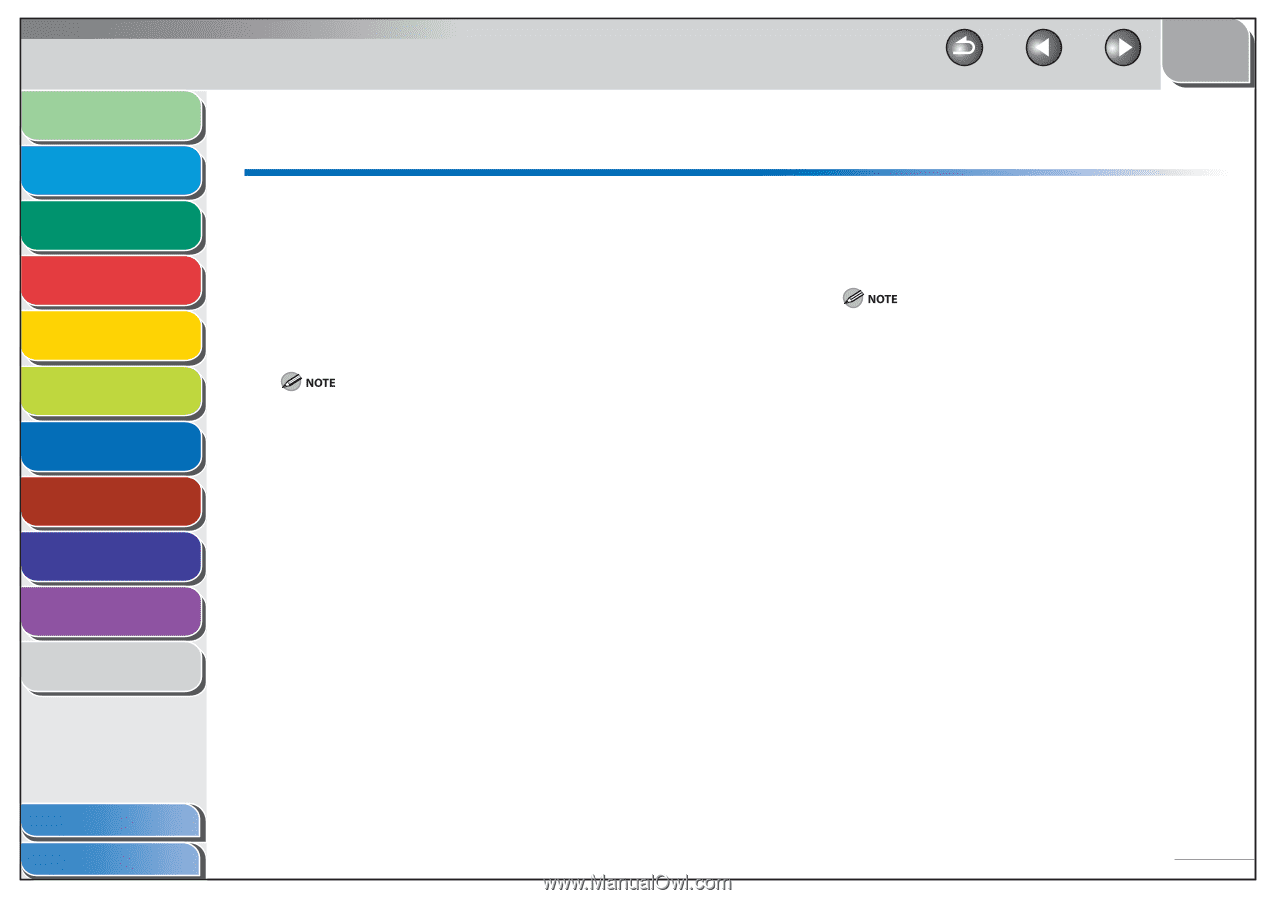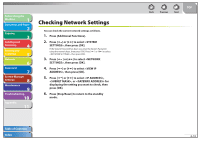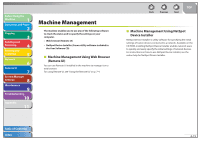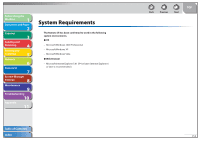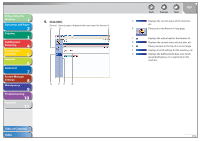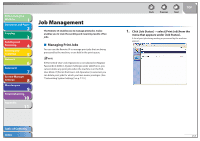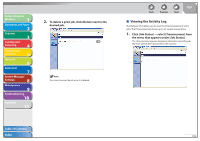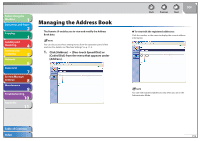Canon imageCLASS MF4270 imageCLASS MF4270 Reference Guide - Page 130
Using the Remote UI
 |
View all Canon imageCLASS MF4270 manuals
Add to My Manuals
Save this manual to your list of manuals |
Page 130 highlights
Before Using the Machine 1 Document and Paper 2 Copying 3 Sending and Receiving 4 Printing and Scanning 5 Network 6 Remote UI 7 System Manager Settings 8 Maintenance 9 Troubleshooting 10 Appendix 11 Using the Remote UI The Remote UI software enables you to access and manage the machine connected to a network using a web browser. ˔ Check the machine status from a network computer ˔ Set and control the machine from a computer ˙ Starting the Remote UI Before you start the Remote UI, select in located in the , and verify the IP address of the machine. If you do not know the IP address, consult with your network administrator. (See "Checking Network Settings," on p. 6-18.) 1. Start the web browser. 2. Enter the IP address of the machine in [Address] or [Location] → press [Enter] on the keyboard. The Remote UI screen appears. Back Previous Next TOP 3. Enter the required information. - For [Administrator Mode], enter the System Manager password if required. - For [End-User Mode], enter your user name. For details on the System Manager password, see "Specifying the System Manager Settings," on p. 8-2. Table of Contents Index 7-4