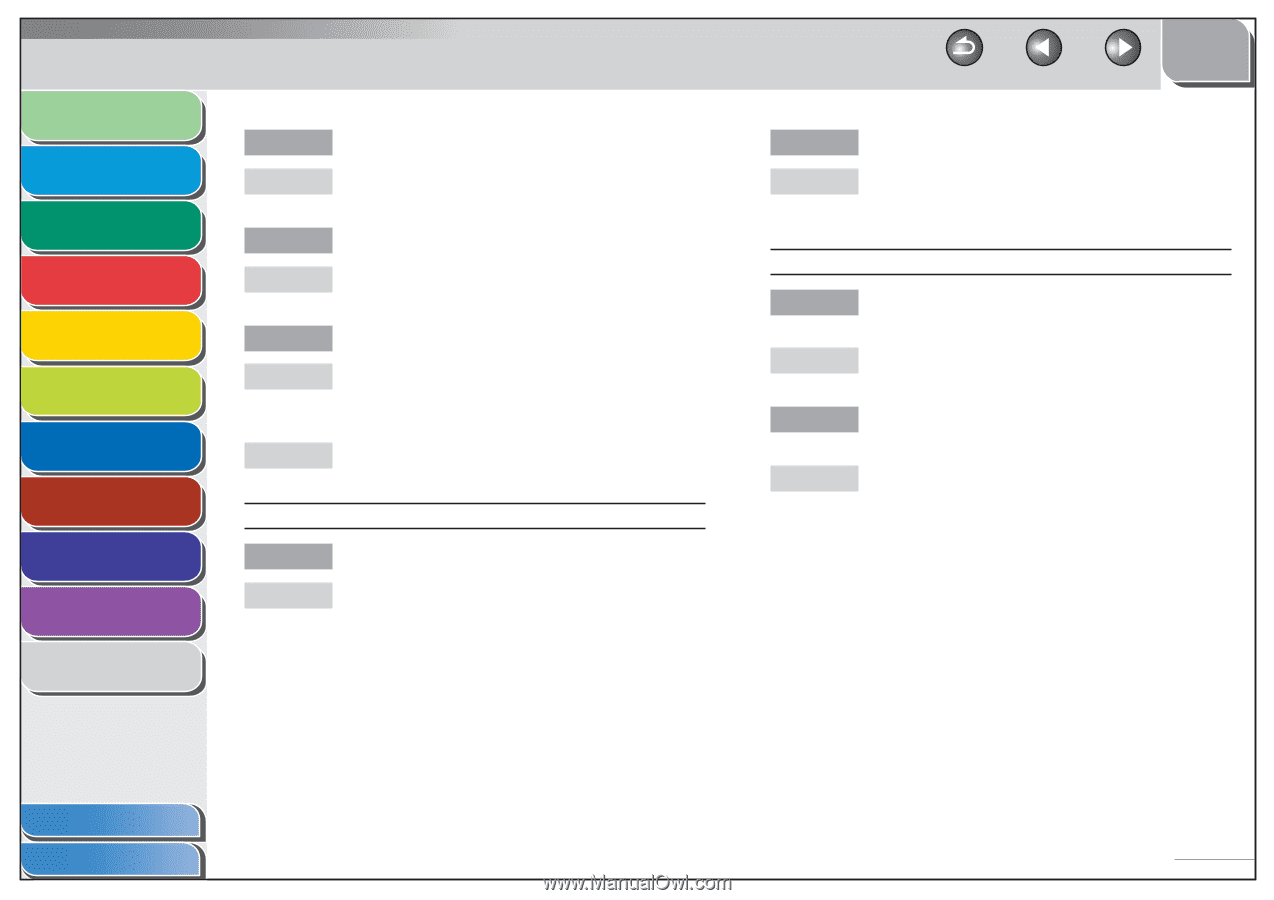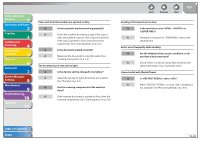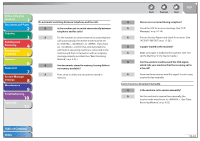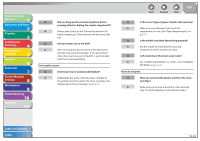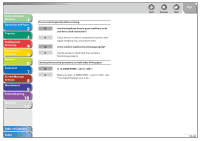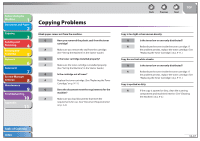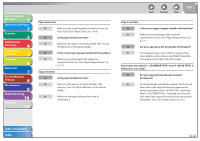Canon imageCLASS MF4270 imageCLASS MF4270 Reference Guide - Page 213
See Set Up the Machine, in the Starter Guide.
 |
View all Canon imageCLASS MF4270 manuals
Add to My Manuals
Save this manual to your list of manuals |
Page 213 highlights
Before Using the Machine 1 Document and Paper 2 Copying 3 Sending and Receiving 4 Printing and Scanning 5 Network 6 Remote UI 7 System Manager Settings 8 Maintenance 9 Troubleshooting 10 Appendix 11 Q Is the toner cartridge installed properly? A Make sure the toner cartridge is installed properly. (See "Set Up the Machine," in the Starter Guide.) Q Is the cartridge out of toner? A Replace the toner cartridge. (See "Replacing the Toner Cartridge," on p. 9-11.) Q Is the correct size of paper loaded in the machine? A Make sure you load paper that meets the requirements for use. (See "Paper Requirements," on p. 2-7.) A Change . (See "Setting Paper Size and Type," on p. 2-13.) Received faxes print blotched or unevenly. Q Is the sender's machine functioning properly? A Ask the sender to check that the scanning components of the machine are clean. Back Previous Next TOP Q Is the toner low or unevenly distributed? A Redistribute the toner inside the toner cartridge. If the problem persists, replace the toner cartridge. (See "Replacing the Toner Cartridge," p. 9-11.) Part of the document you receive is cut off. Q Are the slide guides of the paper cassette set to the size of the paper? A Adjust the guides of the paper cassette to the size of the paper. Q Have you specified the correct paper size for the paper cassette? A Specify the correct paper size for the paper cassette. Table of Contents Index 10-34