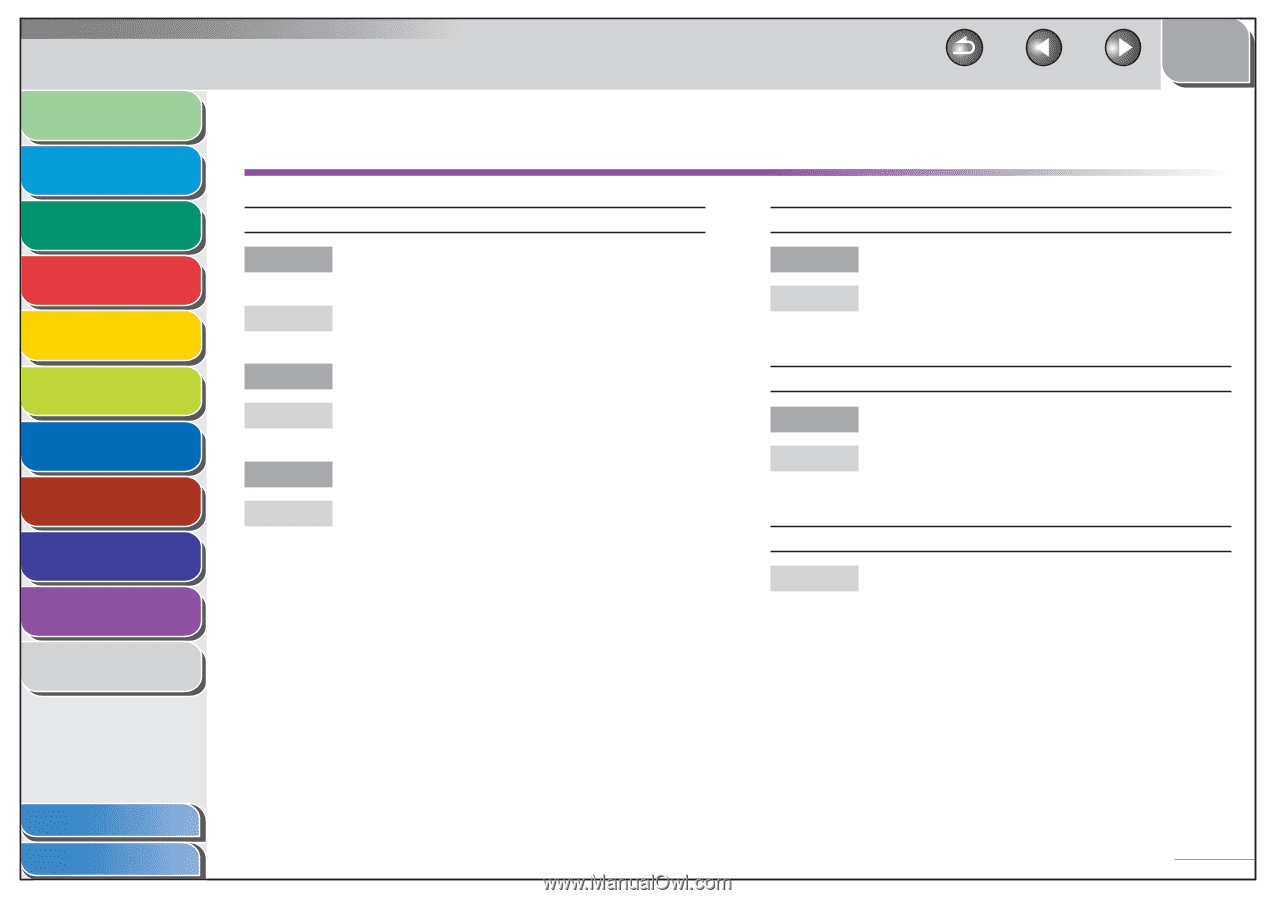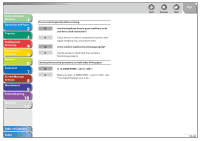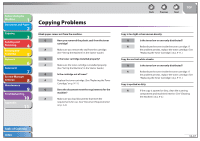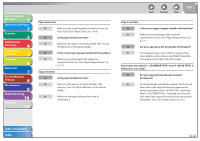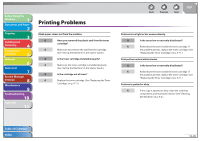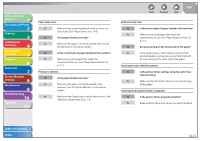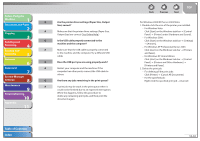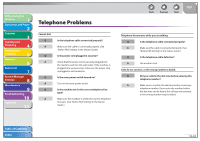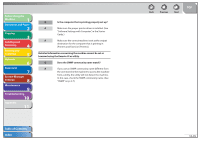Canon imageCLASS MF4270 imageCLASS MF4270 Reference Guide - Page 219
Printing Problems
 |
View all Canon imageCLASS MF4270 manuals
Add to My Manuals
Save this manual to your list of manuals |
Page 219 highlights
Before Using the Machine 1 Document and Paper 2 Copying 3 Sending and Receiving 4 Printing and Scanning 5 Network 6 Remote UI 7 System Manager Settings 8 Maintenance 9 Troubleshooting 10 Appendix 11 Printing Problems Blank paper comes out from the machine. Q Have you removed the plastic seal from the toner cartridge? A Make sure you remove the seal from the cartridge. (See "Set Up the Machine," in the Starter Guide.) Q Is the toner cartridge installed properly? A Make sure the toner cartridge is installed properly. (See "Set Up the Machine," in the Starter Guide.) Q Is the cartridge out of toner? A Replace the toner cartridge. (See "Replacing the Toner Cartridge," on p. 9-11.) Back Previous Next TOP Printout is too light or has uneven density. Q Is the toner low or unevenly distributed? A Redistribute the toner inside the toner cartridge. If the problem persists, replace the toner cartridge. (See "Replacing the Toner Cartridge," on p. 9-11.) Printout has vertical white streaks. Q Is the toner low or unevenly distributed? A Redistribute the toner inside the toner cartridge. If the problem persists, replace the toner cartridge. (See "Replacing the Toner Cartridge," on p. 9-11.) Printout is spotted or dirty. A If the copy is spotted or dirty, clean the scanning components and machine's interior. (See "Cleaning the Machine," on p. 9-2.) Table of Contents Index 10-40