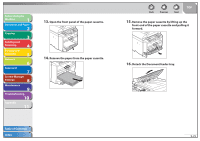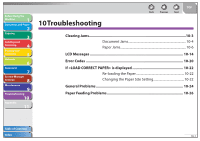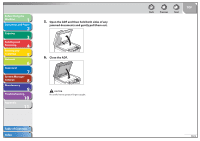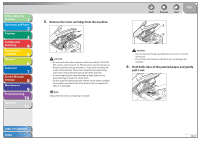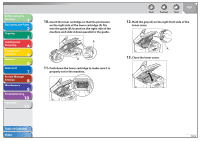Canon imageCLASS MF4270 imageCLASS MF4270 Reference Guide - Page 183
Document Jams, Open the ADF cover., Hold both sides of any jammed documents
 |
View all Canon imageCLASS MF4270 manuals
Add to My Manuals
Save this manual to your list of manuals |
Page 183 highlights
Before Using the Machine 1 Document and Paper 2 Copying 3 Sending and Receiving 4 Printing and Scanning 5 Network 6 Remote UI 7 System Manager Settings 8 Maintenance 9 Troubleshooting 10 Appendix 11 ˙ Document Jams When appears on the LCD display, remove a jammed document from the ADF. 1. Open the ADF cover. 2. Hold both sides of any jammed documents and gently pull them out straight upward. Do not pull the document forcefully as it may tear. Back Previous Next TOP 3. Hold both sides of any jammed documents and gently pull them out. 4. Close the ADF cover. Be careful not to get your fingers caught. Table of Contents Index 10-4
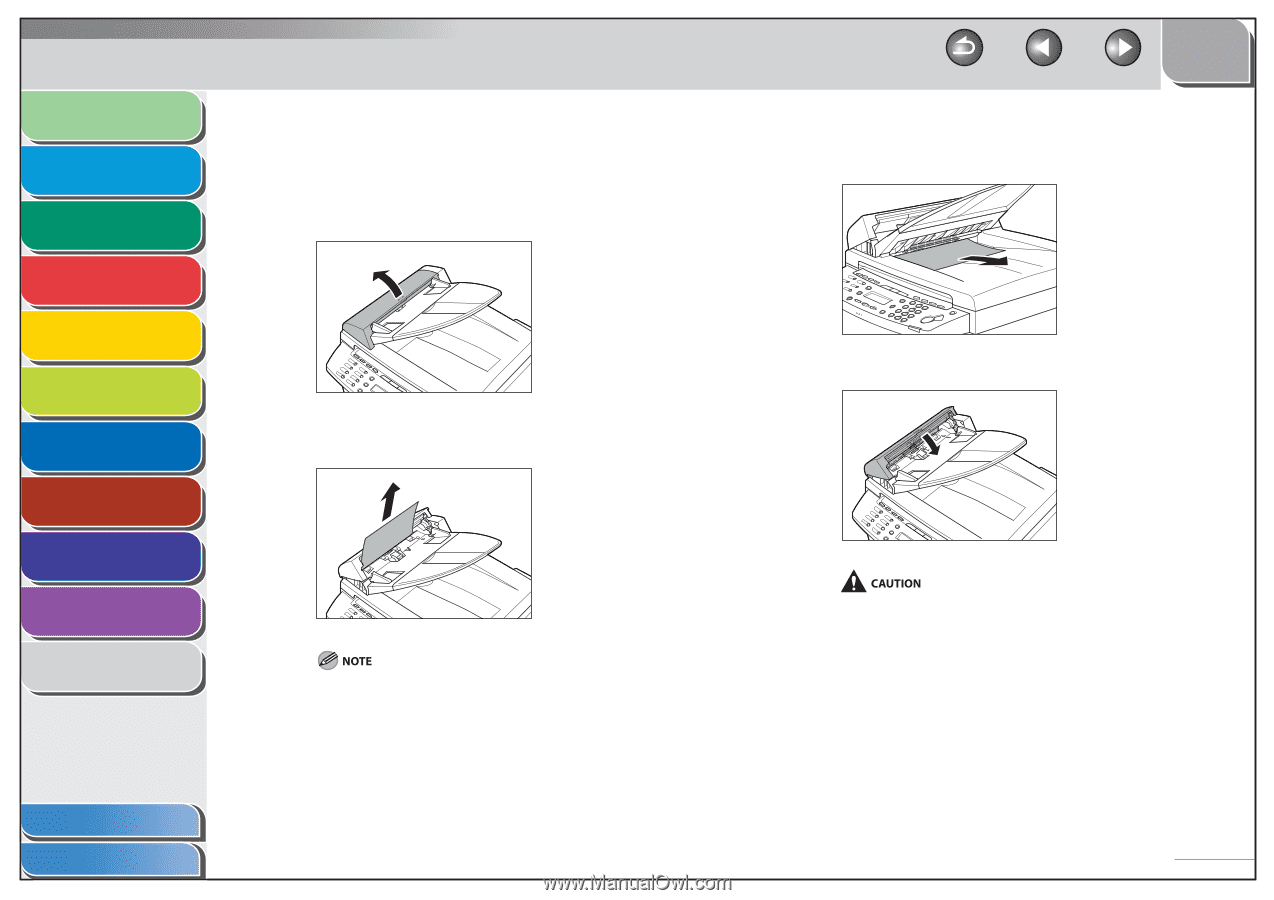
1
2
3
4
5
6
7
8
9
10
11
Back
Next
Previous
TOP
10-4
Before Using the
Machine
Document and Paper
Copying
Sending and
Receiving
Printing and
Scanning
Network
Remote UI
System Manager
Settings
Maintenance
Troubleshooting
Appendix
Index
Table of Contents
Document Jams
When <CHECK DOCUMENT> appears on the LCD display, remove a
jammed document from the ADF.
1.
Open the ADF cover.
2.
Hold both sides of any jammed documents and
gently pull them out straight upward.
Do not pull the document forcefully as it may tear.
■
3.
Hold both sides of any jammed documents and
gently pull them out.
4.
Close the ADF cover.
Be careful not to get your fingers caught.