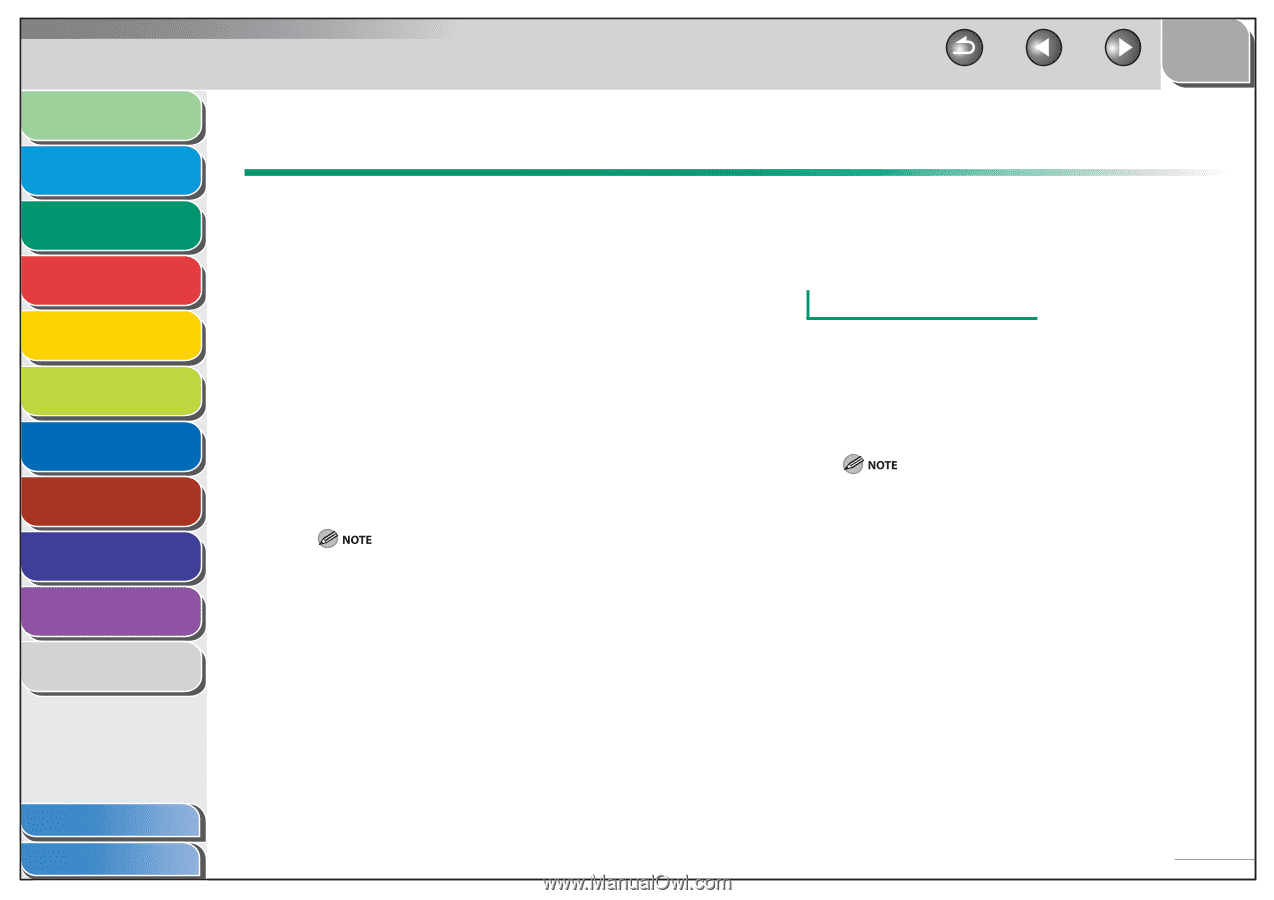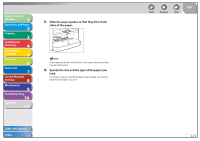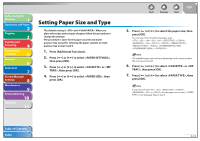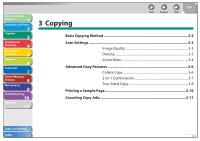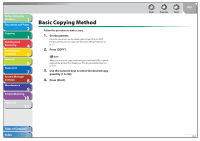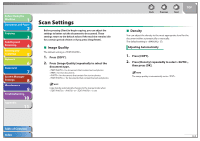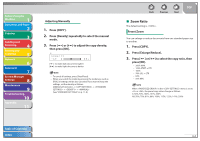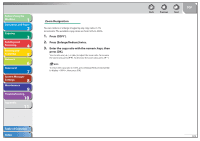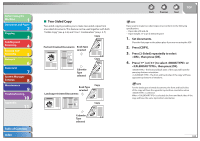Canon imageCLASS MF4270 imageCLASS MF4270 Reference Guide - Page 58
Scan Settings, Image Quality, Density
 |
View all Canon imageCLASS MF4270 manuals
Add to My Manuals
Save this manual to your list of manuals |
Page 58 highlights
Before Using the Machine 1 Document and Paper 2 Copying 3 Sending and Receiving 4 Printing and Scanning 5 Network 6 Remote UI 7 System Manager Settings 8 Maintenance 9 Troubleshooting 10 Appendix 11 Scan Settings Before pressing [Start] to begin copying, you can adjust the settings to better suit the document to be scanned. These settings return to the default values if the machine remains idle for a certain period of time or if you press [Stop/Reset]. ˙ Image Quality The default setting is . 1. Press [COPY]. 2. Press [Image Quality] repeatedly to select the document type. : for documents that contain text and photos : for text documents : for documents that contain fine text or photos : for documents that contain fine text and photos Copy density automatically changes to the manual mode when , or is set. Back Previous Next TOP ˙ Density You can adjust the density to the most appropriate level for the document either automatically or manually. The default setting is (5). Adjusting Automatically 1. Press [COPY]. 2. Press [Density] repeatedly to select , then press [OK]. The image quality is automatically set to . Table of Contents Index 3-3