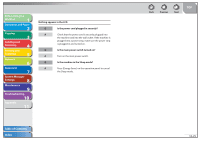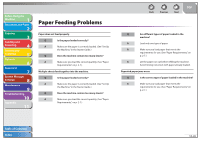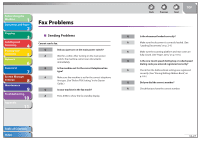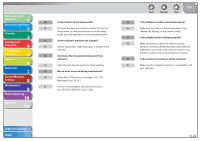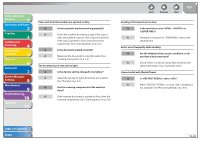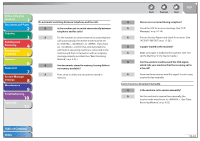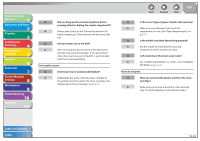Canon imageCLASS MF4270 imageCLASS MF4270 Reference Guide - Page 209
scanning components. See Scanning area, on p. 9-8., See Density
 |
View all Canon imageCLASS MF4270 manuals
Add to My Manuals
Save this manual to your list of manuals |
Page 209 highlights
Before Using the Machine 1 Document and Paper 2 Copying 3 Sending and Receiving 4 Printing and Scanning 5 Network 6 Remote UI 7 System Manager Settings 8 Maintenance 9 Troubleshooting 10 Appendix 11 Faxes sent from the machine are spotted or dirty. Q Is the recipient's machine working properly? A Check the machine by making a copy. If the copy is clear, the problem may be in the recipient's machine. If the copy is spotted or dirty, clean the scanner components. (See "Scanning Area," on p. 2-3.) Q Is the document loaded correctly? A Make sure the document is correctly loaded. (See "Loading Documents," on p. 2-4.) The documents you sent are too light. Q Is the density setting changed to be lighter? A Adjust the density for light documents to be darker. (See "Density," on p. 4-5.) Q Are the scanning components of the machine clean? A If the received document is spotted or dirty, clean the scanning components. (See "Scanning area," on p. 9-8.) Back Previous Next TOP Sending of documents is too slow. Q Is the resolution set to , or ? A Setting the resolution to reduces the sending time. Errors occur frequently while sending. Q Are the telephone lines in poor condition, or do you have a bad connection? A Check if there is a device nearby that interferes with signal transmission (e.g., microwave oven). Cannot redial with [Redial/Pause]. Q Is set to ? A When is set to , Redialing is not available. (See "Restricting Redial," on p. 8-4.) Table of Contents Index 10-30