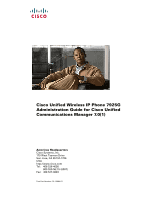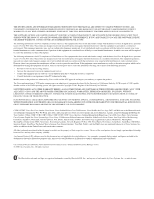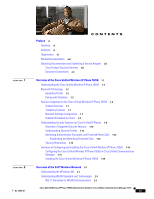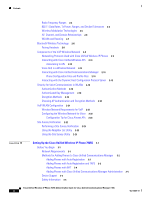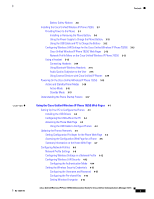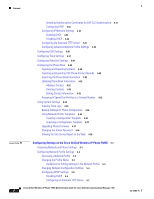Cisco 7925G Administration Guide
Cisco 7925G - Unified Wireless IP Phone VoIP Manual
 |
UPC - 882658201943
View all Cisco 7925G manuals
Add to My Manuals
Save this manual to your list of manuals |
Cisco 7925G manual content summary:
- Cisco 7925G | Administration Guide - Page 1
Cisco Unified Wireless IP Phone 7925G Administration Guide for Cisco Unified Communications Manager 7.0(1) Americas Headquarters Cisco Systems, Inc. 170 West Tasman Drive San Jose, CA 95134-1706 USA http://www.cisco.com Tel: 408 526-4000 800 553-NETS (6387) Fax: 408 527-0883 Text Part Number: OL- - Cisco 7925G | Administration Guide - Page 2
only. Any use of actual IP addresses in illustrative content is unintentional and coincidental. Cisco Unified Wireless IP Phone 7925G Administration Guide for Cisco Unified Communications Manager 7.0(1) © 2008 Cisco Systems, Inc. All rights reserved. The Bluetooth word mark and logo are registered - Cisco 7925G | Administration Guide - Page 3
the Cisco Unified Wireless IP Phone 7925G 1-1 Bluetooth Technology 1-2 Handsfree Profile 1-2 Pairing with Headsets 1-3 Features Supported on the Cisco Unified Wireless IP Phone 7925G 1-6 Feature Overview 1-7 Telephony Features 1-7 Network Settings Configuration 1-7 Feature Information for Users - Cisco 7925G | Administration Guide - Page 4
Channel, and Domain Relationships 2-6 WLANs and Roaming 2-7 Bluetooth Wireless Technology 2-8 Pairing Headsets 2-8 Components of the VoIP Wireless Network 2-9 Networking Protocols Used with Cisco Unified Wireless IP Phones 2-9 Interacting with Cisco Unified Wireless APs 2-11 Associating to APs 2-12 - Cisco 7925G | Administration Guide - Page 5
Installing or Removing the Phone Battery 3-8 Using the Power Supply to Charge the Phone Battery 3-11 Using the USB Cable and PC to Charge the Battery 3-12 Configuring Wireless LAN Settings for the Cisco Unified Wireless IP Phone 7925G 3-13 Cisco Unified Wireless IP Phone 7925G Web Pages 3-13 Network - Cisco 7925G | Administration Guide - Page 6
Upgrading Phone Firmware 4-37 Changing the Admin Password 4-38 Viewing the Site Survey Report on the Web 4-38 5 C H A P T E R Configuring Settings on the Cisco Unified Wireless IP Phone 7925G 5-1 Accessing Network and Phone Settings 5-1 Configuring Network Profile Settings 5-2 Accessing a Network - Cisco 7925G | Administration Guide - Page 7
Installing the Cisco Unified Wireless IP Phone 7925G CU 6-4 Updating Configuration Files 6-5 Configuring Profile Settings 6-6 Configuring USB Settings 6-9 Configuring Trace Settings 6-9 Configuring Wavelink Settings 6-10 Updating the Phone 6-10 Configuring Features, Templates, Services, and Users - Cisco 7925G | Administration Guide - Page 8
a Phone 9-1 Summary Information 9-2 Network Configuration Information 9-3 Device Information 9-6 Wireless LAN Statistics 9-7 Network Statistics 9-9 Stream Statistics 9-10 10 C H A P T E R Troubleshooting the Cisco Unified Wireless IP Phone 7925G 10-1 Resolving Startup and Connectivity Problems 10 - Cisco 7925G | Administration Guide - Page 9
Wireless IP Phone Operates A-1 How to Care for and Clean the Phone A-2 How Users Access the Help System on the Phone A-3 How Users Get Copies of Cisco Unified IP Phone Manuals A-3 How Users Configure Phone Features and Services A-4 Cisco Unified Wireless IP Phone 7925G Administration Guide for Cisco - Cisco 7925G | Administration Guide - Page 10
Users B-1 Installing the Cisco Unified Communications Manager Locale Installer B-1 Support for International Call Logging B-2 Physical and Operating Environment Specifications C-1 Checklist for Deploying the Cisco Unified Wireless IP Phone 7925G D-1 Configuring a Wireless Network D-1 Configuration - Cisco 7925G | Administration Guide - Page 11
Documentation and Submitting a Service Request, page xiii Overview Cisco Unified Wireless IP Phone 7925G Administration Guide provides the information you need to understand, install, configure, and manage the Cisco Unified Wireless IP Phone 7925G on your network. This guide is intended to be - Cisco 7925G | Administration Guide - Page 12
"Supporting International Users" Provides information about setting up phones in non-English environments Appendix C, "Physical and Operating Environment Specifications" Provides technical specifications of the Cisco Unified Wireless IP Phone 7925G Appendix D, "Checklist for Deploying the Cisco - Cisco 7925G | Administration Guide - Page 13
• Cisco Unified Wireless IP Phone 7925G Phone Guide • Cisco Unified Wireless IP Phone 7925G Accessory Guide • Cisco Unified Wireless IP Phone 7925G Installation Guide • Cisco Unified Wireless IP Phone 7925G Datasheet • Regulatory Compliance and Safety Information for Cisco Unified Wireless IP Phone - Cisco 7925G | Administration Guide - Page 14
boldface screen font. Arguments for which you supply values are in italic screen font. passwords are in angle brackets. Note Means reader take note. Notes contain helpful suggestions or references to material not covered Cisco Unified Wireless IP Phone 7925G Administration Guide for Cisco Unified Communications - Cisco 7925G | Administration Guide - Page 15
, and speed dial. In addition, because the phone connects to your wireless local area network (WLAN), you can place and receive phone calls from anywhere in your wireless environment. The Cisco Unified Wireless IP Phone 7925G is an 802.11 dual band wireless device that provides comprehensive voice - Cisco 7925G | Administration Guide - Page 16
configuration and Bluetooth, see VoIP WLAN Configuration, page 2-21. User-specific information is contained in the Cisco Unified Wireless IP Phone 7925G User Guide. For more information about Bluetooth and hands-free profiles, refer to http://www.bluetooth.com. Handsfree Profile Your phone supports - Cisco 7925G | Administration Guide - Page 17
headset automatically connects to the Cisco Unified Wireless IP Phone 7925G when both devices are powered on and in range. Note The Cisco Unified Wireless IP Phone 7925G can only be connected to one Bluetooth-enabled headset at a time. Further, the Cisco Unified Wireless IP Phone 7925G only supports - Cisco 7925G | Administration Guide - Page 18
displays longer than when phone is using only the battery.) • Slow blinking green-Phone is using only battery power. Phone is registered with the wireless network and is within service coverage area. 2 Headset port Cover for the headset port. cover 3 Speaker button Toggles the speaker mode on or - Cisco 7925G | Administration Guide - Page 19
Cisco Unified Wireless IP Phone 7925G Bluetooth Technology 5 Navigation button Accesses these menus and lists from the main screen: Directory Line View Settings Services call, or an action. 7 Power/End button (red) Turns the phone on or off, silences a ringing call, or ends a connected call. - Cisco 7925G | Administration Guide - Page 20
of Configuring and Installing the Cisco Unified Wireless IP Phone 7925G, page 1-14 Features Supported on the Cisco Unified Wireless IP Phone 7925G The Cisco Unified Wireless IP Phone 7925G functions much like traditional IP phones allowing you to place and receive telephone calls while connected to - Cisco 7925G | Administration Guide - Page 21
Unified Wireless IP Phone 7925G provides traditional telephony functionality, such as call forwarding and transferring, call pickup, redialing, speed dialing, conference calling, and voice messaging system access, as well as these features: • Bluetooth Class 2 technology for headsets that support - Cisco 7925G | Administration Guide - Page 22
"Configuring Settings on the Cisco Unified Wireless IP Phone 7925G." Because the Cisco Unified Wireless IP Phone is a network device, you can obtain detailed status information about it. This information can assist you in troubleshooting problems that users might encounter when using their IP phones - Cisco 7925G | Administration Guide - Page 23
10-14 Refer to Cisco Unified Communications Manager Security Guide, Troubleshooting chapter Resetting or restoring the phone See the "Erasing the Local Configuration" section on page 10-18 OL-15984-01 Cisco Unified Wireless IP Phone 7925G Administration Guide for Cisco Unified Communications - Cisco 7925G | Administration Guide - Page 24
of the security features that the Cisco Unified Wireless IP Phone 7925G supports. For more information about these features and about Cisco Unified Communications Manager and Cisco Unified IP Phone security, refer to Cisco Unified Communications Manager Security Guide. For information about current - Cisco 7925G | Administration Guide - Page 25
Chapter 1 Overview of the Cisco Unified Wireless IP Phone 7925G Understanding Security Features for Cisco Unified IP Phones Table 1-3 Description of Security Features (continued) Feature Manufacturing installed certificate Secure Cisco Unified SRST reference Media encryption Signaling encryption - Cisco 7925G | Administration Guide - Page 26
and privacy to the call. When a call in progress is being encrypted, the call progress icon to the right of the call duration timer in the phone screen changes to this icon: 1-12 Cisco Unified Wireless IP Phone 7925G Administration Guide for Cisco Unified Communications Manager 7.0(1) OL-15984 - Cisco 7925G | Administration Guide - Page 27
a phone that is not configured for encryption, the user cannot barge into an encrypted call. When barge fails in this case, a reorder tone (fast busy tone) plays on the barge initiator phone. OL-15984-01 Cisco Unified Wireless IP Phone 7925G Administration Guide for Cisco Unified Communications - Cisco 7925G | Administration Guide - Page 28
initiator's phone does not support security. Overview of Configuring and Installing the Cisco Unified Wireless IP Phone 7925G When deploying a new IP telephony system, system administrators and network administrators must complete several tasks to prepare the network for IP telephony service. For - Cisco 7925G | Administration Guide - Page 29
at the user location. The Cisco Unified Wireless IP Phone Installation Guide, available online at http://www.cisco.com/en/US/docs/voice_ip_comm/cuipph/7925g/7_0/english/install/guide/7925ig.pdf. html, provides directions for assembling the phone and accessories and charging the battery. Prior to - Cisco 7925G | Administration Guide - Page 30
Chapter 1 Overview of the Cisco Unified Wireless IP Phone 7925G Overview of Configuring and Installing the Cisco Unified Wireless IP Phone 7925G 1-16 Cisco Unified Wireless IP Phone 7925G Administration Guide for Cisco Unified Communications Manager 7.0(1) OL-15984-01 - Cisco 7925G | Administration Guide - Page 31
end solution that uses wireless IP phones and APs, network infrastructure, network management, and mobility services. Figure 2-1 shows a typical WLAN topology that enables the wireless transmission of voice for wireless IP telephony. OL-15984-01 Cisco Unified Wireless IP Phone 7925G Administration - Cisco 7925G | Administration Guide - Page 32
businesses and enterprises to deploy and manage secure WLANs at branch offices. • Cisco Catalyst 6500 Series Wireless Services Module (WiSM)-Provides security, mobility, redundancy, and ease of use for WLAN administrators. Cisco Unified Wireless IP Phone 7925G Administration Guide for Cisco Unified - Cisco 7925G | Administration Guide - Page 33
wireless traffic. The Cisco Unified Wireless IP Phone 7925G supports the following standards: • 802.11b-Specifies the radio frequency (RF) of 2.4 GHz for both transmitting and receiving data. Commonly called the Wi-Fi standard. • 802.11g-Uses the same unlicensed 2.4 GHz band as 802.11b, but extends - Cisco 7925G | Administration Guide - Page 34
, Ranges, and Decibel Tolerances Table 2-2 lists the Tx power capacities, data rates, ranges in feet and meters, and decibels tolerated by the receiver by 801.11 standard. Cisco Unified Wireless IP Phone 7925G Administration Guide for Cisco Unified Communications Manager 7.0(1) 2-4 OL-15984-01 - Cisco 7925G | Administration Guide - Page 35
of the VoIP Wireless Network Understanding WLAN Standards and Technologies Table 2-2 Tx Power, Data Rates, Cisco wireless 802.11b/g products use DSSS technology to support multiple devices on the WLAN. OL-15984-01 Cisco Unified Wireless IP Phone 7925G Administration Guide for Cisco Unified - Cisco 7925G | Administration Guide - Page 36
: Cisco Unified Wireless Network at http://www.cisco.com/en/US/solutions/ns175/networking_solutions_products_genericcontent0900aecd 80529a5f.html. For more information about APs, see the "VoIP WLAN Configuration" section on page 2-21. Cisco Unified Wireless IP Phone 7925G Administration Guide for - Cisco 7925G | Administration Guide - Page 37
that covers IP Subnet B, the phone no longer has an IP address or gateway that is valid within the new subnet and the call can disconnect. • Layer 3 Roaming-With the release of the Cisco Catalyst 6500 Series Wireless LAN Services Module (WLSM), the Cisco Unified Wireless IP Phone 7925G now supports - Cisco 7925G | Administration Guide - Page 38
Wireless Network, page 2-12 • Configuring the Wireless Network for Voice, page 2-22 • VoIP WLAN Configuration, page 2-21 Bluetooth Wireless Technology Bluetooth Class 2.0 with Extended Data Rate (EDR) is a short-range wireless technology that is supported by the Cisco Unified Wireless IP Phone 7925G - Cisco 7925G | Administration Guide - Page 39
if either of the devices powers down then powers up. The green-dotted Bluetooth icon indicates whether or not a device is connected. When headsets are more than 10 meters away from Cisco Unified Wireless IP Phone 7925G, Bluetooth drops the connection after a 15 to 20 second timeout. If the paired - Cisco 7925G | Administration Guide - Page 40
option 150. With this method, you configure the TFTP server IP address as the option value. For additional supported DHCP configurations, refer to Cisco Unified Communications Manager System Guide. IP Messaging protocol that addresses To communicate using IP, network and sends packets across the - Cisco 7925G | Administration Guide - Page 41
the VoIP Wireless Network Table 2-4 Supported Networking Protocols (continued) Networking Protocol Purpose Usage Notes TCP Connection-oriented transport Cisco Unified IP Phones use TCP to protocol. connect to Cisco Unified Communications Manager and to access XML services. TFTP Method - Cisco 7925G | Administration Guide - Page 42
Components of the VoIP Wireless Network Chapter 2 Overview of the VoIP Wireless Network Associating to APs At startup, the Cisco Unified Wireless IP Phone 7925G scans for APs with SSIDs and encryption types that it recognizes. The phone builds and maintains a list of eligible APs and uses the - Cisco 7925G | Administration Guide - Page 43
problems of VoIP stability and roaming, an initial Call Admission Control (CAC) scheme is required. With CAC, QoS is maintained in a network overload scenario by ensuring that the number of active voice calls does not exceed the configured limits on the AP. The Cisco Unified Wireless IP Phone 7925G - Cisco 7925G | Administration Guide - Page 44
Guide. Related Topics • Overview of Configuring and Installing the Cisco Unified Wireless IP Phone 7925G, page 1-14 • Phone Configuration Files and Profile Files, page 2-14 Phone Configuration Files and Profile Files Configuration files for a phone define parameters for connecting to Cisco Unified - Cisco 7925G | Administration Guide - Page 45
each Cisco Unified Wireless IP Phone 7925G. Table 2-6 Static IP Addresses When DHCP is Disabled Static Setting IP Address Subnet Mask Default Router 1 Description IP address, the unique identifier assigned by the system administrator for the phone. Used to partition the IP address into a network - Cisco 7925G | Administration Guide - Page 46
not manipulated or intercepted by intruders, the Cisco Unified Wireless IP Phone 7925G and Cisco Aironet APs are supported in the Cisco SAFE Security architecture. For more information about security in networks, refer to http://www.cisco.com/en/US/netsol/ns744/networking_solutions_program_home.html - Cisco 7925G | Administration Guide - Page 47
. Cisco Unified Wireless IP Phone 7925G can use LEAP for authentication with the wireless network. This section describes the following concepts: • Authenticated Key Management, page 2-18 • Encryption Methods, page 2-18 Cisco Unified Wireless IP Phone 7925G Administration Guide for Cisco Unified - Cisco 7925G | Administration Guide - Page 48
using WEP in the wireless network, authentication happens at the AP by using open or shared-key authentication. The WEP key that is setup on the phone must match the WEP key that is configured at the AP for successful connections. The Cisco Unified Wireless IP Phone 7925G supports WEP keys that use - Cisco 7925G | Administration Guide - Page 49
WPA2, or CCKM key management. • The Cisco Unified Wireless IP Phone 7925G does not support auto EAP negotiation; to use EAP-FAST mode, you must specify it. • If AKM and 802.1x are used, the authentication method is LEAP. • The Cisco Unified Wireless IP Phone 7925G uses network EAP for 802.1x but you - Cisco 7925G | Administration Guide - Page 50
, page 2-18 • Interacting with Cisco Unified Communications Manager, page 2-14 • Components of the VoIP Wireless Network, page 2-9 • VoIP WLAN Configuration, page 2-21 2-20 Cisco Unified Wireless IP Phone 7925G Administration Guide for Cisco Unified Communications Manager 7.0(1) OL-15984-01 - Cisco 7925G | Administration Guide - Page 51
provides configuration guidelines for deploying wireless IP phones in the WLAN and includes these topics: • Wireless Network Requirements for VoIP, page 2-21 • VoIP WLAN Configuration, page 2-21 Wireless Network Requirements for VoIP The Cisco Unified Wireless IP Phone 7925G supports Cisco Aironet - Cisco 7925G | Administration Guide - Page 52
AP installation and configuration guide for your model or the documentation for your AP. Note When deploying the Cisco Unified Wireless IP Phone 7925G with World regulatory domain (CP-7925GW-K9), you must enable the APs for world mode (802.11d). The world model phone gets the channels and power - Cisco 7925G | Administration Guide - Page 53
in areas designated for high density use. After phones are installed, request that users report any problems when using their wireless IP phones. When you perform a site survey verification and encounter problems, see the Chapter 10, "Troubleshooting the Cisco Unified Wireless IP Phone 7925G" for - Cisco 7925G | Administration Guide - Page 54
result in the phone battery life depleting faster than normal and might cause disruption to the wireless medium. To use the Site Survey utility, follow these steps: Procedure Step 1 Step 2 Step 3 Configure the Cisco Unified Wireless IP Phone 7925G with the same SSID and encryption/authentication - Cisco 7925G | Administration Guide - Page 55
utility in the Cisco Unified Wireless IP Phone 7925G, you can also use the Cisco Aironet Client Utility Site Survey Utility from a laptop PC. Refer to the section on "Performing a Site Survey" in the Cisco Aironet Wireless LAN Client Adapters Installation and Configuration Guide for your system - Cisco 7925G | Administration Guide - Page 56
Site Survey Verification Chapter 2 Overview of the VoIP Wireless Network 2-26 Cisco Unified Wireless IP Phone 7925G Administration Guide for Cisco Unified Communications Manager 7.0(1) OL-15984-01 - Cisco 7925G | Administration Guide - Page 57
and users Note You must verify that your wireless network is configured properly for voice service. For more information, see the "Performing a Site Survey Verification" section on page 2-23. OL-15984-01 Cisco Unified Wireless IP Phone 7925G Administration Guide for Cisco Unified Communications - Cisco 7925G | Administration Guide - Page 58
later • IP network configured to support DHCP or manual assignment of IP address, gateway, and subnet mask Related Topics • Features Supported on the Cisco Unified Wireless IP Phone 7925G, page 1-6 • Understanding the Wireless LAN, page 2-1 • Methods for Adding Phones to Cisco Unified Communications - Cisco 7925G | Administration Guide - Page 59
by default in Cisco Unified Communications Manager Administration. You must enable and properly configure auto-registration before connecting any Cisco Unified IP Phone to the network. For information about enabling and configuring auto-registration, refer to Cisco Unified Communications Manager - Cisco 7925G | Administration Guide - Page 60
Tool User Guide for Cisco Unified Communications Manager. • For Cisco Unified Communications Manager Release 6.0(1), 6.1(1), and 7.0(1), refer to Cisco Unified Communications Manager Bulk Administration Guide. Note When using BAT to add Cisco Unified Wireless IP Phones, use the default setting - Cisco 7925G | Administration Guide - Page 61
power for normal operation. Alternative arrangements should be made for access to emergency services. Access to emergency services can be affected by any call-barring function of this equipment. Warning Do not use the Cisco Unified Wireless IP Phone 7925G in hazardous environments such as areas - Cisco 7925G | Administration Guide - Page 62
Up the Cisco Unified Wireless IP Phone 7925G Warning The battery charger requires short-circuit (overcurrent) protection to be provided as part of the building installation. Install only in accordance with national and local wiring regulations. Statement 1045 Warning The power supply must be - Cisco 7925G | Administration Guide - Page 63
-CP-PWR-7925G-CN Japan-CP-PWR-7925G-JP North America-CP-PWR-7925G-NA United Kingdom-CP-PWR-7925G-UK Related Topics • Network Requirements, page 3-1 • Providing Power to the Phone, page 3-7 Installing the Cisco Unified Wireless IP Phone 7925G After setting up the wireless network to support voice - Cisco 7925G | Administration Guide - Page 64
and a Bluetooth headset can reduce the talk time by 40-50 percent. To extend talk-time battery life, the Cisco Unified Wireless IP Phone 7925G can use PS-POLL power save methods. The Cisco Unified Wireless IP Phone 7925G will use either U-APSD or PS-POLL when in idle (no active phone call). When an - Cisco 7925G | Administration Guide - Page 65
Removal of Cover to Install the Battery 1 2 CISCO 187525 1 Locking catch 2 Battery Cover Figure 3-2 Install the Battery 2 Battery 1 187526 1 Battery Insertion Slots 2 Battery OL-15984-01 Cisco Unified Wireless IP Phone 7925G Administration Guide for Cisco Unified Communications Manager - Cisco 7925G | Administration Guide - Page 66
Cover 187527 CISCO 2 1 1 Cover Insertion Slots 2 Cover Note The MAC address for each Cisco Unified Wireless IP Phone 7925G appears on a printed label on the back of the phone underneath the battery. 3-10 Cisco Unified Wireless IP Phone 7925G Administration Guide for Cisco Unified Communications - Cisco 7925G | Administration Guide - Page 67
Wireless IP Phone 7925G Installing the Cisco Unified Wireless IP Phone 7925G Using the Power Supply to Charge the Phone Battery To charge the phone battery quickly, follow the steps in Figure 3-4. Figure 3-4 Charging the Phone Battery 5 6 1 2 4 3 187528 1 Lift the mini-USB port cover - Cisco 7925G | Administration Guide - Page 68
method and are described in Table 3-4. Related Topics • Powering On the Cisco Unified Wireless IP Phone 7925G, page 3-15 • Installing or Removing the Phone Battery, page 3-8 3-12 Cisco Unified Wireless IP Phone 7925G Administration Guide for Cisco Unified Communications Manager 7.0(1) OL-15984-01 - Cisco 7925G | Administration Guide - Page 69
Wireless IP Phone 7925G Installing the Cisco Unified Wireless IP Phone 7925G • Using the Power Supply to Charge the Phone Battery, page 3-11 Configuring Wireless LAN Settings for the Cisco Unified Wireless IP Phone 7925G Before the phone can connect to the WLAN, you must configure the network - Cisco 7925G | Administration Guide - Page 70
if either of the devices powers down then powers up. The green-dotted Bluetooth icon indicates whether or not a device is connected. When headsets are more than 10 meters away from Cisco Unified Wireless IP Phone 7925G, Bluetooth drops the connection after a 15 to 20 second timeout. If the paired - Cisco 7925G | Administration Guide - Page 71
, use only external speakers, microphones, and headsets that are fully compliant with the EMC Directive [89/336/EC]. Powering On the Cisco Unified Wireless IP Phone 7925G After charging the battery and configuring the wireless IP phone, you are ready to power on the phone and connect to the WLAN - Cisco 7925G | Administration Guide - Page 72
on the Cisco Unified Wireless IP Phone 7925G, press and hold the Power On button until the phone begins its startup process by cycling through these steps: 1. The phone displays the Cisco Systems screen. 2. The phone screen displays these messages as the phone starts up: • Locating Network Services - Cisco 7925G | Administration Guide - Page 73
software and hardware. Providing Power to the Phone, page 3-7 Resolving Startup and Connectivity Problems, page 10-1 The Cisco Unified Wireless IP Phone 7925G scans the RF coverage area with its radio. The phone searches its network profiles and scans for access points that have a matching SSID - Cisco 7925G | Administration Guide - Page 74
DHCP, page 5-6 • Resolving Startup and Connectivity Problems, page 10-1 5. Downloading Load ID The wireless IP phone checks to verify that the proper firmware is installed or if new firmware is available to download. • Phone Configuration Files and Profile Files, page 2-14 Cisco Unified - Cisco 7925G | Administration Guide - Page 75
of Configuring and Installing the Cisco Unified Wireless IP Phone 7925G, page 1-14 • Adding Users to Cisco Unified Communications Manager, page 7-19 Related Topics • Configuring Cisco Unified Wireless IP Phones in Cisco Unified Communications Manager, page 7-1 • Phone Configuration Files and - Cisco 7925G | Administration Guide - Page 76
Understanding the Phone Startup Process Chapter 3 Setting Up the Cisco Unified Wireless IP Phone 7925G 3-20 Cisco Unified Wireless IP Phone 7925G Administration Guide for Cisco Unified Communications Manager 7.0(1) OL-15984-01 - Cisco 7925G | Administration Guide - Page 77
configure phones by using the USB connection, you must install drivers and set up the USB ports on the phone and PC. Your PC must have one of the following operating systems: • Windows 2000 Professional • Windows XP OL-15984-01 Cisco Unified Wireless IP Phone 7925G Administration Guide for Cisco - Cisco 7925G | Administration Guide - Page 78
Panel > Network and Connections. Locate and double-click the new LAN connection to open the Local Area Connection Status window, then click Properties. Scroll to the Internet Protocol (TCP/IP) section and click Properties. Cisco Unified Wireless IP Phone 7925G Administration Guide for Cisco Unified - Cisco 7925G | Administration Guide - Page 79
Network Profiles, page 4-8 • Configuring USB Settings, page 4-26 • Configuring Trace Settings, page 4-27 • Configuring Wavelink Settings, page 4-29 • Configuring the Phone Book, page 4-29 • Using System Settings, page 4-34 OL-15984-01 Cisco Unified Wireless IP Phone 7925G Administration Guide - Cisco 7925G | Administration Guide - Page 80
a Cisco Unified Wireless IP Phone 7925G. The phone briefly displays "USB Connected" on the status line. Access the web page for the new phone by following the steps in "Accessing the Phone Web Page" section on page 4-3. Related Topics • Installing the USB Drivers, page 4-2 • Configuring the USB LAN - Cisco 7925G | Administration Guide - Page 81
the default username: admin and enter the default password: Cisco. You may need to log into additional windows to configure other options. Make changes to configurable pages as needed. OL-15984-01 Cisco Unified Wireless IP Phone 7925G Administration Guide for Cisco Unified Communications Manager - Cisco 7925G | Administration Guide - Page 82
Chapter 4 Using the Cisco Unified Wireless IP Phone 7925G Web Pages Step 9 Step 10 Return to the Phone Configuration page in Cisco Unified Communications Manager Administration and set the Web Access field back to Read Only or Disabled. Reset the phone from Cisco Unified Communications Manager to - Cisco 7925G | Administration Guide - Page 83
DN for the phone. Related Topics • Accessing the Phone Web Page, page 4-3 • Configuring Network Profiles, page 4-8 • Configuring USB Settings, page 4-26 • Configuring Trace Settings, page 4-27 OL-15984-01 Cisco Unified Wireless IP Phone 7925G Administration Guide for Cisco Unified Communications - Cisco 7925G | Administration Guide - Page 84
. You must assign the same SSID to the phone that is also assigned to access points in the wireless network. Associating to APs, page 2-12 Enables editing of the profile. - Cisco Unified Wireless IP Phone 7925G Administration Guide for Cisco Unified Communications Manager 7.0(1) 4-8 OL-15984-01 - Cisco 7925G | Administration Guide - Page 85
in dual band environment Enables or disables the restriction of the - upstream and downstream PHY rates according to CCX V4 Traffic Stream Rate Set IE (S54.2.6). The default is disabled. OL-15984-01 Cisco Unified Wireless IP Phone 7925G Administration Guide for Cisco Unified Communications - Cisco 7925G | Administration Guide - Page 86
TLS Authentication, page 4-17 • User installed Validate Server Certificate Enables the phone to use the server certificate. Two options: true or false. Note Applies to PEAP only. 4-10 Cisco Unified Wireless IP Phone 7925G Administration Guide for Cisco Unified Communications Manager 7.0(1) OL - Cisco 7925G | Administration Guide - Page 87
Advanced Enabled-Identifies enabled channels in WLAN Network Profile to improve scanning for the phone. Settings, page 4-25 Sets the maximum transmit power for the phone OL-15984-01 Cisco Unified Wireless IP Phone 7925G Administration Guide for Cisco Unified Communications Manager 7.0(1) 4-11 - Cisco 7925G | Administration Guide - Page 88
conserve battery power, in the Call Power Save Mode, choose the type (U-APSD or PS-Poll) and option that is being used in the WLAN. Choose the signal mode or priority of signal modes in the 802.11 Mode field that is used by your WLAN, 4-12 Cisco Unified Wireless IP Phone 7925G Administration Guide - Cisco 7925G | Administration Guide - Page 89
Chapter 4 Using the Cisco Unified Wireless IP Phone 7925G Web Pages Configuring Network Profiles Configuring Wireless LAN Security The Cisco Unified Wireless IP Phone 7925G supports many types of authentication. Authentication methods might require a specific encryption method or you can choose - Cisco 7925G | Administration Guide - Page 90
Configuring Network Profiles Chapter 4 Using the Cisco Unified Wireless IP Phone 7925G Web Pages Table 4-5 Authentication and Encryption Configuration Options (continued) Authentication Mode Wireless Encryption Wireless Security Credentials LEAP (with optional CCKM) Uses WEP Requires - Cisco 7925G | Administration Guide - Page 91
Chapter 4 Using the Cisco Unified Wireless IP Phone 7925G Web Pages Configuring Network Profiles Setting the Wireless Security Credentials When your network uses EAP-FAST, LEAP, EAP-TLS, PEAP, or Auto (AKM) with WPA, WPA2, CCKM for user authentication, you must configure both the username and a - Cisco 7925G | Administration Guide - Page 92
Configuring Network Profiles Chapter 4 Using the Cisco Unified Wireless IP Phone 7925G Web Pages ASCII For ASCII keys, you must enter a character string that uses 0-9, A-Z (upper and lower case), including symbols and is from 8 to 63 characters in length; for example, GREG12356789ZXYW To set up a - Cisco 7925G | Administration Guide - Page 93
the Cisco Unified Wireless IP Phone 7925G and the Cisco Secure Access Control Server (ACS) must have certificates installed and configured properly. If your wireless network uses EAP-TLS for authentication, you can use the Manufacturing Installed Certificate (MIC) or a user installed certificate - Cisco 7925G | Administration Guide - Page 94
Microsoft Certificate Services, page 4-20 b. Install certificates on the Cisco ACS server and edit the trust list. c. Export the CA certificate from the ACS server and import it to the phone. 4-18 Cisco Unified Wireless IP Phone 7925G Administration Guide for Cisco Unified Communications Manager - Cisco 7925G | Administration Guide - Page 95
Cisco Unified Wireless IP Phone 7925G Web Pages Configuring Network Profiles Table 4-6 Installing the Certificate for EAP-TLS (continued) Task From For more information, see... 3. If using a user installed certificate: Cisco Unified Wireless IP Phone 7925G Requesting and Importing the User - Cisco 7925G | Administration Guide - Page 96
Configuring Network Profiles Chapter 4 Using the Cisco Unified Wireless IP Phone 7925G Web Pages Procedure Step 1 Step 2 Step 3 Step 4 From the phone signed the user installed certificate or ACS certificate, see Exporting the CA Certificate from the ACS Using Microsoft Certificate Services, page - Cisco 7925G | Administration Guide - Page 97
, locate the User Installed certificate line, and click Import. Browse to the certificate on your PC to import to the phone. Installing the Authentication Server Root Certificate The Authentication Server Root Certificate must be installed on the Cisco Unified Wireless IP Phone 7925G. To install - Cisco 7925G | Administration Guide - Page 98
the User Guide for Cisco Secure ACS for Windows. Procedure Step 1 From the ACS configuration tool User Setup page, create a phone user account name if it is not already set up. Typically, the user name includes the phone MAC address at the end (for example, CP-7925G-SEPxxxxxxxxxxxx). No password - Cisco 7925G | Administration Guide - Page 99
. Enter a user name and password. Configuring IP Network Settings The Cisco Unified IP Phones enable DHCP, by default, to automatically assign IP addresses to devices when you connect them to the network. If you do not use DHCP in your network, then you must disable DHCP and manually enter network - Cisco 7925G | Administration Guide - Page 100
, follow these steps: Procedure Step 1 Step 2 Choose the network profile that you want to configure. In the TFTP area, choose this option: Use the following TFTP servers 4-24 Cisco Unified Wireless IP Phone 7925G Administration Guide for Cisco Unified Communications Manager 7.0(1) OL-15984-01 - Cisco 7925G | Administration Guide - Page 101
Max Tx Power field, keep the default value. Caution You must check at least one channel after using "Clear All," to enable the phone to access the WLAN. Step 7 Click Save to make the change. OL-15984-01 Cisco Unified Wireless IP Phone 7925G Administration Guide for Cisco Unified Communications - Cisco 7925G | Administration Guide - Page 102
. Related Topics • Accessing the Phone Web Page, page 4-3 • Configuring Network Profiles, page 4-8 • Configuring Trace Settings, page 4-27 • Using System Settings, page 4-34 4-26 Cisco Unified Wireless IP Phone 7925G Administration Guide for Cisco Unified Communications Manager 7.0(1) OL-15984 - Cisco 7925G | Administration Guide - Page 103
, the trace logs are lost when the phone is powered off. • When the phone is powered off, then powered back on, the Preserve Logs field is reset to False, the default value. OL-15984-01 Cisco Unified Wireless IP Phone 7925G Administration Guide for Cisco Unified Communications Manager 7.0(1) 4-27 - Cisco 7925G | Administration Guide - Page 104
will not reset upon reboot. Related Topics • Accessing the Phone Web Page, page 4-3 • Configuring Network Profiles, page 4-8 • Configuring USB Settings, page 4-26 • Using System Settings, page 4-34 4-28 Cisco Unified Wireless IP Phone 7925G Administration Guide for Cisco Unified Communications - Cisco 7925G | Administration Guide - Page 105
Settings Configuring Wavelink Settings The Cisco Unified Wireless IP Phone 7925G supports the use of the Wavelink Avalanche server to configure the phone, which can be set up as a Wavelink Avalanche client device. The Cisco Unified Wireless IP Phone 7925 Configuration Utility can be installed on - Cisco 7925G | Administration Guide - Page 106
by commas. The supported field names are as follows: • First Name • Last Name • Company • Business Street • Business City • Business State • Business Postal Code • Business Country • Home Phone 4-30 Cisco Unified Wireless IP Phone 7925G Administration Guide for Cisco Unified Communications Manager - Cisco 7925G | Administration Guide - Page 107
. Note If a Security Alert window displays, click Yes. Step 6 Click Open, Save, or Cancel displays. Click Save and specify the filename and location. Then click Save again. OL-15984-01 Cisco Unified Wireless IP Phone 7925G Administration Guide for Cisco Unified Communications Manager 7.0(1) 4-31 - Cisco 7925G | Administration Guide - Page 108
this contact. If you wish to assign speed dials, see Assigning A Speed-Dial Hot Key to a Contact Number, page 4-33. When finished, click Save. 4-32 Cisco Unified Wireless IP Phone 7925G Administration Guide for Cisco Unified Communications Manager 7.0(1) OL-15984-01 - Cisco 7925G | Administration Guide - Page 109
appears next to the contact number. Click Save. To change a speed dial assignment, click the speed dial icon again and repeat Step 3. OL-15984-01 Cisco Unified Wireless IP Phone 7925G Administration Guide for Cisco Unified Communications Manager 7.0(1) 4-33 - Cisco 7925G | Administration Guide - Page 110
Cisco Unified Wireless IP Phone 7925G Web Pages Using System Settings In addition to phone settings, the web page includes these areas for system management: • Trace Logs-See Viewing Trace Logs, page 4-34 • Backup Settings-See Backup Settings for Phone Configuration, page 4-34 • Network Profiles - Cisco 7925G | Administration Guide - Page 111
, and then click Save. Give your configuration a new file name such as7925template.cfg. Choose a location on your PC or on the network for the file and then click Save. OL-15984-01 Cisco Unified Wireless IP Phone 7925G Administration Guide for Cisco Unified Communications Manager 7.0(1) 4-35 - Cisco 7925G | Administration Guide - Page 112
Cisco Unified Wireless IP Phone 7925G Web Pages Step 9 The encrypted configuration file contains these settings: • Profile Name • SSID • Single Access Point • Call Power Save Mode • 802.11 Mode • WLAN Security • Authentication Method • User name • Password • Passphrase • Encryption keys • Use DHCP - Cisco 7925G | Administration Guide - Page 113
. To upgrade the phone software, enter the phone software TAR (firmware file name) or use the Browse button to locate the firmware file on the network. Related Topics • Using System Settings, page 4-34 • Viewing Trace Logs, page 4-34 OL-15984-01 Cisco Unified Wireless IP Phone 7925G Administration - Cisco 7925G | Administration Guide - Page 114
the Cisco Unified Wireless IP Phone 7925G Web Pages • Backup Settings for Phone Configuration, page 4-34 • Changing the Admin Password, page 4-38 Changing the Admin Password Cisco Unified CallManager 4.x If you are running Cisco Unified CallManager 4.x, you can use the Change Password area on - Cisco 7925G | Administration Guide - Page 115
Description/Indicator The SSID used during Site as the best AP might indicate a problem with the channel re-use pattern, particularly power-save devices. The entire RSSI range in which this AP has been observed. OL-15984-01 Cisco Unified Wireless IP Phone 7925G Administration Guide for Cisco Unified - Cisco 7925G | Administration Guide - Page 116
of the associated station. This feature is critical to standby time on the wireless IP phone. Support for WiFi Multi-Media Extensions. Version of CCX if the AP is CCX compliant. 4-40 Cisco Unified Wireless IP Phone 7925G Administration Guide for Cisco Unified Communications Manager 7.0(1) OL - Cisco 7925G | Administration Guide - Page 117
Chapter 4 Using the Cisco Unified Wireless IP Phone 7925G Web Pages Using System Settings Table 4-11 AP Details Report (continued) Field Description U-APSD Supported Unscheduled Automatic Power Save Delivery is supported by the AP. May only be available if WMM is supported. This feature is - Cisco 7925G | Administration Guide - Page 118
Using System Settings Chapter 4 Using the Cisco Unified Wireless IP Phone 7925G Web Pages 4-42 Cisco Unified Wireless IP Phone 7925G Administration Guide for Cisco Unified Communications Manager 7.0(1) OL-15984-01 - Cisco 7925G | Administration Guide - Page 119
many network configuration options and phone settings for the Cisco Unified Wireless IP Phone 7925G by using the Settings menu. Note You can control whether a Cisco Unified Wireless IP Phone 7925G has access to the Settings menu from the Cisco Unified Communications Manager Administration Phone - Cisco 7925G | Administration Guide - Page 120
profiles with the local SSID, WLAN settings, and authentication information for each location. Note You can control whether a Cisco Unified Wireless IP Phone 7925G has access to the Network Profiles menu from the Cisco Unified Communications Manager Administration Phone Configuration page. Use the - Cisco 7925G | Administration Guide - Page 121
the Profile Name You can change the default name of the network profile to one that is more meaningful to the user, such as, "Headquarters" or "Branch in the Network Profile, page 5-4. OL-15984-01 Cisco Unified Wireless IP Phone 7925G Administration Guide for Cisco Unified Communications Manager - Cisco 7925G | Administration Guide - Page 122
Network Setting DHCP Server MAC Address Description IP address of the DHCP server from which the phone obtains its IP address Unique MAC address of the phone For More Information, See... Configuring DHCP Settings, page 5-6 Display only, cannot configure Cisco Unified Wireless IP Phone 7925G - Cisco 7925G | Administration Guide - Page 123
factory defaults Yes-Indicates that the speakerphone is disabled on the phone No-Indicates that the speakerphone is enabled on the phone Specific Configuration Options for the Cisco Unified Wireless IP Phone 7925G, page 7-13 OL-15984-01 Cisco Unified Wireless IP Phone 7925G Administration Guide - Cisco 7925G | Administration Guide - Page 124
on the Cisco Unified Wireless IP Phone 7925G Configuring DHCP Settings The Cisco Unified IP Phones enable DHCP, by default, to automatically assign IP addresses to devices when you connect them to the network. If you do not use DHCP in your network, then you must disable DHCP and manually enter the - Cisco 7925G | Administration Guide - Page 125
these steps in Cisco Unified Communications Manager Administration: Procedure Step 1 Choose Device > Phone. Step 2 Click Find and locate the phone in the displayed list. OL-15984-01 Cisco Unified Wireless IP Phone 7925G Administration Guide for Cisco Unified Communications Manager 7.0(1) 5-7 - Cisco 7925G | Administration Guide - Page 126
a Cisco Unified Wireless IP Phone 7925G, follow these steps: Procedure Step 1 Choose SETTINGS > Network Profiles. Step 2 To select the profile name that you want to configure, scroll to the item and then press the Select button. Cisco Unified Wireless IP Phone 7925G Administration Guide for Cisco - Cisco 7925G | Administration Guide - Page 127
-PSK, WPA2-PSK, or CCKM that must use a wireless domain server (WDS) User name for the wireless network (up to 32 characters) Configuring the Username and Password, page 4-15 OL-15984-01 Cisco Unified Wireless IP Phone 7925G Administration Guide for Cisco Unified Communications Manager 7.0(1) 5-9 - Cisco 7925G | Administration Guide - Page 128
Changing Phone Settings Chapter 5 Configuring Settings on the Cisco Unified Wireless IP Phone 7925G Table 5-3 WLAN Configuration Settings (continued) Network Setting Password 802.11 Mode Call Power Save Mode Scan Mode Description For More Information, See... Password for the wireless network - Cisco 7925G | Administration Guide - Page 129
specific instructions to change these settings, refer to "Using Phone Settings," in the Cisco Unified Wireless IP Phone7925G Guide. Table 5-4 Configurable Settings for the Phone Sounds, Display, and Keypad Phone Setting Sound Settings Ring Tone Volumes Ring Speaker Handset Headset Alert Pattern - Cisco 7925G | Administration Guide - Page 130
Certificate on the Phone Chapter 5 Configuring Settings on the Cisco Unified Wireless IP Phone 7925G Table 5-4 Configurable Settings for the Phone Sounds, Display, and Keypad (continued) Phone Setting Customize Home Page Left Softkey Bluetooth Description Enables Message or Phone Book on the - Cisco 7925G | Administration Guide - Page 131
USB port configuration, these options are available: • Obtain the IP address automatically, by getting an IP address from the PC with DHCP set up. • Use the IP address and subnet mask assigned in this area. To view or configure the USB port configuration on a Cisco Unified Wireless IP Phone 7925G - Cisco 7925G | Administration Guide - Page 132
• Accessing Network and Phone Settings, page 5-1 • Configuring Network Profile Settings, page 5-2 • Configuring the Security Certificate on the Phone, page 5-12 • Changing Phone Settings, page 5-10 5-14 Cisco Unified Wireless IP Phone 7925G Administration Guide for Cisco Unified Communications - Cisco 7925G | Administration Guide - Page 133
your setup. The following components are required for configuring the phone using the Wavelink Avalanche server: • Wavelink Avalanche software - Avalanche Manager Agent - Avalanche Management Console • Cisco Unified Wireless IP Phone 7925G firmware release 1.1 • Cisco Unified Wireless IP Phone 7925G - Cisco 7925G | Administration Guide - Page 134
Wireless IP Phone 7925G CU on the Wavelink Avalanche server. • Ensure that the phone is registered to Cisco Unified Communications Manager. • Try out this process with one or two phones before deploying to many phones. • Set up a VLAN that only has access to the Wavelink server. • Configure DHCP - Cisco 7925G | Administration Guide - Page 135
for the Phone, page 6-3 Assigning Attributes for the Phone You can assign attributes on the Cisco Unified Wireless IP Phone 7925G that can be used to distinguish it from other mobile devices connected to the Wavelink server. These attributes can be used as search criteria for locating phones on the - Cisco 7925G | Administration Guide - Page 136
the Cisco Unified Wireless IP Phone 7925G CU The Cisco Unified Wireless IP Phone 7925G CU file is provided by Cisco in the .ava file format. Note The phone CU must be installed on the Wavelink Avalanche Management Console. Cisco Unified Wireless IP Phone 7925G Administration Guide for Cisco Unified - Cisco 7925G | Administration Guide - Page 137
. Choose Software Management > Install Software Package. Browse to the location of the .ava file containing the Cisco Unified Wireless IP Phone CU and select it. Click New and enter the software collection name under which the phone configuration files will be added. Follow the instructions on the - Cisco 7925G | Administration Guide - Page 138
, See... Assigns the Service Set Identifier (SSID) to this profile. You must assign the same SSID to the phone that is also assigned to access points in the wireless network. Cisco Unified Wireless IP Phone 7925G Administration Guide for Cisco Unified Communications Manager 7.0(1) 6-6 OL - Cisco 7925G | Administration Guide - Page 139
key) - CCKM (requires a username and password) Required for LEAP, EAP-FAST, and Auto (AKM) authentication methods Assigns the network authentication username for this profile OL-15984-01 Cisco Unified Wireless IP Phone 7925G Administration Guide for Cisco Unified Communications Manager 7.0(1) 6-7 - Cisco 7925G | Administration Guide - Page 140
whether DHCP assigns the TFTP server. If yes, enter static IP addresses for: • TFTP Server 1 • TFTP Server 2 Minimum data rate that outbound traffic uses Excess bandwidth beyond application requirements • Vertical • Horizontal • Diversity Cisco Unified Wireless IP Phone 7925G Administration Guide - Cisco 7925G | Administration Guide - Page 141
and remote port. Enter remote IP address if Enable Remote Syslog is enabled. Enter a port number if Enable Remote Syslog is enabled. Valid values are: 514 and 1024 to 65535. OL-15984-01 Cisco Unified Wireless IP Phone 7925G Administration Guide for Cisco Unified Communications Manager 7.0(1) 6-9 - Cisco 7925G | Administration Guide - Page 142
(continued) Item Kernel Level Configuration Level Call Control Level Network Services Level Security Level User Interface Level Wireless Level Audio Level System Level Description Operating System data. Phone configuration data. Cisco Unified Communications Manager data. DHCP, TFTP, CDP data - Cisco 7925G | Administration Guide - Page 143
left pane, and choose Update Now (Disallow User Override). To update a single device, expand a mobile device group or software collection from the left pane, right-click on OL-15984-01 Cisco Unified Wireless IP Phone 7925G Administration Guide for Cisco Unified Communications Manager 7.0(1) 6-11 - Cisco 7925G | Administration Guide - Page 144
Updating the Phone Chapter 6 Configuring the Phone Using the Wavelink Avalanche Server 6-12 Cisco Unified Wireless IP Phone 7925G Administration Guide for Cisco Unified Communications Manager 7.0(1) OL-15984-01 - Cisco 7925G | Administration Guide - Page 145
International Users." Configuring Cisco Unified Wireless IP Phones in Cisco Unified Communications Manager To provide telephony call routing and call-control features for the Cisco Unified Wireless IP Phone 7925G, you must use Cisco Unified Communications Manager Administration. For instructions - Cisco 7925G | Administration Guide - Page 146
Templates, Services, and Users Telephony Features Available for the Phone Table 7-1 describes supported telephony features, that you can configure using Cisco Unified Communications Manager Administration for the Cisco Unified Wireless IP Phone 7925G. The table provides references to documentation - Cisco 7925G | Administration Guide - Page 147
, refer to: • Cisco Unified Communications Manager System Guide, "Cisco Unified IP Phones" chapter. • Cisco Unified Communications Manager Features and Services Guide, "Call Back" chapter. OL-15984-01 Cisco Unified Wireless IP Phone 7925G Administration Guide for Cisco Unified Communications - Cisco 7925G | Administration Guide - Page 148
Features, Templates, Services, and Users Table 7-1 Telephony Features for the Cisco Unified Wireless IP Phone 7925G (continued) Feature Call display restrictions Call forward Call forward all loop breakout Call forward all loop prevention Call forward configurable display Call forward destination - Cisco 7925G | Administration Guide - Page 149
, Services, and Users Telephony Features Available for the Phone Table 7-1 Feature Call park Call pickup Call waiting Caller ID Telephony Features for the Cisco Unified Wireless IP Phone 7925G (continued) Description Configuration Reference Allows users to park (temporarily store) a call and - Cisco 7925G | Administration Guide - Page 150
Configuring Features, Templates, Services, and Users Table 7-1 Telephony Features for the Cisco Unified Wireless IP Phone 7925G (continued) Feature Description Configuration Reference Calling Party Normalization Enables call backs to DNs that are routed through multiple geographical locations - Cisco 7925G | Administration Guide - Page 151
. Otherwise, all incoming calls are routed to a preassigned call forwarding busy target. Cisco Unified CallManager Features and Services Guide, "Do Not Disturb" chapter. OL-15984-01 Cisco Unified Wireless IP Phone 7925G Administration Guide for Cisco Unified Communications Manager 7.0(1) 7-7 - Cisco 7925G | Administration Guide - Page 152
a call. Fast Dial codes can be assigned to phone numbers or Personal Address Book entries. (See Services, page 7-12.) For more information, refer to Cisco Unified Communications Manager System Guide, "Cisco Unified IP Phone Services" chapter. Cisco Unified Wireless IP Phone 7925G Administration - Cisco 7925G | Administration Guide - Page 153
refer to: • Cisco Unified Communications Manager System Guide, "Cisco Unified IP Phones" chapter. • Cisco Unified Communications Manager Features and Services Guide, "Call Park and Directed Call Park" chapter OL-15984-01 Cisco Unified Wireless IP Phone 7925G Administration Guide for Cisco Unified - Cisco 7925G | Administration Guide - Page 154
for the Phone Chapter 7 Configuring Features, Templates, Services, and Users Table 7-1 Telephony Features for the Cisco Unified Wireless IP Phone 7925G (continued) Feature Description Configuration Reference Immediate Divert-Enhanced Allows users to transfer incoming calls directly to - Cisco 7925G | Administration Guide - Page 155
Chapter 7 Configuring Features, Templates, Services, and Users Telephony Features Available for the Phone Table 7-1 Telephony Features for the Cisco Unified Wireless IP Phone 7925G (continued) Feature Description Configuration Reference Message waiting indicator A light on the handset that - Cisco 7925G | Administration Guide - Page 156
Features for the Cisco Unified Wireless IP Phone 7925G (continued) Feature Quality Reporting Tool (QRT) Redial Ring setting Services Shared Line Speed dial Description Configuration Reference Allows users to use the QRT softkey on a phone to submit information about problem phone calls. QRT can - Cisco 7925G | Administration Guide - Page 157
, Services, and Users Specific Configuration Options for the Cisco Unified Wireless IP Phone 7925G Table 7-1 Telephony Features for the Cisco Unified Wireless IP Phone 7925G (continued) Feature Time-of-Day Routing Transfer Voice message system Description Configuration Reference Restricts - Cisco 7925G | Administration Guide - Page 158
, the phone user cannot modify the network profile. Options are Unlocked and Locked. • Load Server-Identifies the alternate server that the phone will use to obtain firmware loads and upgrades. Enter an IP address or host name for the server. • Admin Password (Cisco Unified Communications Manager - Cisco 7925G | Administration Guide - Page 159
, locate the Product Specific Configuration area. Make changes to the settings as needed. Note For detailed information about these settings, click the I or ? button for Product Specific Configuration Help. OL-15984-01 Cisco Unified Wireless IP Phone 7925G Administration Guide for Cisco Unified - Cisco 7925G | Administration Guide - Page 160
, Services, and Users Step 4 You must reset the phone before the changes take effect. Configuring Softkey Templates Administrators can change the order of softkeys for the Cisco Unified Wireless IP Phone 7925G by using Cisco Unified Communications Manager Administration. Unlike other Cisco Unified - Cisco 7925G | Administration Guide - Page 161
System Guide for your release. The Cisco Unified Wireless IP Phone 7925G can have up to six lines and up to 24 connected calls. The default button template uses position 1 for lines and assigns position 2 through 6 as speed dial. You can assign these features to button positions: • Service URL - Cisco 7925G | Administration Guide - Page 162
to end users. Note For information about extension mobility services for users, refer to the "Cisco Extension Mobility" chapter in the Cisco Unified Communications Manager Features and Services Guide. Related Topics • Specific Configuration Options for the Cisco Unified Wireless IP Phone 7925G - Cisco 7925G | Administration Guide - Page 163
either of these methods: • To add users individually from Cisco Unified Communications Manager Administration for 5.0 or later, choose User Management > End User > Add New. OL-15984-01 Cisco Unified Wireless IP Phone 7925G Administration Guide for Cisco Unified Communications Manager 7.0(1) 7-19 - Cisco 7925G | Administration Guide - Page 164
phone to the user. Add the user to a user group. For Cisco Unified Communications Manager Administration for Release 4.x, refer to Cisco Unified Communications Manager Administration Guide, "End User Configuration" section. 7-20 Cisco Unified Wireless IP Phone 7925G Administration Guide for Cisco - Cisco 7925G | Administration Guide - Page 165
Services, and Users Creating Custom Phone Rings Note You can use Cisco Unified Communications Manager Administration to control user access to the phone web pages. For information about setting Web Access for users, see "Specific Configuration Options for the Cisco Unified Wireless IP Phone 7925G - Cisco 7925G | Administration Guide - Page 166
, Services, and Users • Configuring Softkey Templates, page 7-16 • Configuring Corporate and Personal Directories, page 7-18 • Adding Users to Cisco Unified Communications Manager, page 7-19 • Creating Custom Phone Rings, page 7-21 7-22 Cisco Unified Wireless IP Phone 7925G Administration Guide - Cisco 7925G | Administration Guide - Page 167
Cisco Unified Wireless IP Phone Remotely." For more information about troubleshooting the Cisco Unified IP Phone, Chapter 10, "Troubleshooting the Cisco Unified Wireless IP Phone 7925G." Viewing Security Information To view the Security Configuration screen on the Cisco Unified Wireless IP Phone - Cisco 7925G | Administration Guide - Page 168
is installed on the phone, provides access to the Trust List screen. For more information, see the "Trust List Screen" section on page 8-4. Displays the IP address or host name and the port of the CAPF that the phone uses. Cisco Unified Wireless IP Phone 7925G Administration Guide for Cisco Unified - Cisco 7925G | Administration Guide - Page 169
option or to the TFTP Server 2 option on the Network Configuration menu. (For information about changing these options, see the "Configuring DHCP Settings" section on page 5-6.) Note When the wireless IP phone is connected to a Cisco Unified Communications Manager Release 5.0 or later, you can have - Cisco 7925G | Administration Guide - Page 170
Call Statistics, page 8-14 • Viewing Firmware Versions, page 8-16 Viewing Device Information You can access the Device Information screen on the Cisco Unified Wireless IP Phone 7925G and to view information about the current configuration: • Cisco Unified Communications Manager servers • Network - Cisco 7925G | Administration Guide - Page 171
upgrades. Indicates whether the network is using Cisco Discovery Protocol (CDP). Indicates whether this phone is using DHCP for its IP address assignment or not. Indicates whether this phone uses a TFTP server other than the one assigned by DHCP. OL-15984-01 Cisco Unified Wireless IP Phone 7925G - Cisco 7925G | Administration Guide - Page 172
phone. Version of the user locale loaded on the phone. Version of the network locale loaded on the phone. Indicates whether the phone learns MAC addresses from Gratuitous ARP responses. Security mode assigned to the phone. Cisco Unified Wireless IP Phone 7925G Administration Guide for Cisco Unified - Cisco 7925G | Administration Guide - Page 173
ID Serial Number Description Model number of the phone. MAC address of the phone. Identifier of the factory-installed load running on the phone. Serial number of the phone. OL-15984-01 Cisco Unified Wireless IP Phone 7925G Administration Guide for Cisco Unified Communications Manager 7.0(1) 8-7 - Cisco 7925G | Administration Guide - Page 174
locates APs that belong to the Basic Service Set (BSS). See Using the Site Survey Utility, page 2-24. • Trace Settings-Displays the debug information for the phone. The following must be enabled in: - Remote syslog - Trace levels Cisco Unified Wireless IP Phone 7925G Administration Guide for Cisco - Cisco 7925G | Administration Guide - Page 175
list of the status messages displays. To erase the messages, press the Clear softkey To exit the screen, press the Back softkey. OL-15984-01 Cisco Unified Wireless IP Phone 7925G Administration Guide for Cisco Unified Communications Manager 7.0(1) 8-9 - Cisco 7925G | Administration Guide - Page 176
assigned a duplicate IP address. See the "Configuring IP Network Settings" section on page 4-23 section for details. • If you are using DHCP, check the DHCP server configuration. 8-10 Cisco Unified Wireless IP Phone 7925G Administration Guide for Cisco Unified Communications Manager 7.0(1) OL - Cisco 7925G | Administration Guide - Page 177
when the network load reduces. • No network connectivity between the TFTP server and the phone-Verify the network connections. • TFTP server is down-Check configuration of TFTP server. OL-15984-01 Cisco Unified Wireless IP Phone 7925G Administration Guide for Cisco Unified Communications Manager - Cisco 7925G | Administration Guide - Page 178
RxPkts Network Statistics Screen Items Description Amount of elapsed time in days and hours since the phone connected to Cisco Unified Communications Manager Number of packets received by the phone 8-12 Cisco Unified Wireless IP Phone 7925G Administration Guide for Cisco Unified Communications - Cisco 7925G | Administration Guide - Page 179
of failure due to maximum retry limit Related Topics • Viewing the Status Messages, page 8-9 • Viewing Call Statistics, page 8-14 • Viewing Firmware Versions, page 8-16 OL-15984-01 Cisco Unified Wireless IP Phone 7925G Administration Guide for Cisco Unified Communications Manager 7.0(1) 8-13 - Cisco 7925G | Administration Guide - Page 180
call is still connected. When the call resumes, a new voice packet stream begins, and the new call data overwrites the former call data. To display the Call call began because the call might have been placed on hold. 8-14 Cisco Unified Wireless IP Phone 7925G Administration Guide for Cisco Unified - Cisco 7925G | Administration Guide - Page 181
of the Cisco proprietary algorithm used to calculate MOS LQK scores. Total number of concealment frames divided by total number of speech frames received from start of the voice stream. OL-15984-01 Cisco Unified Wireless IP Phone 7925G Administration Guide for Cisco Unified Communications Manager - Cisco 7925G | Administration Guide - Page 182
the phone firmware version running in the phone Identifies the factory-installed load running on the phone Identifies the version of the wireless LAN driver Identifies the Wireless LAN firmware version running in the phone 8-16 Cisco Unified Wireless IP Phone 7925G Administration Guide for Cisco - Cisco 7925G | Administration Guide - Page 183
on the Phone Related Topics • Viewing the Status Messages, page 8-9 • Viewing Network Statistics, page 8-12 • Viewing Call Statistics, page 8-14 Viewing the Phone Status Menu OL-15984-01 Cisco Unified Wireless IP Phone 7925G Administration Guide for Cisco Unified Communications Manager - Cisco 7925G | Administration Guide - Page 184
Viewing the Phone Status Menu Chapter 8 Viewing Security, Device, Model, Status, and Call Statistics Information on the Phone 8-18 Cisco Unified Wireless IP Phone 7925G Administration Guide for Cisco Unified Communications Manager 7.0(1) OL-15984-01 - Cisco 7925G | Administration Guide - Page 185
> Network and then scroll to the IP Address option. Open a web browser and enter the following URL, where IP_address is the IP address of the Cisco Unified IP Phone: https:// OL-15984-01 Cisco Unified Wireless IP Phone 7925G Administration Guide for Cisco Unified Communications - Cisco 7925G | Administration Guide - Page 186
pages with username: admin and enter the password: Cisco for the phone web pages. The web pages for a Cisco Unified Wireless IP Phone 7925G includes these items for monitoring the phone: • Wireless LAN Statistics-Provides information about the wireless LAN configuration.For more information, see - Cisco 7925G | Administration Guide - Page 187
Chapter 9 Monitoring the Cisco Unified Wireless IP Phone Remotely Network Configuration Information Network Configuration Information The Network Setup area on the phone's web page displays network configuration information and information about other phone settings. Table 9-2 describes these - Cisco 7925G | Administration Guide - Page 188
call-processing services. • Standby-Cisco Unified Communications Manager server to which the phone switches if the current server becomes unavailable. • Blank-No current connection to this Cisco Unified Communications Manager server. Cisco Unified Wireless IP Phone 7925G Administration Guide - Cisco 7925G | Administration Guide - Page 189
menu on the phone is accessible. Security Mode Indicates the security mode assigned to the phone URL Information Information URL URL of the help text that appears on the phone. OL-15984-01 Cisco Unified Wireless IP Phone 7925G Administration Guide for Cisco Unified Communications Manager - Cisco 7925G | Administration Guide - Page 190
the DHCP server assigned to the phone Directory number assigned to the phone Identifier of the firmware running on the phone Version of the phone hardware Serial number of the phone Model number of the phone Cisco Unified Wireless IP Phone 7925G Administration Guide for Cisco Unified Communications - Cisco 7925G | Administration Guide - Page 191
Chapter 9 Monitoring the Cisco Unified Wireless IP Phone Remotely Wireless LAN Statistics Table 9-3 Device Information Area Items (continued) Item Message Waiting UDI Time TimeZone Date Hardware Revision WLAN Regulatory Domain USB Vendor/Product ID USB RNDIS Device Address USB RNDIS Host Address - Cisco 7925G | Administration Guide - Page 192
Number of frames without acknowledgements Number of frames that could not be retransmitted due to timeout Number of frames with failed transmission due to other causes Cisco Unified Wireless IP Phone 7925G Administration Guide for Cisco Unified Communications Manager 7.0(1) 9-8 OL-15984-01 - Cisco 7925G | Administration Guide - Page 193
Number of IP datagrams that have been successfully fragmented Number of IP datagrams that were discarded because they could not be fragmented Number of IP datagram fragments generated OL-15984-01 Cisco Unified Wireless IP Phone 7925G Administration Guide for Cisco Unified Communications Manager - Cisco 7925G | Administration Guide - Page 194
timeout in milliseconds Maximum value for retransmission timeout in milliseconds Number limit for total TCP connections that are supported; if dynamic, displays value of -1 Number of times TCP connections 10 Cisco Unified Wireless IP Phone 7925G Administration Guide for Cisco Unified Communications Manager - Cisco 7925G | Administration Guide - Page 195
times this streaming statistics report has been accessed from the web page (resets when the phone resets) Score that is an objective estimate of the mean opinion score ( and Roaming, page 10-8 OL-15984-01 Cisco Unified Wireless IP Phone 7925G Administration Guide for Cisco Unified Communications - Cisco 7925G | Administration Guide - Page 196
Stream Statistics Chapter 9 Monitoring the Cisco Unified Wireless IP Phone Remotely 9-12 Cisco Unified Wireless IP Phone 7925G Administration Guide for Cisco Unified Communications Manager 7.0(1) OL-15984-01 - Cisco 7925G | Administration Guide - Page 197
Troubleshooting the Cisco Unified Wireless IP Phone 7925G This chapter provides information that can assist you in troubleshooting your Cisco Unified Wireless IP Phone. It contains the following sections: • Resolving Startup and Connectivity Problems, page 10-1 • Resolving Voice Quality and Roaming - Cisco 7925G | Administration Guide - Page 198
Resolving Startup and Connectivity Problems Chapter 10 Troubleshooting the Cisco Unified Wireless IP Phone 7925G • Power on another previously functional Cisco Unified Wireless IP Phone 7925G to verify that the access point is active. • Power on the wireless IP phone that will not start up and - Cisco 7925G | Administration Guide - Page 199
Chapter 10 Troubleshooting the Cisco Unified Wireless IP Phone 7925G Resolving Startup and Connectivity Problems If using static WEP, check the WEP key on the phone to be sure it matches the WEP key on the access point. Reenter the WEP key on the phone to be sure it is correct. Note If open - Cisco 7925G | Administration Guide - Page 200
66. Refer to Configuring Windows 2000 DHCP Server for Cisco Unified Call Manager available at this URL: http://www.cisco.com/en/US/products/sw/voicesw/ps556/products_tech_note09186a00800942f4.shtml 10-4 Cisco Unified Wireless IP Phone 7925G Administration Guide for Cisco Unified Communications - Cisco 7925G | Administration Guide - Page 201
Chapter 10 Troubleshooting the Cisco Unified Wireless IP Phone 7925G Resolving Startup and Connectivity Problems You can also enable the phone to use a static TFTP server. Such a setting is particularly useful if the phone was recently moved from one location to another. For information about - Cisco 7925G | Administration Guide - Page 202
and Connectivity Problems Chapter 10 Troubleshooting the Cisco Unified Wireless IP Phone 7925G • On the Cisco Unified Wireless IP Phone 7925G, choose Menu > Network Config > Current Configuration and look at the Communications Manager 1-4 options. • If none of the Cisco Unified Communications - Cisco 7925G | Administration Guide - Page 203
Chapter 10 Troubleshooting the Cisco Unified Wireless IP Phone 7925G Resolving Startup and Connectivity Problems Step 4 The page displays the service names for the server that you chose, the status of the services, and a service control panel to stop or start a service. If a service has stopped, - Cisco 7925G | Administration Guide - Page 204
Resolving Voice Quality and Roaming Cisco Unified Wireless IP Phone 7925G users might have problems with voice quality and connectivity when roaming with their phones. See the following sections for troubleshooting information: • Symptom: Cisco Unified Wireless IP Phone Resets Unexpectedly, page 10 - Cisco 7925G | Administration Guide - Page 205
Chapter 10 Troubleshooting the Cisco Unified Wireless IP Phone 7925G Resolving Voice Quality and Roaming If you are experiencing problems with the voice network, you should investigate whether an existing problem is simply being exposed. Verifying DHCP Settings To determine if the phone has been - Cisco 7925G | Administration Guide - Page 206
are only supported with release 2.0 and later on the Cisco Unified Wireless IP Phone 7925G. One-Way Audio During a Connected Call Use the following list to identify possible causes for the problem: • Check the access point to see that the transmit power setting matches the transmit power setting on - Cisco 7925G | Administration Guide - Page 207
Chapter 10 Troubleshooting the Cisco Unified Wireless IP Phone 7925G Resolving Voice Quality and Roaming See the "VoIP WLAN Configuration" section on page 2-21 for more information. • Check your gateway and IP routing for voice problems. • Check if a firewall or NAT is in the path of the RTP - Cisco 7925G | Administration Guide - Page 208
and Roaming Chapter 10 Troubleshooting the Cisco Unified Wireless IP Phone 7925G • There might be an authentication type mismatch between the phone and the next access point. • The access point might be in a different subnet from the previous access point. The Cisco Unified Wireless IP Phone 7925G - Cisco 7925G | Administration Guide - Page 209
jitter. • Check to see if the phone is using a different codec than expected (RxType and TxType). • Check to see if the MOS LQK version changed after a firmware upgrade. OL-15984-01 Cisco Unified Wireless IP Phone 7925G Administration Guide for Cisco Unified Communications Manager 7.0(1) 10-13 - Cisco 7925G | Administration Guide - Page 210
a list of common status messages that display on the phone screen. The table provides possible causes and recommended actions to assist with troubleshooting the problem. 10-14 Cisco Unified Wireless IP Phone 7925G Administration Guide for Cisco Unified Communications Manager 7.0(1) OL-15984-01 - Cisco 7925G | Administration Guide - Page 211
Chapter 10 Troubleshooting the Cisco Unified Wireless IP Phone 7925G General Troubleshooting Information Table 10-2 Common Phone Status Messages Message Description Possible Explanation and Action Network Busy The phone is unable to complete a call. The WLAN is not able to allocate bandwidth - Cisco 7925G | Administration Guide - Page 212
Wireless IP Phone 7925G firmware, the phones could automatically downgrade to the load contained in the patch. Check the Cisco Unified Communications Manager7925G device default image in the TFTP folder to fix this problem. 10-16 Cisco Unified Wireless IP Phone 7925G Administration Guide for Cisco - Cisco 7925G | Administration Guide - Page 213
Chapter 10 Troubleshooting the Cisco Unified Wireless IP Phone 7925G General Troubleshooting Information Table 10-3 Cisco Unified Wireless IP Phone Troubleshooting Tips (continued) Summary Explanation Battery life is shorter than specified An unstable RF environment can cause the phone to - Cisco 7925G | Administration Guide - Page 214
configuration options in a phone by using the Phone Settings menu. When you use the restore to factory default option, all user-defined entries in Network Profiles, Phone Settings, and Call History are erased. 10-18 Cisco Unified Wireless IP Phone 7925G Administration Guide for Cisco Unified - Cisco 7925G | Administration Guide - Page 215
reset to enable the phone to access the WLAN. Related Topics • Resolving Startup and Connectivity Problems, page 10-1 • Resolving Voice Quality and Roaming, page 10-8 • General Troubleshooting Information, page 10-14 OL-15984-01 Cisco Unified Wireless IP Phone 7925G Administration Guide for Cisco - Cisco 7925G | Administration Guide - Page 216
Erasing the Local Configuration Chapter 10 Troubleshooting the Cisco Unified Wireless IP Phone 7925G 10-20 Cisco Unified Wireless IP Phone 7925G Administration Guide for Cisco Unified Communications Manager 7.0(1) OL-15984-01 - Cisco 7925G | Administration Guide - Page 217
Phone Manuals, page A-3 • How Users Configure Phone Features and Services, page A-4 • How Users Access Voice Messages, page A-4 How the Cisco Unified Wireless IP Phone Operates Users need to know that their Cisco Unified Wireless IP Phone 7925G operates more like a cell phone than like their desktop - Cisco 7925G | Administration Guide - Page 218
Cisco Unified Wireless IP Phone7925G manufacturer. Use of unapproved chargers, batteries, and accessories might be dangerous. • Do not adhere a clip to the back of the phone or insert a clip between the phone and battery cover because it can damage the battery. • When disconnecting the power cord - Cisco 7925G | Administration Guide - Page 219
for calling features • Help-Tips on using and accessing Help • How the Cisco Unified Wireless IP Phone Operates, page A-1 • How to Care for and Clean the Phone, page A-2 • How Users Get Copies of Cisco Unified IP Phone Manuals, page A-3 • How Users Configure Phone Features and Services, page - Cisco 7925G | Administration Guide - Page 220
the voice messaging system. Make sure that you have configured a default voice messaging system password for all users. • How the phone indicates that messages are waiting. Cisco Unified Wireless IP Phone 7925G Administration Guide for Cisco Unified Communications Manager 7.0(1) A-4 OL-15984-01 - Cisco 7925G | Administration Guide - Page 221
the Phone, page A-2 • How Users Access the Help System on the Phone, page A-3 • How Users Get Copies of Cisco Unified IP Phone Manuals, page A-3 • How Users Configure Phone Features and Services, page A-4 OL-15984-01 Cisco Unified Wireless IP Phone 7925G Administration Guide for Cisco Unified - Cisco 7925G | Administration Guide - Page 222
How Users Access Voice Messages Appendix A Providing Information to Users By Using a Website Cisco Unified Wireless IP Phone 7925G Administration Guide for Cisco Unified Communications Manager 7.0(1) A-6 OL-15984-01 - Cisco 7925G | Administration Guide - Page 223
refer to the "Locale Installation" section in the Cisco Unified Communications Platform Administration Guide. Note All languages may not be immediately available, so continue to check the website for updates. OL-15984-01 Cisco Unified Wireless IP Phone 7925G Administration Guide for Cisco Unified - Cisco 7925G | Administration Guide - Page 224
your location. In addition, while the call log or directory entry may display the full international number for the received call, the phone display may show the shortened local version of the number, without international or country codes. Cisco Unified Wireless IP Phone 7925G Administration Guide - Cisco 7925G | Administration Guide - Page 225
cm) Phone Depth Phone Weight 0.8 (2.0 cm) 4.8 to 5.0 oz. (138 to 143 g)1 LCD 2 inches wide with 176 by 220 pixel resolution Power AC adapters by geographic region 1. Depends on the weight of the battery pack. OL-15984-01 Cisco Unified Wireless IP Phone 7925G Administration Guide for Cisco - Cisco 7925G | Administration Guide - Page 226
Appendix C Physical and Operating Environment Specifications Cisco Unified Wireless IP Phone 7925G Administration Guide for Cisco Unified Communications Manager 7.0(1) C-2 OL-15984-01 - Cisco 7925G | Administration Guide - Page 227
Note When deploying the Cisco Unified Wireless IP Phone 7925G with World regulatory domain (CP-7925GW-K9), you must enable the access points for world mode (802.11d). The world model phone gets the channels and power information from the access point. Table D-1 Wireless Network Configuration Tasks - Cisco 7925G | Administration Guide - Page 228
Configuring a Wireless Network Appendix D Checklist for Deploying the Cisco Unified Wireless IP Phone 7925G Table D-1 Wireless Network Configuration Tasks (continued) Activity Explanation Reference 3. Configure Service Set Configure an SSID for a set of wireless devices Associating to APs, - Cisco 7925G | Administration Guide - Page 229
for Deploying the Cisco Unified Wireless IP Phone 7925G Configuring QoS Policies Procedure Step 1 Step 2 Step 3 Step 4 Use SSH or Telnet to access the Cisco Unified wireless LAN controller. Enter config advanced eap request-timeout 20 Enter save config Enter y to confirm. Configuring QoS - Cisco 7925G | Administration Guide - Page 230
order to guide you through the phone configuration process. Some tasks are optional, depending on your system and user needs. For detailed procedures and information, refer to the sources in the list. Cisco Unified Wireless IP Phone 7925G Administration Guide for Cisco Unified Communications - Cisco 7925G | Administration Guide - Page 231
Cisco Unified Wireless IP Phone 7925G in Cisco Unified CallManager Configuration Step and Purpose For More Information Step 1 Gather the following information about the phone: • Phone Model • MAC address • Name or user ID of phone user Refer to Cisco Unified Communications Manager System Guide - Cisco 7925G | Administration Guide - Page 232
or services. Refer to Cisco Unified CallManager Administration Guide, "End User Configuration" chapter, "Associating Devices to a User" section. Note Some phones, such as those used by multiple users, do not have an associated user. Cisco Unified Wireless IP Phone 7925G Administration Guide for - Cisco 7925G | Administration Guide - Page 233
system and user needs. For detailed procedures and information, refer to the sources in the list. Table D-3 Checklist for Installing the Cisco Unified Wireless IP Phone 7925G Task 1. Assemble the phone components and charge the battery. 2. Configure the network profile by using the USB cable and - Cisco 7925G | Administration Guide - Page 234
Installing the Cisco Unified Wireless IP Phone 7925G Appendix D Checklist for Deploying the Cisco Unified Wireless IP Phone 7925G Cisco Unified Wireless IP Phone 7925G Administration Guide for Cisco Unified Communications Manager 7.0(1) D-8 OL-15984-01 - Cisco 7925G | Administration Guide - Page 235
1-2 pairing headsets 3-14 power and range by class 1-2 unlicensed band 1-2 using Bluetooth wireless headsets 3-14 Busy Lamp Field (BLF) speed dial 7-3 C call authenticated 1-12 encrypted 1-12 protected 1-13 OL-15984-01 Cisco Unified Wireless IP Phone 7925G Administration Guide for Cisco Unified - Cisco 7925G | Administration Guide - Page 236
7-16 user features 7-19 Wavelink settings 4-29, 6-1 CTL file unlocking 8-3 CTL file screen 8-3 current configuration viewing 8-9, 8-12 D data VLAN 2-12 device authentication 1-10 device information menu, about 8-1 IN-2 Cisco Unified Wireless IP Phone 7925G Administration Guide for Cisco Unified - Cisco 7925G | Administration Guide - Page 237
1-12 shield 1-12 image authentication 1-10 immediate divert 7-9 Immediate Divert enhanced feature 7-10 installation AP configuration tasks D-1 network requirements 3-1 OL-15984-01 Cisco Unified Wireless IP Phone 7925G Administration Guide for Cisco Unified Communications Manager 7.0(1) IN-3 - Cisco 7925G | Administration Guide - Page 238
LEAP 2-17 RTCP 2-10 network requirements, for installation 3-1 network settings accessing on phone 5-1 configuring 5-1 DHCP enable 5-4 network statistics 9-9 network statistics, viewing 8-12 network statistics web page 9-2 IN-4 Cisco Unified Wireless IP Phone 7925G Administration Guide for Cisco - Cisco 7925G | Administration Guide - Page 239
, See RSSI redial 7-12 resetting, phones 10-9 resolving startup problems 10-1 to 10-7 resolving voice quality problems 10-8 to 10-12 ring activity 7-12 ringlist.xml 7-21 OL-15984-01 Cisco Unified Wireless IP Phone 7925G Administration Guide for Cisco Unified Communications Manager 7.0(1) IN-5 - Cisco 7925G | Administration Guide - Page 240
reference 1-11 SSID description 5-9 wireless network setting 5-9 standby mode 3-17 startup resolving problems with 10-1 startup process contacting Cisco Unified Communications Manager 3-19 DHCP disabled 2-15 static settings IN-6 Cisco Unified Wireless IP Phone 7925G Administration Guide for Cisco - Cisco 7925G | Administration Guide - Page 241
12 supported 7-2 Time-of-Day Routing 7-13 transfer 7-13 voice messaging system 7-13 template phone button, modifying 7-17 TFTP description 2-11 troubleshooting 10-4 TFTP server assigning to phone 4-24, 5-7 options 4-24, 5-7 OL-15984-01 Cisco Unified Wireless IP Phone 7925G Administration Guide for - Cisco 7925G | Administration Guide - Page 242
connectivity 10-4 network outages 10-8 phones resetting 10-9 services on Cisco Unified Communications Manager 10-6 TFTP settings 10-4 VLAN configuration 10-9 wireless IP phone 10-1 Trust List screen 8-4 U UDP description 2-11 USB configuration 4-1 displaying menu 5-13 USB settings web page 4-26 user - Cisco 7925G | Administration Guide - Page 243
3-16 powering on 3-15 registering 3-2 registering with Cisco Unified Communications Manager 3-3, 3-4 supported networking protocols 2-9 troubleshooting 10-1 troubleshooting tips 10-14 wireless IP phone, See also Cisco Unified Wireless IP Phone wireless local area network, See WLAN wireless network - Cisco 7925G | Administration Guide - Page 244
Index IN-10 Cisco Unified Wireless IP Phone 7925G Administration Guide for Cisco Unified Communications Manager 7.0(1) OL-15984-01
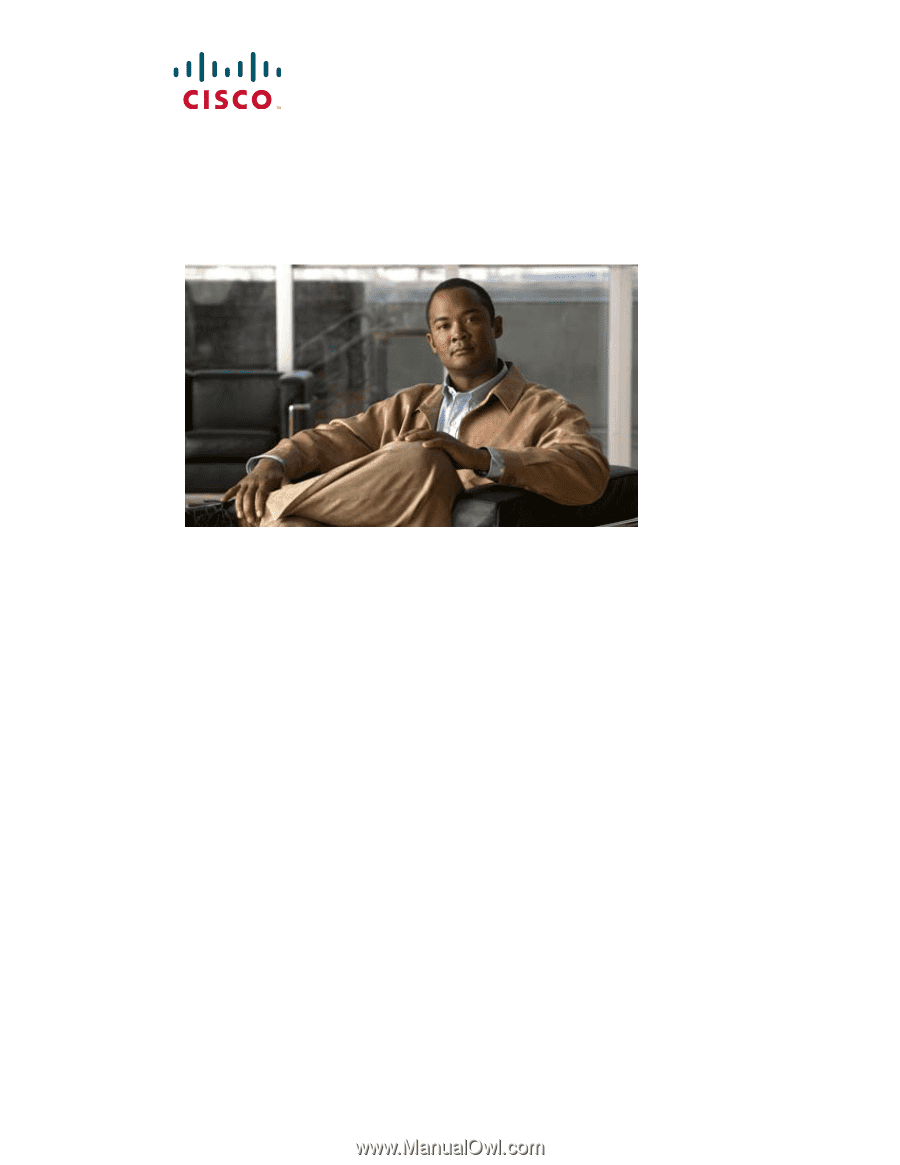
Americas Headquarters
Cisco Systems, Inc.
170 West Tasman Drive
San Jose, CA 95134-1706
USA
Tel: 408 526-4000
800 553-NETS (6387)
Fax: 408 527-0883
Cisco Unified Wireless IP Phone 7925G
Administration Guide for Cisco Unified
Communications Manager 7.0(1)
Text Part Number: OL-15984-01