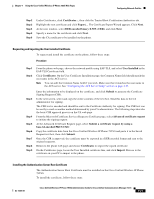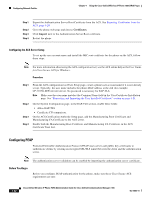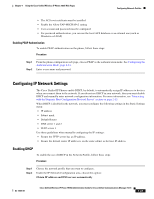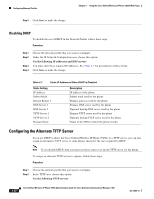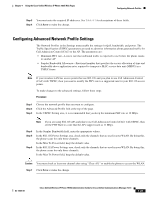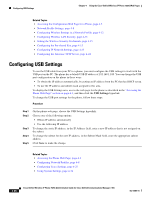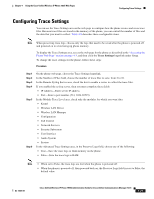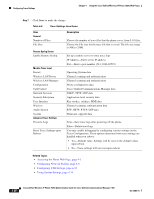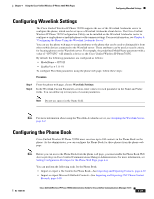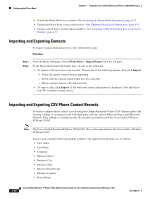Cisco 7925G Administration Guide - Page 102
Configuring USB Settings
 |
UPC - 882658201943
View all Cisco 7925G manuals
Add to My Manuals
Save this manual to your list of manuals |
Page 102 highlights
Configuring USB Settings Chapter 4 Using the Cisco Unified Wireless IP Phone 7925G Web Pages Related Topics • Accessing the Configuration Web Page for a Phone, page 4-5 • Network Profile Settings, page 4-8 • Configuring Wireless Settings in a Network Profile, page 4-12 • Configuring Wireless LAN Security, page 4-13 • Setting the Wireless Security Credentials, page 4-15 • Configuring the Pre-shared Key, page 4-15 • Configuring IP Network Settings, page 4-23 • Configuring the Alternate TFTP Server, page 4-24 Configuring USB Settings To use the USB cable from your PC to a phone, you must configure the USB settings to work with the USB port on the PC. The phone has a default USB IP address of 192.168.1.100. You can change the USB port configuration on the phone in these ways: • To obtain the IP address automatically, by getting an IP address from the PC that has DHCP set up. • To use the IP address and subnet mask assigned in this area. To display the USB Settings area, access the web page for the phone as described in the "Accessing the Phone Web Page" section on page 4-3, and then click the USB Settings hyperlink. To change the USB port settings for the phone, follow these steps: Procedure Step 1 Step 2 Step 3 Step 4 Step 5 On the phone web page, choose the USB Settings hyperlink. Choose one of the following options: • Obtain IP address automatically • Use the following IP address To change the static IP address, in the IP Address field, enter a new IP address that is not assigned on the subnet. To change the subnet for the new IP address, in the Subnet Mask field, enter the appropriate subnet address. Click Save to make the change. Related Topics • Accessing the Phone Web Page, page 4-3 • Configuring Network Profiles, page 4-8 • Configuring Trace Settings, page 4-27 • Using System Settings, page 4-34 4-26 Cisco Unified Wireless IP Phone 7925G Administration Guide for Cisco Unified Communications Manager 7.0(1) OL-15984-01