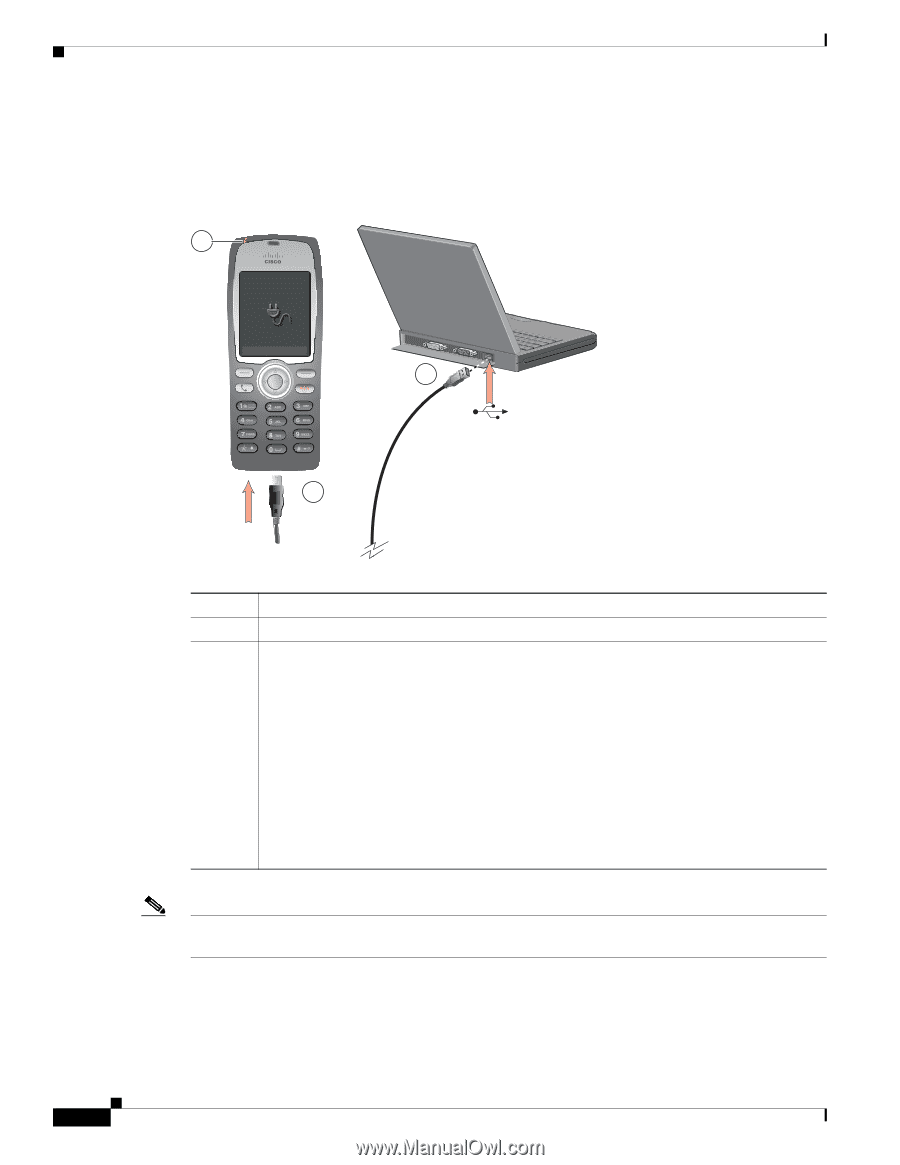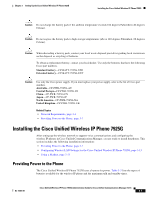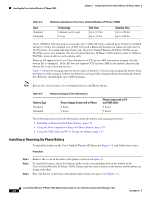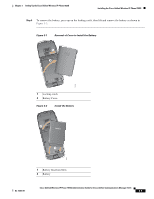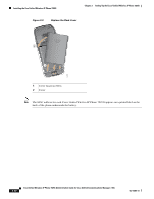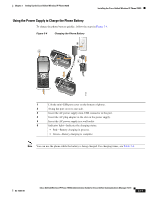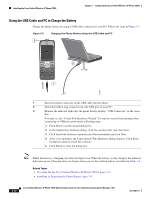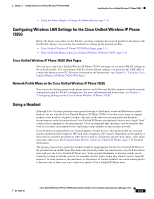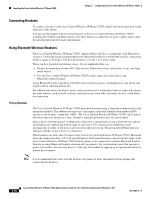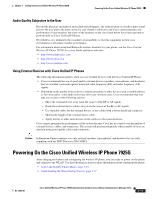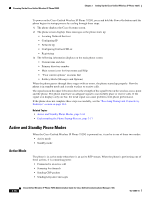Cisco 7925G Administration Guide - Page 68
Using the USB Cable and PC to Charge the Battery, Table 3-4
 |
UPC - 882658201943
View all Cisco 7925G manuals
Add to My Manuals
Save this manual to your list of manuals |
Page 68 highlights
Installing the Cisco Unified Wireless IP Phone 7925G Chapter 3 Setting Up the Cisco Unified Wireless IP Phone 7925G Using the USB Cable and PC to Charge the Battery Charge the phone battery by using a USB cable connected to your PC. Follow the steps in Figure 3-5. Figure 3-5 Charging the Phone Battery Using the USB Cable and PC 3 2 1 187639 1 Insert the phone connector on the USB cable into the phone. 2 Insert the USB A-type connector into the USB port on your PC. 3 Monitor the indicator light after the phone briefly displays "USB Connected" on the status line. You may see the "Found New Hardware Wizard" To stop the wizard from opening when connecting to USB port, perform the following steps: 1. Click Next to use the wizard dialog box. 2. In the Update New Software dialog, click No, not this time, and click Next. 3. Click Install the Software automatically (Recommended) and click Next. 4. After a few moments, the Cannot Install This Hardware dialog displays. Click Don't prompt me again to install this software. 5. Click Finish to close the dialog box. Note While the battery is charging, the indicator light is red. When the battery is fully charged, the indicator light turns green. Charging times are longer when you use this method and are described in Table 3-4. Related Topics • Powering On the Cisco Unified Wireless IP Phone 7925G, page 3-15 • Installing or Removing the Phone Battery, page 3-8 3-12 Cisco Unified Wireless IP Phone 7925G Administration Guide for Cisco Unified Communications Manager 7.0(1) OL-15984-01