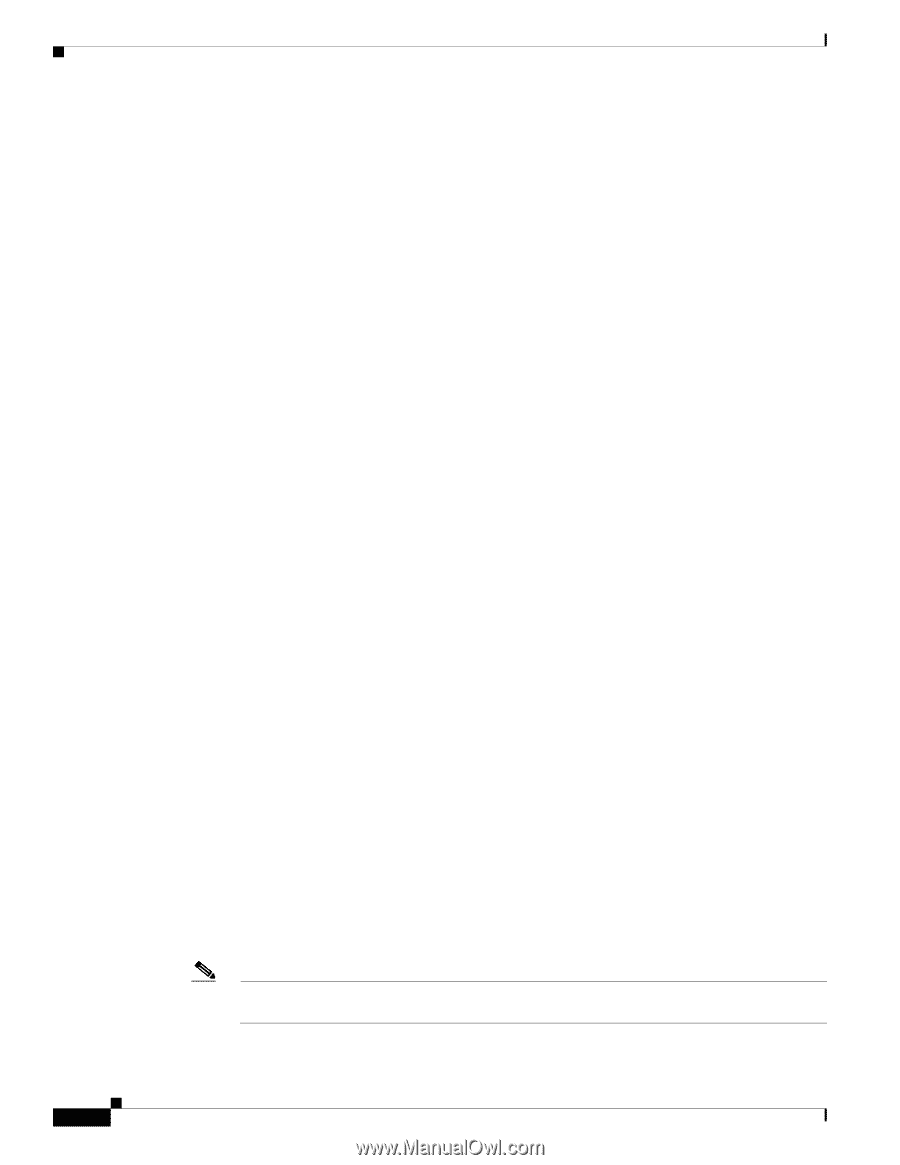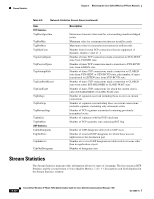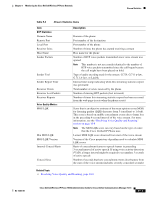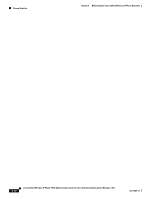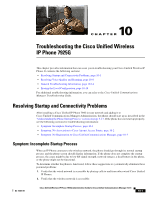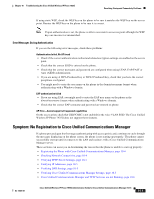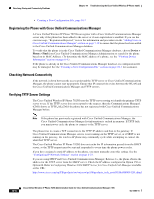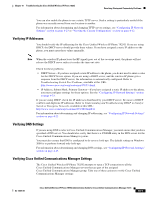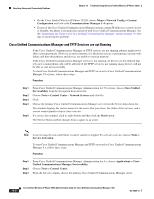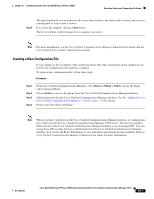Cisco 7925G Administration Guide - Page 198
Symptom: No Association to Cisco Aironet Access Points, Verifying Access Point Settings - push to talk software
 |
UPC - 882658201943
View all Cisco 7925G manuals
Add to My Manuals
Save this manual to your list of manuals |
Page 198 highlights
Resolving Startup and Connectivity Problems Chapter 10 Troubleshooting the Cisco Unified Wireless IP Phone 7925G • Power on another previously functional Cisco Unified Wireless IP Phone 7925G to verify that the access point is active. • Power on the wireless IP phone that will not start up and move to a different access point location that is known to be good. 3. Verify that the phone is receiving power: • If you see "Low Battery" on the phone screen, the battery might be dead. • Insert a new or fully charged battery in the wireless IP phone that will not start up. • If you are using the battery, try plugging in the external power supply instead. 4. If the phone does not power up successfully, and never shows the Main screen, try using Recovery Mode: • Press both the Push to Talk button and the Speaker button and then press the Power-on button. • The phone goes into recovery mode and checks the integrity of the firmware files. • If error messages display indicating "recovery required," then plug the USB cable into the phone and a PC. See "Configuring the USB LAN on the PC" section on page 4-2. • Using a browser, access the web page for the phone. See "Accessing the Phone Web Page" section on page 4-3 for instructions. • Go to the Phone Recovery section on the web page and upload a new Phone Software TAR file. If, after attempting these solutions, the phone still does not start up, contact a Cisco technical support representative for additional assistance. Symptom: No Association to Cisco Aironet Access Points After the Greeting Message displays, if a phone continues to cycle through messages displaying on the phone screen, the phone is not associating with the access point properly. The phone cannot successfully start up unless it associates and authenticates with an access point. Verifying Access Point Settings The Cisco Unified Wireless IP Phone 7925G must first authenticate and associate with an access point before it can obtain an IP address. The phone follows this start up process with the access point: 1. Scans for an access point 2. Associates with an access point 3. Authenticates using a preconfigured authentication method (if configured, can use LEAP, EAP-FAST, Auto (AKM), or others) 4. Obtains an IP address Check the SSID settings on the access point and on the phone to be sure the SSID matches. Check the authentication type settings on the access point and on the phone to be sure authentication/encryption settings match. Note If the message, "No Service - IP Config Failed," DHCP failed because the encryption between the access point and phone do not match. 10-2 Cisco Unified Wireless IP Phone 7925G Administration Guide for Cisco Unified Communications Manager 7.0(1) OL-15984-01