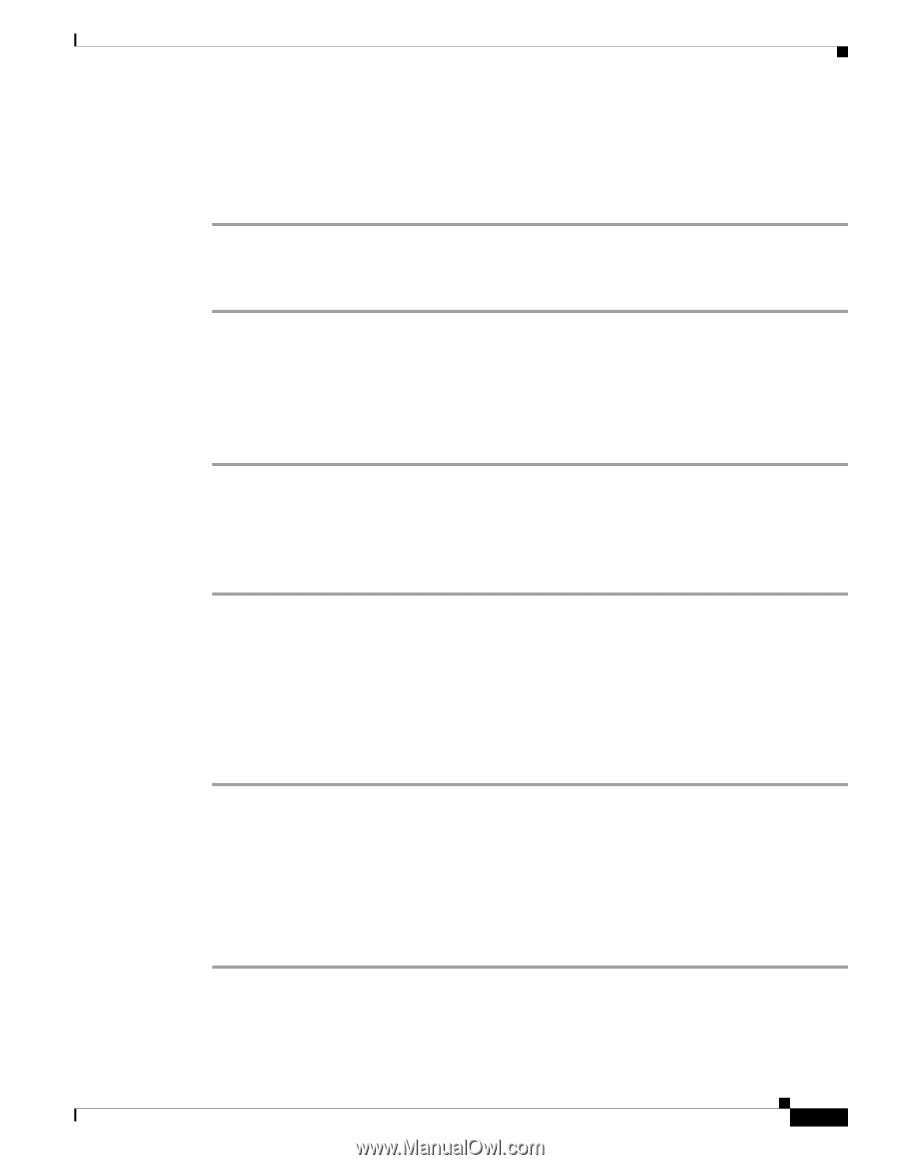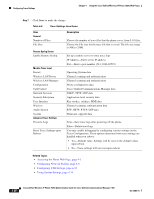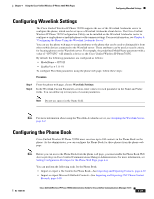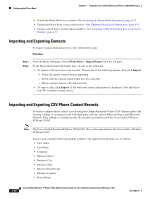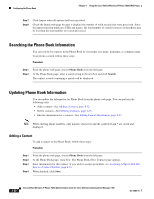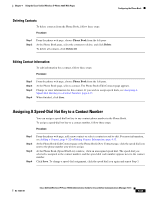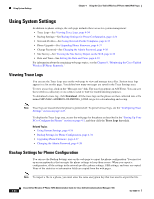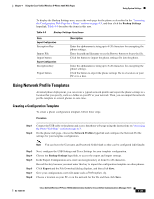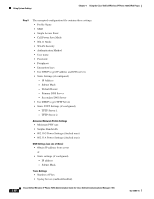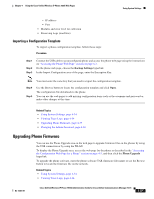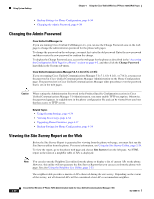Cisco 7925G Administration Guide - Page 109
Deleting Contacts, Editing Contact Information, Assigning A Speed-Dial Hot Key to a Contact Number
 |
UPC - 882658201943
View all Cisco 7925G manuals
Add to My Manuals
Save this manual to your list of manuals |
Page 109 highlights
Chapter 4 Using the Cisco Unified Wireless IP Phone 7925G Web Pages Configuring the Phone Book Deleting Contacts To delete contacts from the Phone Book, follow these steps: Procedure Step 1 Step 2 From the phone web page, choose Phone Book from the left pane. At the Phone Book page, select the contacts to delete, and click Delete. To delete all contacts, click DeleteAll. Editing Contact Information To edit information for a contact, follow these steps: Procedure Step 1 Step 2 Step 3 Step 4 From the phone web page, choose Phone Book from the left pane. At the Phone Book page, select a contact. The Phone Book (Edit Contact) page appears. Change or enter information for this contact. If you wish to assign speed dials, see Assigning A Speed-Dial Hot Key to a Contact Number, page 4-33. When finished, click Save. Assigning A Speed-Dial Hot Key to a Contact Number You can assign a speed-dial hot key to any contact phone number in the Phone Book. To assign a speed-dial hot key to a contact number, follow these steps: Procedure Step 1 Step 2 Step 3 Step 4 From the phone web page, add a new contact or select a contact record to edit. For more information, see Adding a Contact, page 4-32 or Editing Contact Information, page 4-33. At the Phone Book (Edit Contact) page or the Phone Book (New Contact) page, click the speed dial icon next to the phone number you wish to assign. At the Phone Book (Speed Dial List) window, click an unassigned speed dial. The speed dial you selected is assigned to the contact number, and the speed dial code number appears next to the contact number. Click Save. To change a speed dial assignment, click the speed dial icon again and repeat Step 3. OL-15984-01 Cisco Unified Wireless IP Phone 7925G Administration Guide for Cisco Unified Communications Manager 7.0(1) 4-33